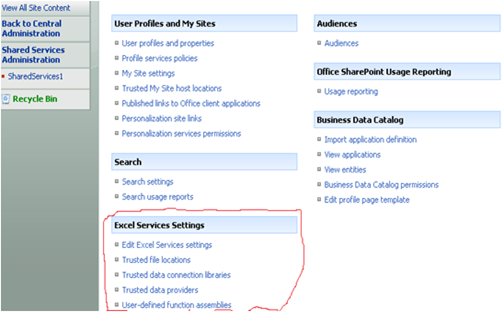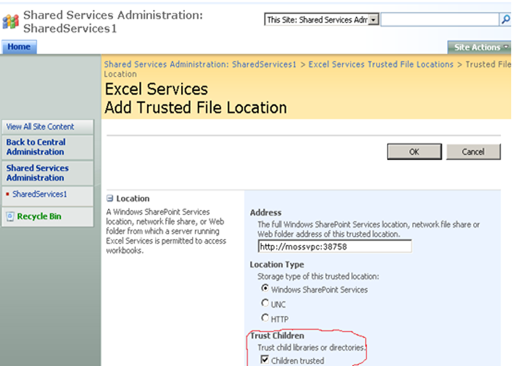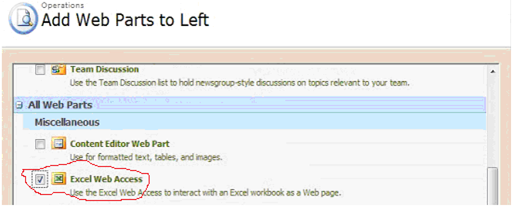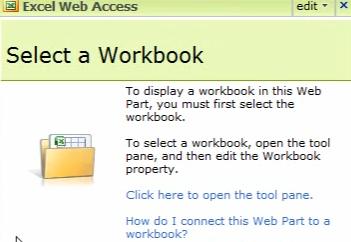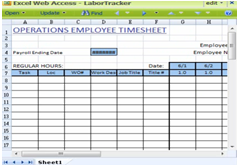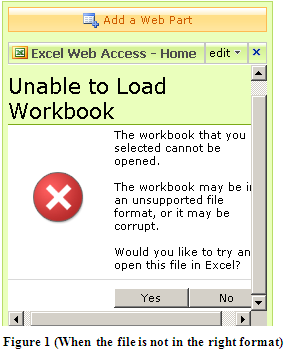Excel Services in MOSS 2007
Introduction
Excel Services are one of the cool features that we have in SharePoint Server 2007. This feature is not available with SharePoint Services 3.0. So that means you will not be able to play around with this feature with a free download of services 3.0 and you will have to spend some dollars.
Well, there are few key requirements for using Excel Services feature even in MOSS 2007.
1. You need to have at least one Shared Service Provider (SSP). This is created by default in a Basic installation of MOSS 2007.
2. Only Office Excel 2007 file formats can be rendered using SharePoint Excel Service. This is due the XML format differences between these files.
How do we set up Excel Services in MOSS 2007?
Lets look at the steps to enable Excel Services in MOSS 2007
- Open up SharePoint Server Administration and ensure that you have at least on Shared Service Provider created under Shared Server Administration. If you have a server farm installation, you will have to create this manually.
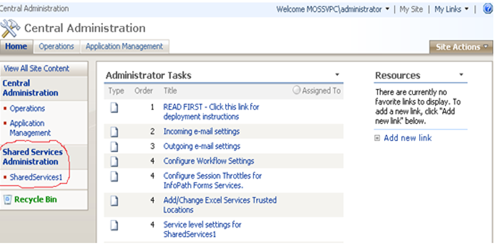
- Navigate to the Shared Service Provider (E.G.SharedServices1) to bring up the Excel Service Settings.
- Click on Trusted file locations to add a new trusted file location of our web site. Enter the top-level site URL and check Trust Children option to ensure all the child web sites locations are also trusted.
- Once you are done with adding trusted file location for the web site, lets go to the web site and add a new excel 2007 file in to a document library or you are free to use an existing one as well.
- Now let’s add an Excel Web Access web part for including the Excel Workbook as shown below.
- Find the workbook from your document library and add the same in to the workbook.
- The excel workbook will be displayed with in the web part if the file is a supported format. You can define the number of rows and columns that needs to be displayed under the excel workbook
Why my file is not getting rendered in my web part?
- Let me mention what you will receive when the web site location is not added under the trusted location or the file is not a supported format. The custom error messages thrown by SharePoint will clearly explain the end user why excel service could not render the file.
We get the following custom error message when the workbook/file is in unsupported format.
We get the following custom error message if you have not added your web site as part of trusted file location.
Summary
If you are clear with the steps mentioned above you should be able to setup excel services in MOSS 2007. Again following are the key points to remember
- You need to have at least one Shared Service Provider (SSP). This is created by default in a Basic installation of MOSS 2007.
- Only Office Excel 2007 file formats can be rendered using SharePoint Excel Service. This is due the XML format differences between these files.
Comments
Anonymous
April 22, 2008
PingBack from http://microsoftnews.askpcdoc.com/?p=3682Anonymous
July 17, 2010
This is a nice tutorial to start with excel services. There are some MOSS tutorials in http://www.fewlines4biju.com