Tools: Microsoft Teams Awareness Campaign
As I described in a previous post there are some excellent resources available to aid you in rolling out Microsoft Teams such as www.successwithteams.com and having a plan will help you in your journey to getting to a successful adoption of the product and ultimately going "viral". As part of the success plan, you will require an awareness campaign (and perhaps multiple) prior to the roll-out to help educate users that Microsoft Teams is on the way, where to go to learn more and even some resources for how to prepare. During and after the roll-out these awareness campaigns can also be used to help with building up adoption and keeping the momentum going.
I'd like to make you aware of an important tool that can be used to assist with creating these campaigns: Microsoft Teams Customer Success Kit. This kit contains email, poster, quick reference cards and other templates that are intended for organizations to modify with their logo and other custom verbiage, so they can save time in not having to to re-invent the wheel when it comes to creating marketing materials for the campaign. The intended audience are IT professionals, administrators, trainers and general users. It's up to you on how you would like to use these in your organization, but it's always good to become familiar with what tools are available that can help to make the deployment easier for you.
The contents of the kit are the following:
- Announcements template
- Countdown template
- Flyer template
- Getting Started Guide for IT Admins
- Getting Started Guide for Team Leaders
- Poster template
- Tips & Tricks Email templates
Let's go through each one of these templates and explore what's inside.
Microsoft Teams Countdown Template
This template can either be in an email (preferred) or used in a poster in the breakroom or conference rooms and is intended to announce that Microsoft Teams is on it's way to the organization. It introduces the hub for teamwork, meetings and a general introduction to Microsoft Teams. Lastly it provides a link to a 2min video on YouTube all about Microsoft Teams that end-users can watch to learn more (I recommend creating this as a short link and showing on the document so that it goes viral. For example, https://short.url/WhatisTeams).
As with others, you can add in short links to your own resources, or an email alias (better yet a Yammer group) where users can go to submit questions or gain feedback


Microsoft Teams Announcement Template
This template can either be in an email (preferred) or used in a poster in the breakroom or conference rooms and is intended to announce that Microsoft Teams has arrived to the organization. It provides a nice summary of what is Microsoft Teams, what's in it for the end-user to use the product and quick links to resources such as training resources via the Office 365 Training Center. As with others, you can add in short links to your own resources, or an email alias (better yet a Yammer group) where users can go to submit questions or gain feedback.
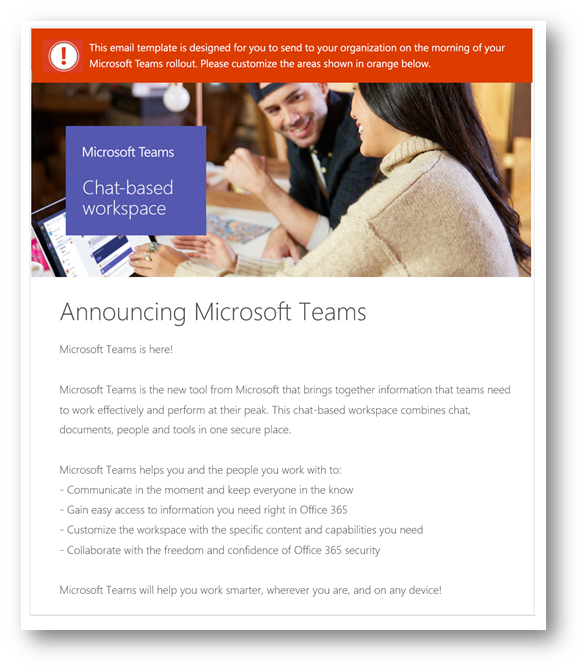

Microsoft Teams Flyer Template:
This template can be used in a poster in the breakroom or conference rooms, table tent in the lunch room,etc and is intended to build general awareness around Microsoft Teams either before, during, or after deployment. It provides a nice summary of what is Microsoft Teams, what's in it for the end-user to use the product and quick links to resources such as training, engage with others in Microsoft's Technical Community and information about events that your organization may be hosting. As with others, this can be customized - although, why customize when the resources are already here for you?

Microsoft Teams Poster Template:
This template can be used in a poster in the breakroom or conference rooms, table tent in the lunch room, etc and is intended to build general awareness around Microsoft Teams either before, during, or after deployment. It calls out what Microsoft Teams is and again provides links to resources at the bottom.

Microsoft Teams Tips & Tricks Email Template 1:
This template can be used in an email (or other means should you choose) and is intended to provide awareness of tips and tricks with Microsoft Teams now that it has been deployed to you. What I like about it is that it specifically calls out channels, conversations, and meetings and again provides links to resources at the bottom.

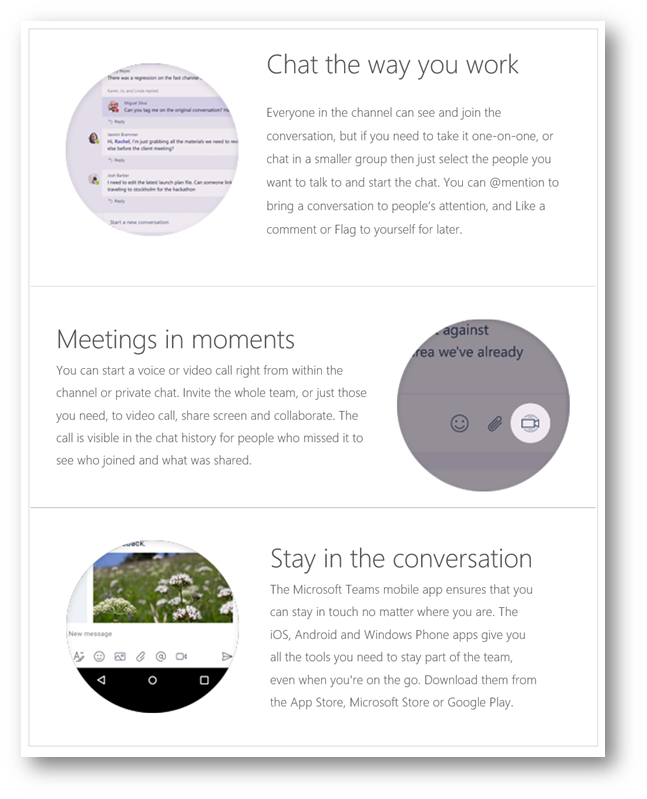

Microsoft Teams Tips & Tricks Email Template 2:
This is another email template that can be sent to end-users during or post-deployment and offers a spotlight on other capabilities of Microsoft Teams such as collaborating on files, creating tabs, GIFs, and the activity log. What I really like about this one is calling out tabs, as that (in my opinion) is where the true value of the product really shines and the possibilities it opens. As with others, this is customizable.
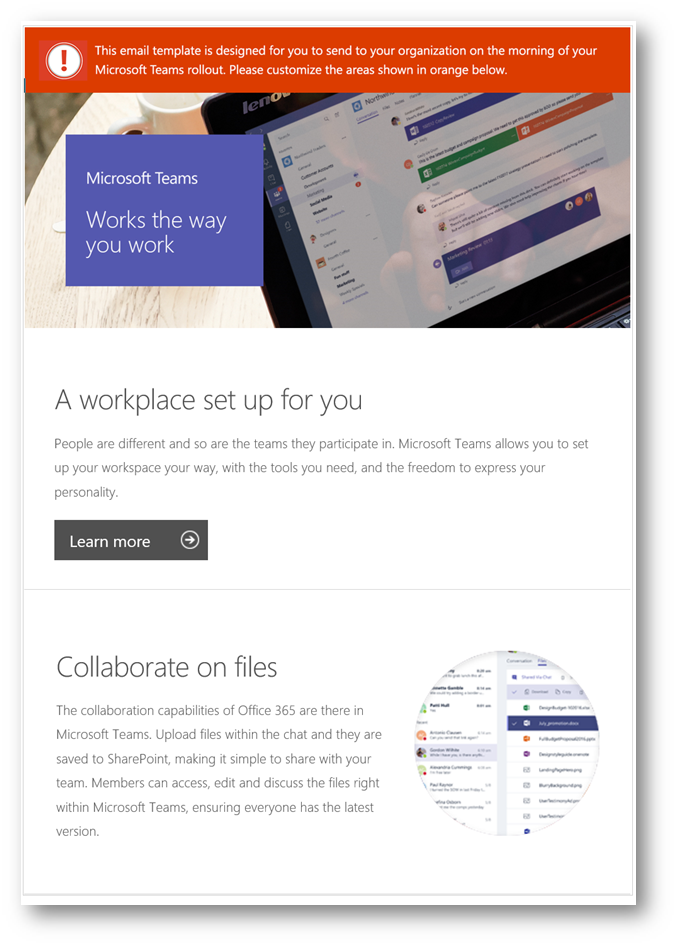

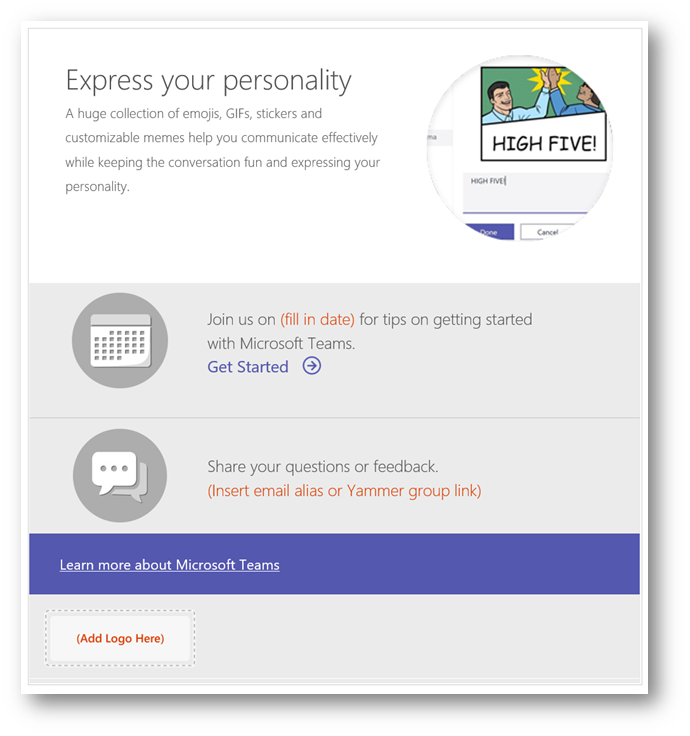
Microsoft Teams Getting Started (IT Admins)
Now we're getting to the fun documentation. This is a 18 page document that is intended for IT administrators of Microsoft Teams to use as more of a quick reference for how to understand, manage and deploy the product. It's divided into the following sections:
- Understand Microsoft Teams
- Core Values
- Differentiators
- Definitions (i.e. Organization, Team, Channel,etc)
- Team Membership
- Team Roles
- Deploy Microsoft Teams
- How to enable
- Tenant level settings
- Teams & Channel
- Calls & meetings
- Messaging
- Tabs
- Bots
- Connectors
- Client distribution
- Licensing
- Launch pilot teams
- Plan
- Identify pilot teams
- Identify team champions
- Setup pilots for success
- Launch
- Hold a kickoff meeting with team champions
- Invite team champions to Microsoft Teams
- Help team champions stage and launch pilots
- Nurture
- Shift work to Microsoft Teams
- Integrate Microsoft Teams
- Monitor Microsoft Teams
- Plan
- Launch to the rest of your organization
- Raise awareness
- Provide training
- Enable innovation

Microsoft Teams Getting Started Guide for Team Leaders
I saved the best document for last. This document is pure awesomeness. This is intended for individuals who own a team and thus play a critical role in defining the purpose of the team. The document is comprised of the following sections:
- Understand Microsoft Teams
- Core Values
- Deployment
- Structure (Organization, Team, Channel)
- Team Membership
- Team Roles
- Team Settings
- Create a team
- Define the teams purpose
- Stage the team environment
- Invite members
- Host a team meeting
- Why Microsoft Teams?
- Introduction and demo
- Scope of use
- Norms
- Conventions
- Setup
- Follow up with the team
- Provide training and help
- Host a team meeting
- Engage members
- Shift work to Microsoft Teams
- Use connectors and tabs
- Submit feedback and ideas
- Set up an IT organization on Microsoft Teams

Comments
- Anonymous
October 30, 2017
it's perfect thanks