Note
Access to this page requires authorization. You can try signing in or changing directories.
Access to this page requires authorization. You can try changing directories.
Introduction: This blog article will describe how firstline employees can swap shifts with their peers, how managers can approve/deny the swap requests and show how seamless this process can be.
From within the StaffHub app, tap the shift you would like to swap:
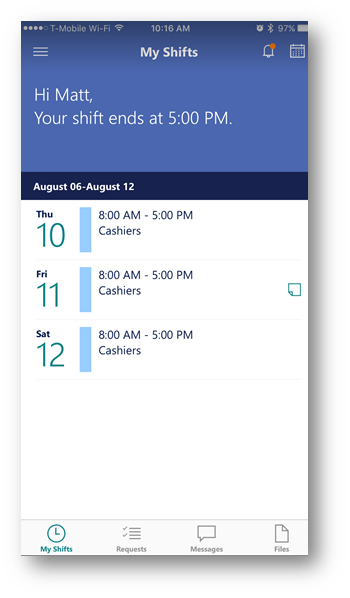
In the upper right corner, click the two arrows:
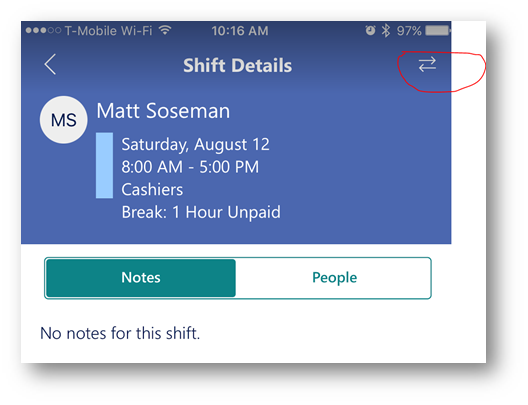
On the Swap or Offer Shift screen, in the field For this shift enter a team member and select that team member:
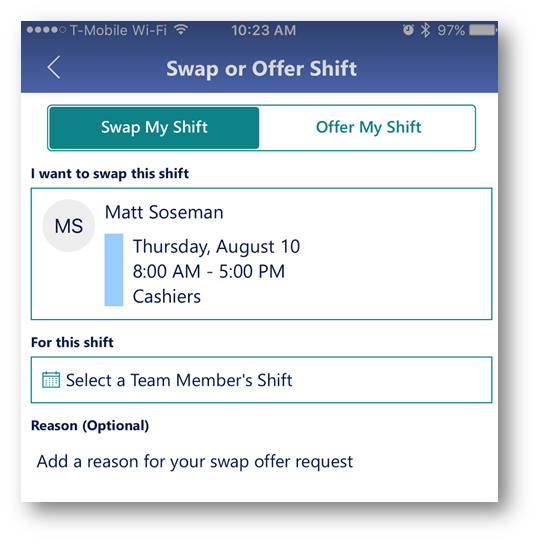
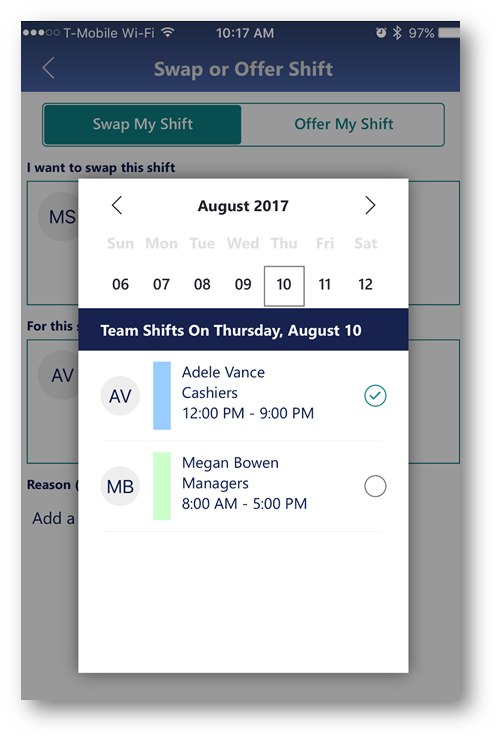
You will not be returned to the Swap or Offer screen after tapping the team member you want to swap with (in the example above, Adele). When ready to send the request tap Send Request

Important: In the Swap Request status screen, notice the request is awaiting a response from the team member, in this case Adele:

In Adele's StaffHub smartphone app, on the home screen you will notice a new request is pending, tap Requests:
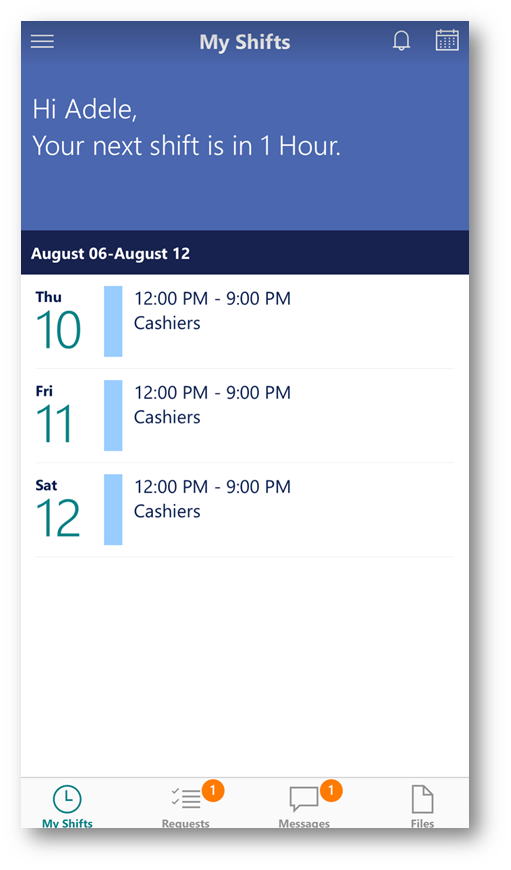
Here's the new request in detail, tap the new request to approve/decline:

After reviewing the details, tap Accept:
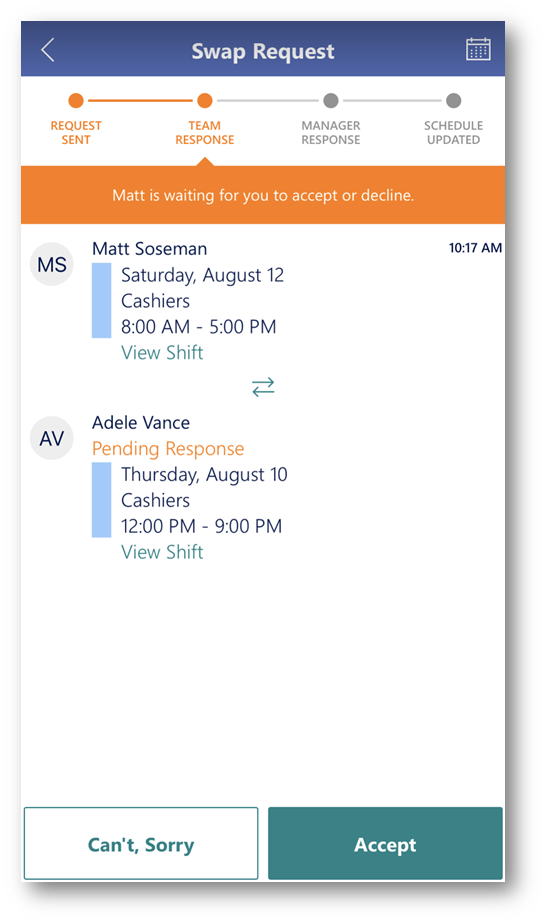
In the dialog box, enter any notes and click Send Approval:
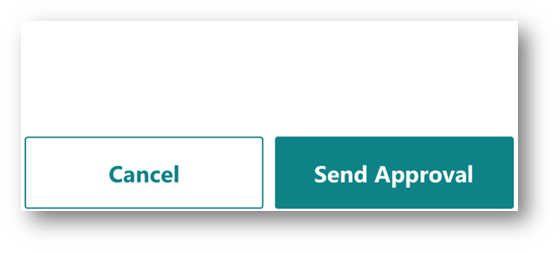
The status of the swap request will be updated to reflect it is awaiting Manager Response:
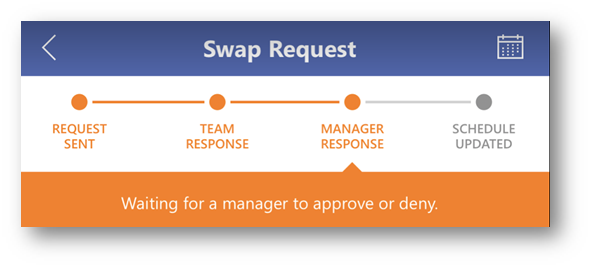
Back on the StaffHub manager's smartphone app, notice there is a new request, tap Requests at the bottom. Notice there is a swap request. Tap the request:
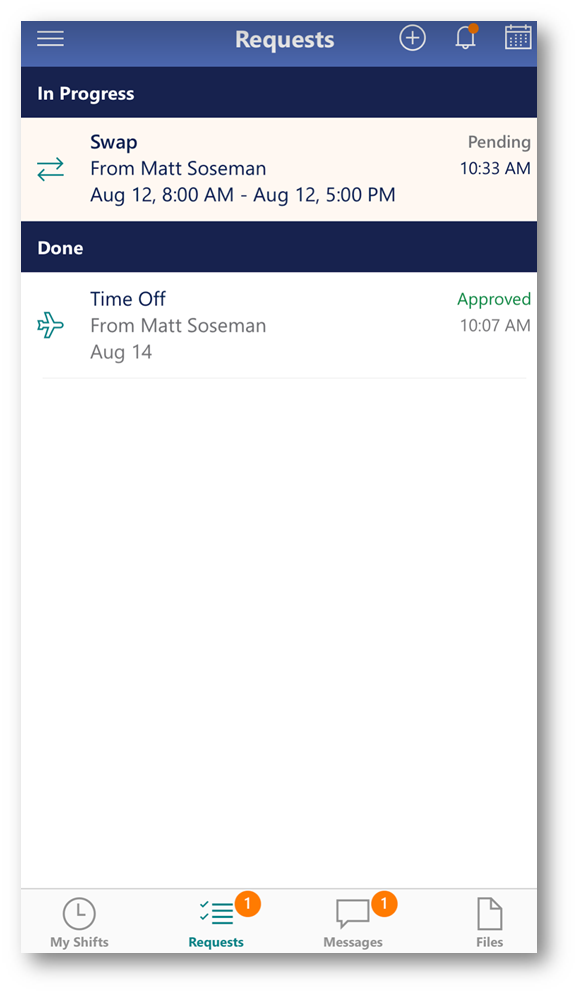
You will be presented with the details of the request, tap Approve:
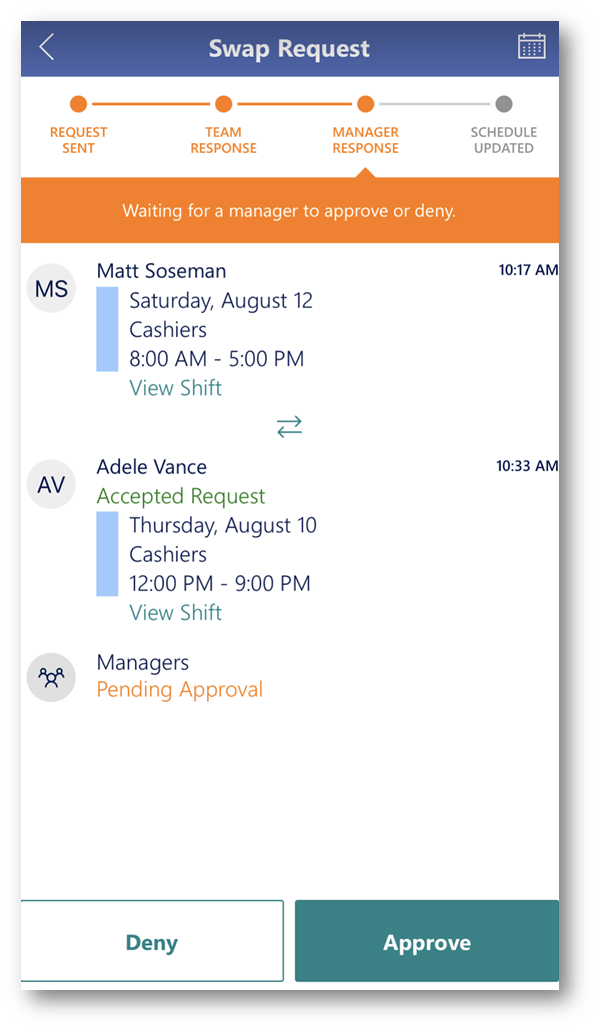
Add any notes and tap Send Approval:
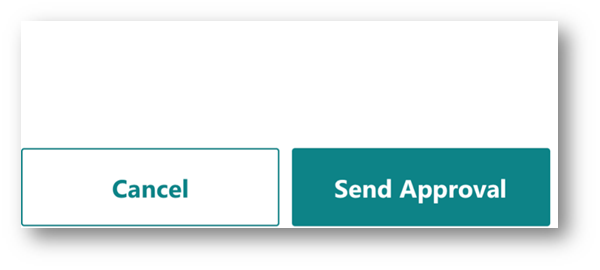
The details of the request will be displayed, and the manager approval and schedule update will be reflected:
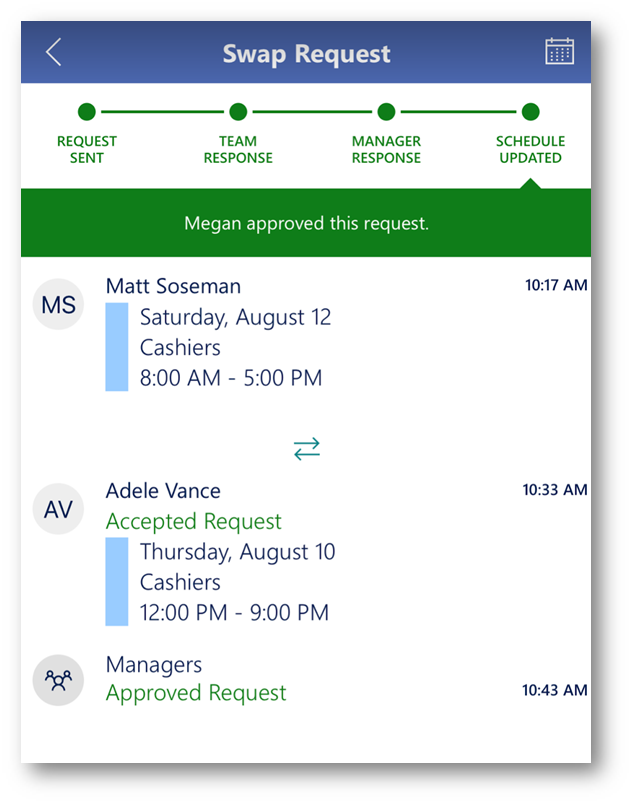
Comments
- Anonymous
August 11, 2017
Great thanks