Microsoft Teams: Overview and Demonstration (Video)
I am often asked "What is the best way to provide an overview to my organization and show them a demo of Microsoft Teams?" Of course, the answer is "it depends" based on whether you are a Microsoft Partner, IT, finance, marketing, operations, sales, customer service, etc the way I show you and tell you about Microsoft Teams will be different (I tailor my pitch and demo to meet your specific interests and what you are looking to get out of the toolkit).
However, you may be looking for a generic pitch and demo of Microsoft Teams that you can show your customer (if you are a Microsoft Partner) or show around your organization internally to build momentum and interest around the product – or to even give you ideas about how to use the toolkit. This blog post will walk you through exactly that – two sections on an overview and a demo of Microsoft Teams!
Important: The goal of this post is to inspire you and give you ideas as to how to talk about Microsoft Teams and show people a demonstration. It is not intended to be the one stop shop nor is it the only way to conduct a show and tell of the product (it's simply, one method of doing so).
Very Important:
If you are a Microsoft Partner, the deck I used and the demo script can be found at https://aka.ms/TeamworkPartner
Overview
The following video (click to watch) is ~14 minutes and is a recording of me giving you an overview of Microsoft Teams. The slides below are excerpts from that video.
[embed]https://youtu.be/y0rwYqrwYkk[/embed]
The first three slides of the video is setting up the conversation – for purposes of the blog, let's skip those and jump straight into the Microsoft Teams slides.
Microsoft Teams, the hub for teamwork in Office 365

How I think about this: For me, this boils down to four key pillars:
- Chat, calls & meetings for today's teams. What I find especially interesting, is that when I am having a team meeting, it occurs out in the open (public) area of a team within the channel and anyone can join at any time – you don't need to be invited. (more on why openness is important to teamwork later)
- Integrated Office 365 Apps. Brings the capability to integrate PowerPoint, Word, PowerBI,etc directly into Microsoft Teams so you never have to leave the application to get work done – and can easily share your thoughts, commentary and feedback in one place for others to see.
- Customizable and extensible. This brings a huge opportunity to integrate and connect your line of business software to Microsoft Teams, more on this later.
- Enterprise security, compliance and manageability. Security is built-in, compliance controls are supported, and manageability is integrated into Office 365 – enabling IT to easily control the viral growth of the application within your organization.
Integrated Office 365 apps
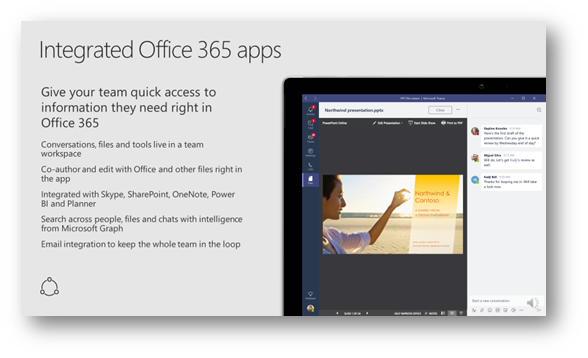
How I think about this: I never actually have to leave the Microsoft Teams interface to get work done. Using tabs and files I can co-author a document right within Microsoft Teams, make commentary and start threaded conversations that are contextual based on the document in question. Leveraging Microsoft Graph, I can browse for and access my recent documents and bring in email conversations to the team so the entire team can participate – oh and because it is all occurring within Teams, those conversations and files can be searched for later!
Customizable and Extensible

How I think about this: This is a major opportunity for Microsoft Partners and Microsoft customers to integrate line of business applications with Microsoft Teams thru bots, connectors and tabs. For example, I can use a bot running on the Microsoft Bot Framework (hosted in Azure) that allows a user to have a natural language conversation with, and will go out and query data in that line of business application and present it back in Teams. This really inspires me on how Microsoft Teams can contribute to your digital transformation and really enable hard business outcomes for your organization.
Enterprise security, compliance & manageability

How I think about this: Microsoft Teams is designed with security in mind as it encrypts data at all times (at-rest and in-transit) and includes support for multi-factor authentication and other security features such as Azure AD Conditional Access. In addition, it supports Office 365 compliance tools such as eDiscovery and legal hold (requires E3 or E5). For manageability – it's all managed using the familiar Office 365 Admin Portal and PowerShell.
Demonstration
The following video (click to watch) is ~40 minutes in length that provides a demonstration of Microsoft Teams with a focus on Teamwork and chat-based workspace.
[embed]https://youtu.be/Pd8LQFB6_y4[/embed]
Comments
- Anonymous
December 28, 2017
Interesting. I will take some learnings from here . I am a big fan of Teams .To help my Customers understand Teams , I have created a short video of Teams https://techgyan.in/teams/ - Anonymous
December 29, 2017
This is going to be useful in ongoing discussions with user groups at clients to help accelerate adoption. I. - Anonymous
January 01, 2018
Matt: Recently, MS Teams could not embed yet a SP online site. They were working on this feature. Is that now available.? ThanksToon Six- Anonymous
January 09, 2018
You could add it as a website tab.
- Anonymous
- Anonymous
January 03, 2018
Hello and Thank you for this nice overview.I am looking for a way to give access to my Teams Files to other users and external Teams without adding them to this specific Teams. Is it something possible with the Teams email address, or else? - Anonymous
January 29, 2018
Teams are graet. But still waiting for good powershell to manage it.Post is very good.