Microsoft Teams in Education: Impacting our future
Growing up, I was not the best student and was always unorganized and ill prepared. Looking back, if only I had the type of technology and resources that are available for today's learners. One of these tools is Microsoft Teams and Office 365.
Microsoft Teams is thriving in the business space and quickly becoming a mission critical tool for how teams collaborate with one another and get work done. There's another interesting application for Microsoft Teams though, and that's using it in education to as a tool for learners to do their best work. I recently explored this as I am working with a local school in my community to help modernize learning using technology, and I am blown away by the cool factor of this solution when used in an education environment. (see Immersive classroom experience in Microsoft Teams rolling out to Office 365 for Education customers worldwide)
This blog post is just a quick reference of resources available for you to get started in Microsoft Teams in education and it's major capabilities. I highly recommend reviewing the resources below (especially the 1-hour training course) before attempting to use this in your environment. Enjoy!
Watch the following video for an overview of Microsoft Teams in education:
[embed]https://youtu.be/N7uiMs4dPcg[/embed]
Your master resource for all things Microsoft Teams in education is the following website: https://education.microsoft.com/courses-and-resources/resources/meet-microsoft-teams on this website you will find information on the following:
- An awesome 1-hour introduction to Teams course
(watch this before proceeding)- Module 1: Getting Started with Microsoft Teams
- Module 2: Professional Learning Communities (PLCs) meet Microsoft Teams
- Module 3: Manage Teacher Workflows in Microsoft Teams
- Module 4: Creating a Class in Microsoft Teams
- Module 5: Customize Learning using Apps in Microsoft Teams
- Module 6: Increase student engagement with Conversations in Microsoft Teams
- Getting started guides (review these first before using Microsoft Teams):
- For Educators
- Understanding Teams
- How to introduce Teams to your class
- Customize Teams for your unique scenario
- For IT Admins
- Understand Microsoft Teams (core values, differentiators, definitions)
- Team membership, roles and settings
- How to deploy Microsoft Teams (tenant-wide settings), client distribution, licenses.
- Launch pilot teams (form team ambassadors stage and launch pilots, identify pilot teams, identify ambassadors)
- Launch institution wide (kickoff meetings,staging,integration,shift work, raise awareness,etc)
- For School Leaders
- Learn about scenarios (school improvement advisory committees, incident response plans, social and emotional learning programs, teacher evaluations)
- How to introduce Teams to your peers and customizing for your unique scenario
- For Educators
Understanding the types of teams
There are 4 types of teams in Microsoft Teams in education:
- Classes Teachers and students collaborating on group projects, assignments, etc. In this team you will two additional tabs (along with the standard conversations and files tabs):
- A OneNote Class Notebook for each student to perform their work in and for the teacher to upload new content such as handouts and deliver interactive lessons. What's really cool is a teacher can give feedback on homework directly in the notebook.
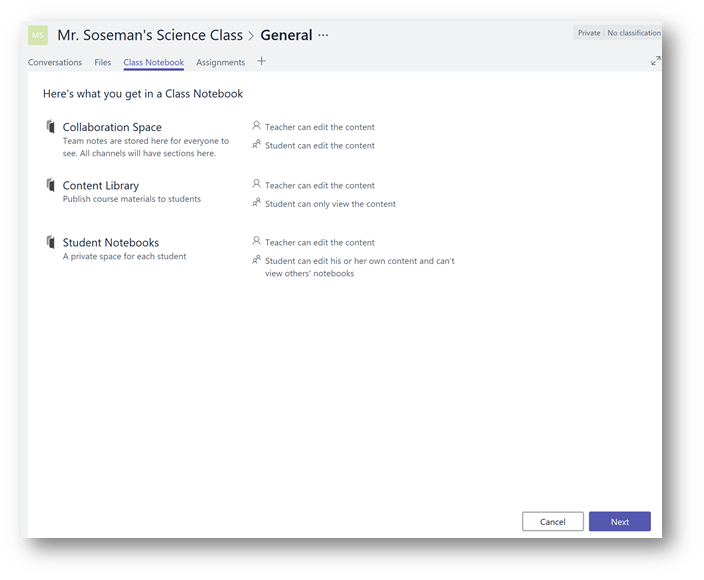

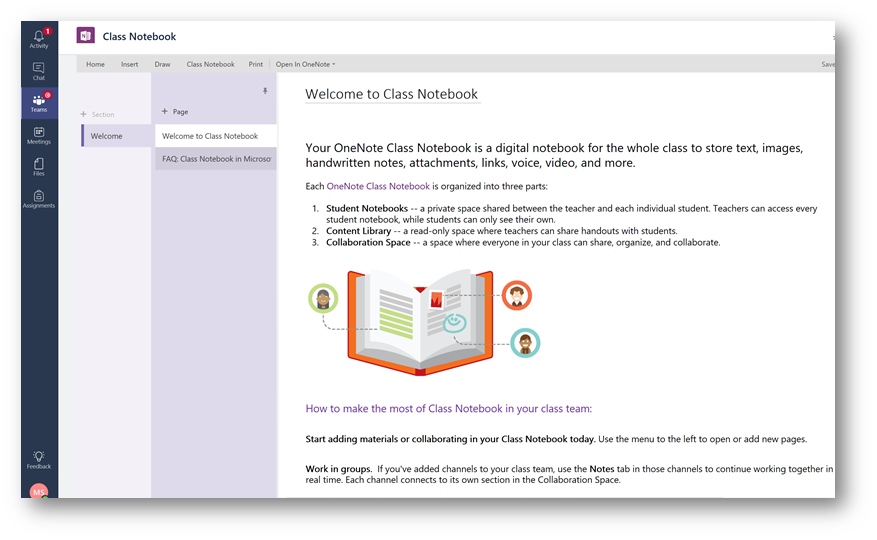
- Assignments tab where you can create and manage assignments for the class.
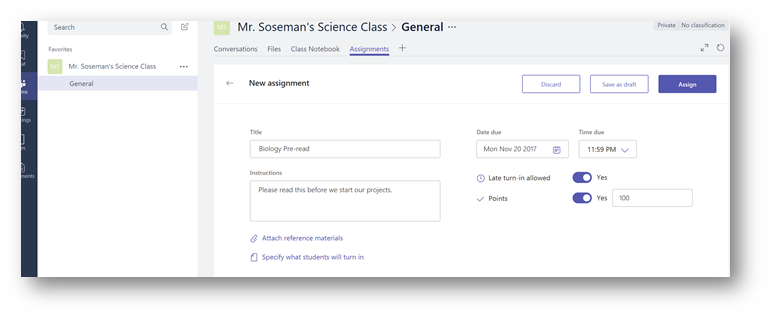
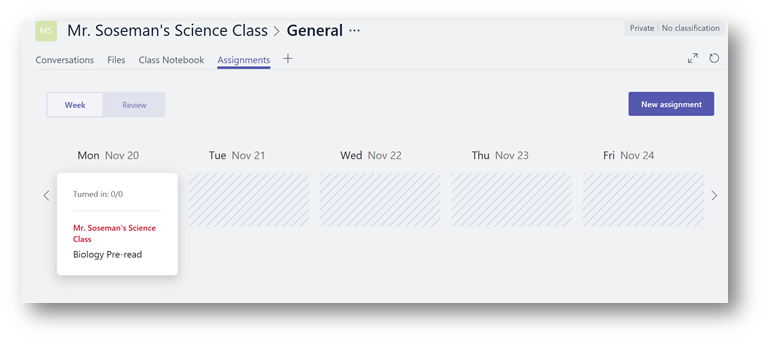
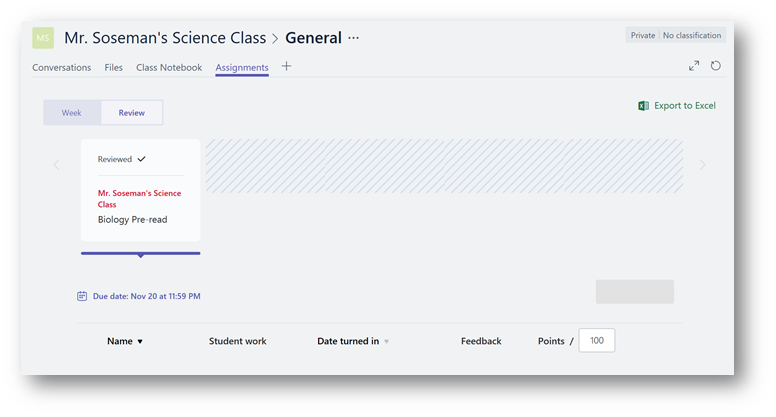
- A OneNote Class Notebook for each student to perform their work in and for the teacher to upload new content such as handouts and deliver interactive lessons. What's really cool is a teacher can give feedback on homework directly in the notebook.
- PLCs (Professional Learning Communities) Educators collaborating within a professional learning community. In addition to the standard tabs you will have a PLC Notebook tab.
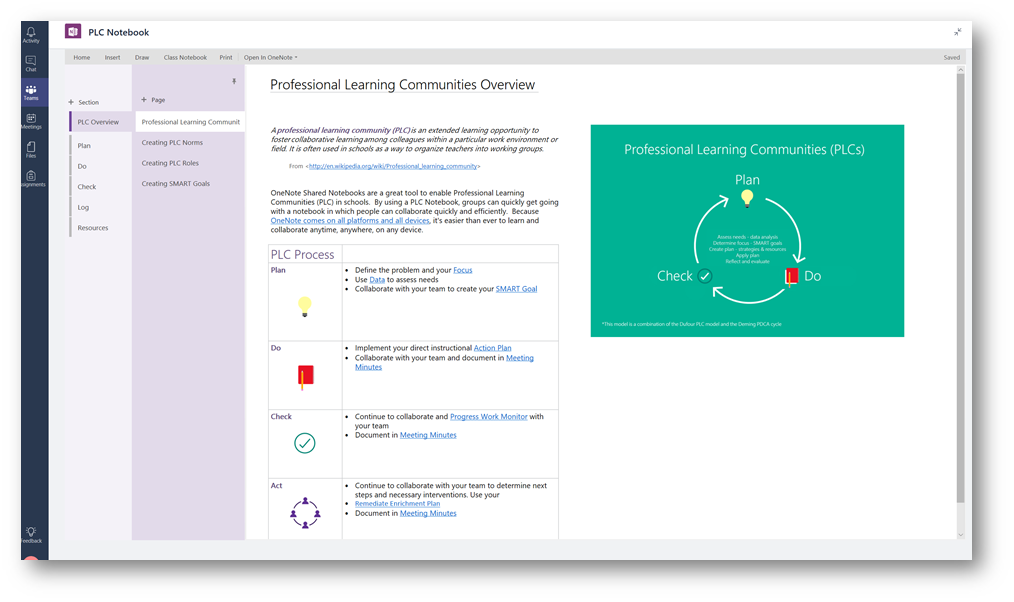
- Staff Members Staff leaders and staff members collaborating on school administration and development
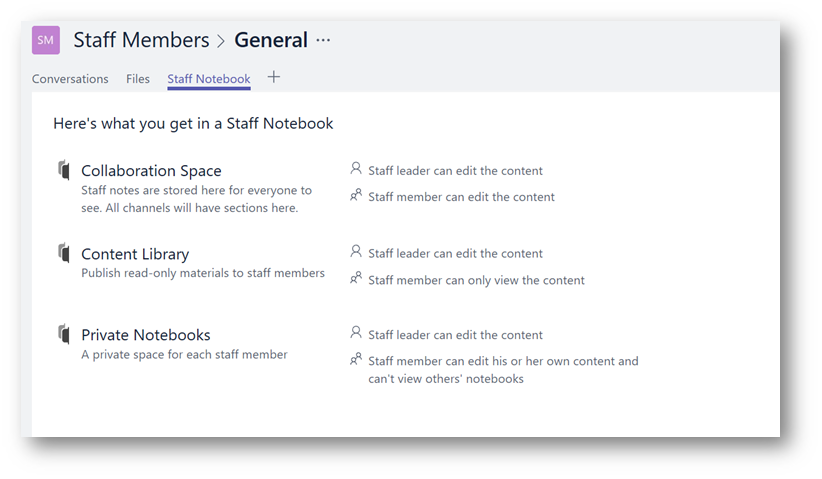
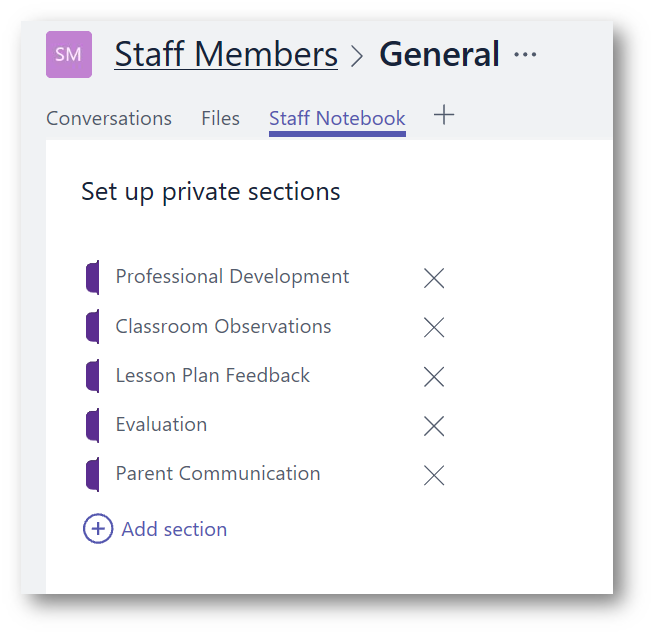
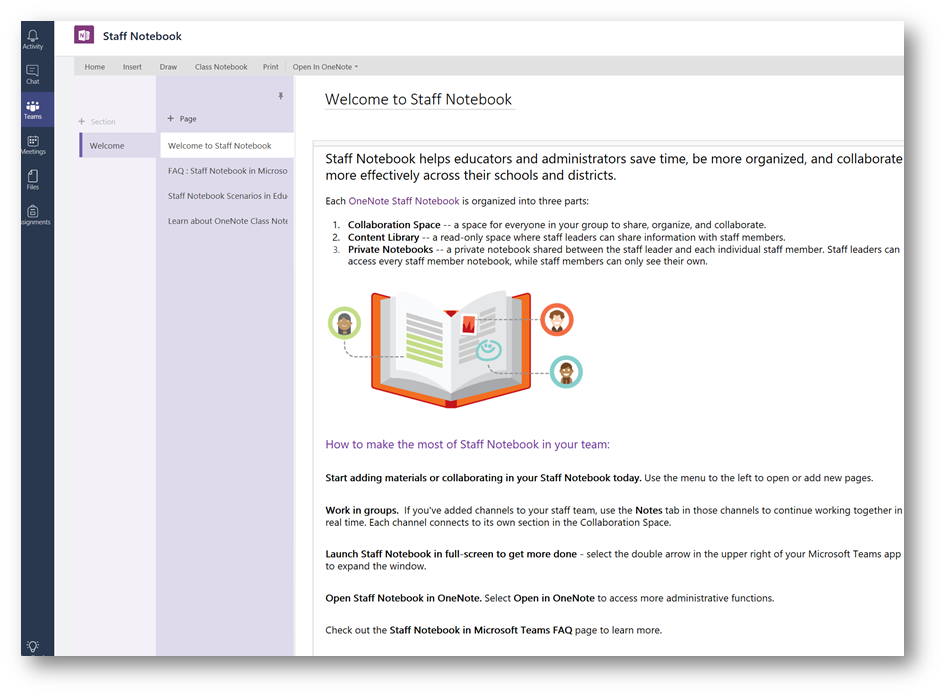
- Anyone Students and school employees collaborating in interest groups and clubs
Conclusion: Microsoft Teams in education is game changing for not only the student for the educator and administrator as well. Review the fantastic resources above and if you have questions please feel free to submit a comment. Enjoy!
--Matt