Microsoft Teams: Disable Private Chat (How To)
Introduction: The purpose of this post is to walk the IT administrator through disabling personal chat in Microsoft Teams.
Background: Microsoft Teams allows end-users the capability to have private chat conversations with other users, outside of a team. However, organizations based on business or regulation needs may have a requirement to disable this private chat capability. Let's take a look at an example of what a private chat conversation looks like in Microsoft Teams below. Notice, this conversation is between Megan and another user and is private, occurring outside a team:

How to Disable Private Chat:
To disable this private chat capability so users cannot have private conversations outside of a team, it must be turned off in the Office 365 Administration Portal. Navigate to https://portal.office.com and login as an administrator. (Note, this is using the new sign-in experience)

Once logged in, click the Admin tile :
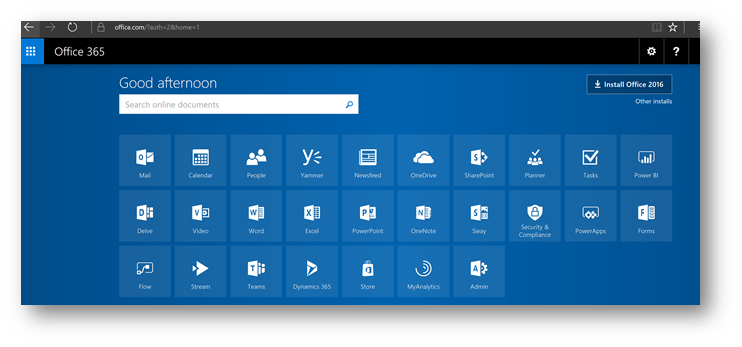
From within the Admin Center, on the left pane click Settings then click Services & add-ins, and click Microsoft Teams:
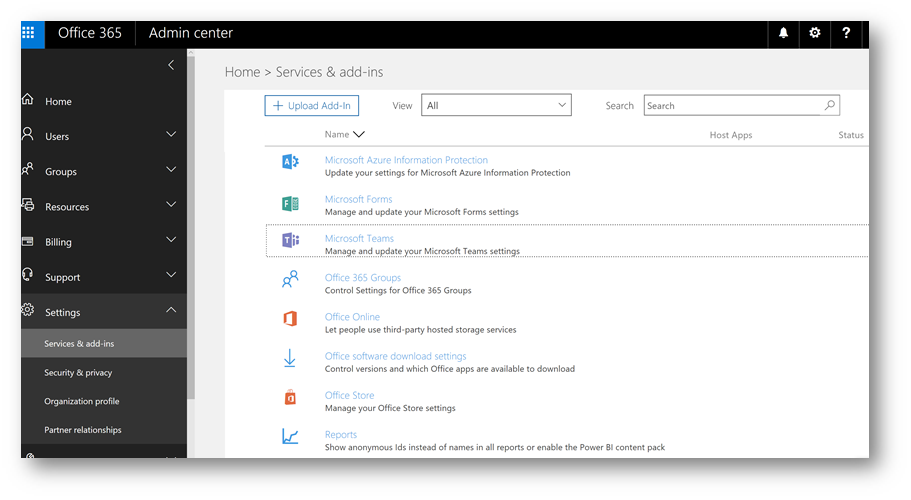
This will bring up the settings for Microsoft Teams:
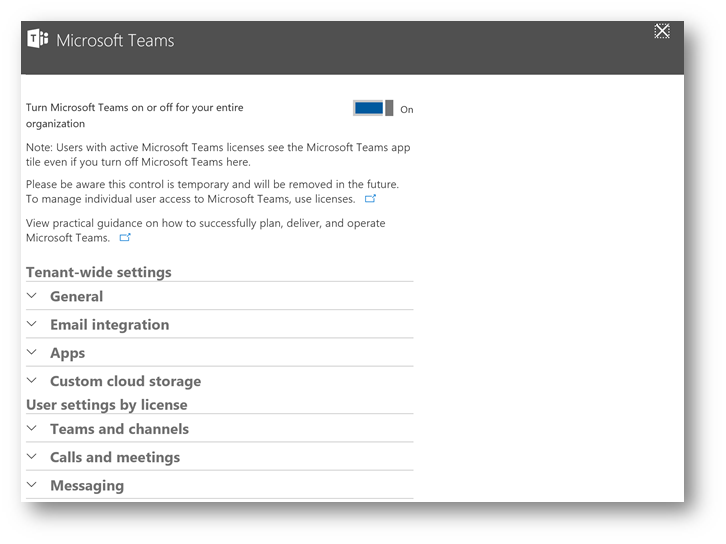
Expand Messaging, and for Allow users to chat privately click the switch to turn off. Then click Save.
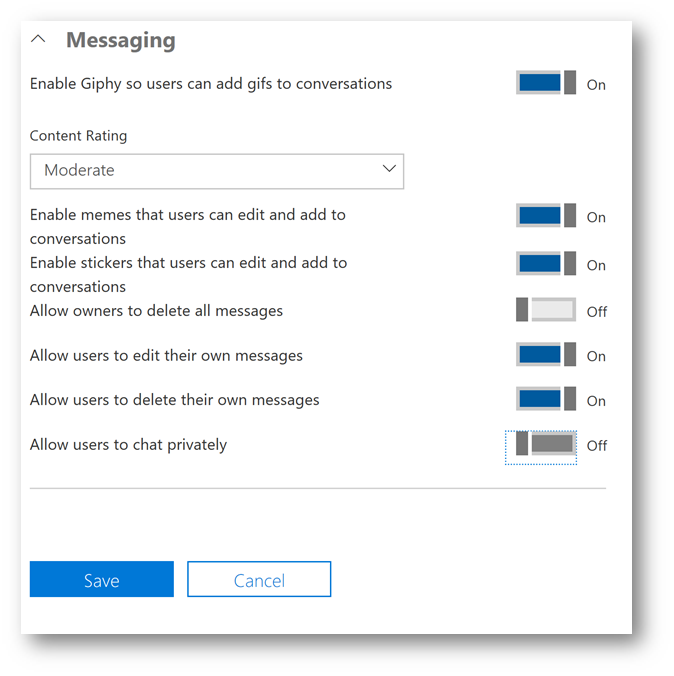
Wait a few moments while the settings are updated then click Close 
Now that private chat capability has been turned off, let's return to the Microsoft Teams client (note you may need to refresh the page if using the web client or log out and log back in if using the desktop client). Notice, the chat icon is no longer visible in the client:
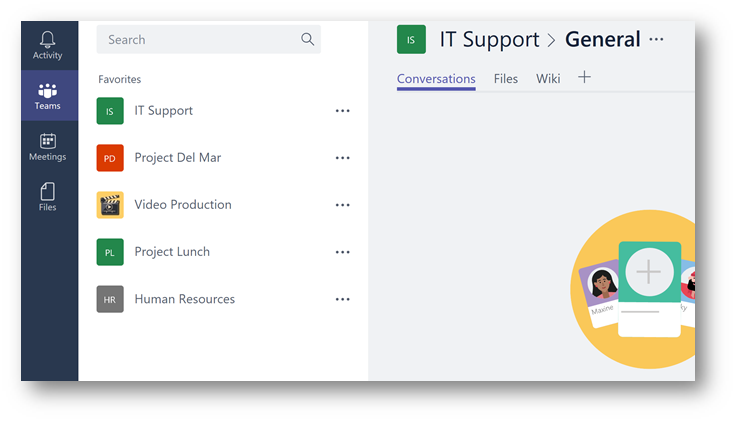
If the user is using the Microsoft Teams smartphone app, it is also disabled in the app:
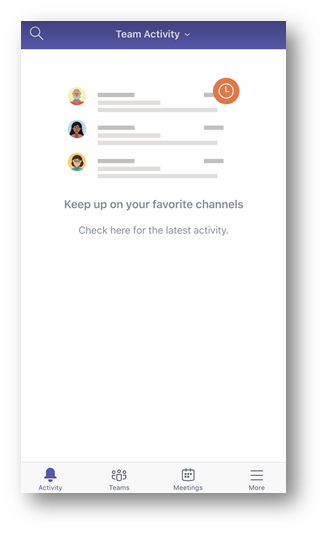
Conclusion: As you can see, disabling private chat is a simple process. However, beware that doing so can impact your users so be sure to have a strong change management plan in place especially if users are used to using private chat already. In addition, remember that private chat is an important collaboration capability in Microsoft Teams, and by disabling it could impact you user's productivity. Please be sure to fully understand the down stream impact of this feature prior to disabling. If you have questions or would like to see more, please let me know in the comments. Enjoy!