Companyweb Inaccessible After Sharepoint 3.0 Service Pack 2
[Today's post comes to us courtesy of the SBS Support Team ]
After installing Sharepoint 3.0 SP2 (KB 953338), when you browse https://companyweb or open Sharepoint 3.0 Central Administration, you receive the following error "Cannot connect to the configuration database".
After you install one of the following updates or service packs on a computer that is running Windows SharePoint Services 3.0, you may have to rerun the SharePoint Products and Technologies Configuration Wizard (Psconfig.exe):
Windows SharePoint Services 3.0 software update
Windows SharePoint Services 3.0 service pack
The SharePoint Products and Technologies Configuration Wizard is run automatically on SBS 2008 when the update or service pack is installed via Microsoft Update or WSUS. If the SharePoint Products and Technologies Configuration Wizard detects a problem, the wizard does not finish. Additionally, users who try to visit the SharePoint Web site may receive "404" errors. These errors occur until the wizard has finished successfully.
Update (11/10/200):
One common symptom of this failed updated is that the Internet Address Management Wizard will fail, and the following will be logged in the DPCW.LOG:
An exception of type 'Type: System.NullReferenceException, mscorlib, Version=2.0.0.0, Culture=neutral, PublicKeyToken=b77a5c561934e089' has occurred.
Timestamp: 11/10/2009 15:01:55
Message: Object reference not set to an instance of an object.
Stack: at Microsoft.SharePoint.Administration.SPPersistedObject..ctor(String name, SPPersistedObject parent, Guid id)
at Microsoft.SharePoint.Administration.SPPersistedObject..ctor(String name, SPPersistedObject parent)
at Microsoft.SharePoint.Administration.SPPersistedUpgradableObject..ctor(String name, SPPersistedObject parent)
at Microsoft.SharePoint.Administration.SPService..ctor(String name, SPFarm farm)
at Microsoft.SharePoint.Administration.SPWebService..ctor(String name, SPFarm farm)
at Microsoft.WindowsServerSolutions.Common.IWorker.WSSConfig.CWSSConfig.AddUrlToSharePointSite(Guid existingSharePointSiteId, Uri newSharePointSiteURL, Boolean clearAllExistingUrls)
at Microsoft.WindowsServerSolutions.Networking.Wizards.NetSvcWizard.TaskConfigureWorkFromHomeWebsite.Run(ITaskDataLink dataLink)
at Microsoft.WindowsServerSolutions.TaskManagement.Admin.LightweightDataLink.Run(TaskId taskId, IAssemblyTask task, CompositeTask parentTask)
at Microsoft.WindowsServerSolutions.TaskManagement.Admin.SequentialTask.Run(ITaskDataLink dataLink)
at Microsoft.WindowsServerSolutions.TaskManagement.Admin.AdminDataLink.Run(TaskId taskId, IAssemblyTask task)
at Microsoft.WindowsServerSolutions.TaskManagement.Admin.Committer.DoWork(Object sender, DoWorkEventArgs e)
at System.ComponentModel.BackgroundWorker.WorkerThreadStart(Object argument)
Troubleshooting:
1. Check to see if the Sharepoint database is Read-Only. To check this:
a. Click Start, point to All Programs , point to SQL Server 2005 , right-click SQL Server Management Studio , and then click Run as administrator .
b. The Connect to Server dialog appears. In the Server name field, specify \\.\pipe\MSSQL$MICROSOFT##SSEE\sql\query and click Connect.
c. Expand Databases, right-click the ShareWebDb database and click Properties.
d. Click the Options page and scroll down to the bottom. In the State section, make sure the Database Read-Only option is set to False. If not, temporarily change it to False and click OK.
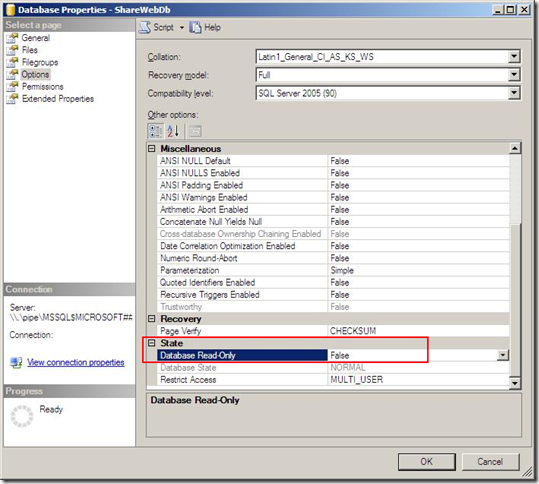
e. If you have other databases used for Sharepoint sites, double check them as well.
Note: If you have a database that was set to be Read Only, that was likely done for a reason and you may want to set it back after completing the SharePoint Products and Technologies Configuration Wizard. For example this might have been done on an old site that is no longer in use to prevent users from adding content to it.
2. Manually re-run this wizard on the server from an elevated command prompt using the following command:
C:\Program Files\Common Files\Microsoft Shared\Web server extensions\12\BIN\psconfig -cmd upgrade -inplace b2b -force
3. If this wizard completes successfully, try to browse https://companyweb and Sharepoint 3.0 Central Administration again.
4. If this wizard still fails it may be for several other reasons. Those other possibilities are documented in KB 944267.
944267 How to troubleshoot common errors that occur when you run the SharePoint Products and Technologies Configuration Wizard on a computer that is running Windows SharePoint Services 3.0 or SharePoint Server 2007
Comments
Anonymous
January 01, 2003
PingBack from http://www.ditii.com/2009/05/08/troubleshooting-companyweb-inaccessible-after-sharepoint-30-sp2/Anonymous
May 08, 2009
The comment has been removedAnonymous
May 17, 2009
The comment has been removedAnonymous
May 19, 2009
Thank you so much! However the "-force" param was not valid. After running the psconfig (omitting -force), MOSS came back online.Anonymous
May 21, 2009
Boy - did this save me in the end..! (needed to drop the -force param as noted above.) "Set up Internet Address Wizard" kept crashing - no RWW etc. Took a while but after the psconfig upgrade all works fine again... Thanks.Anonymous
May 30, 2009
This fixed our problem as well. I had to change directories to the bin folder first, before running psconfig, again omitting -force, before it would run.