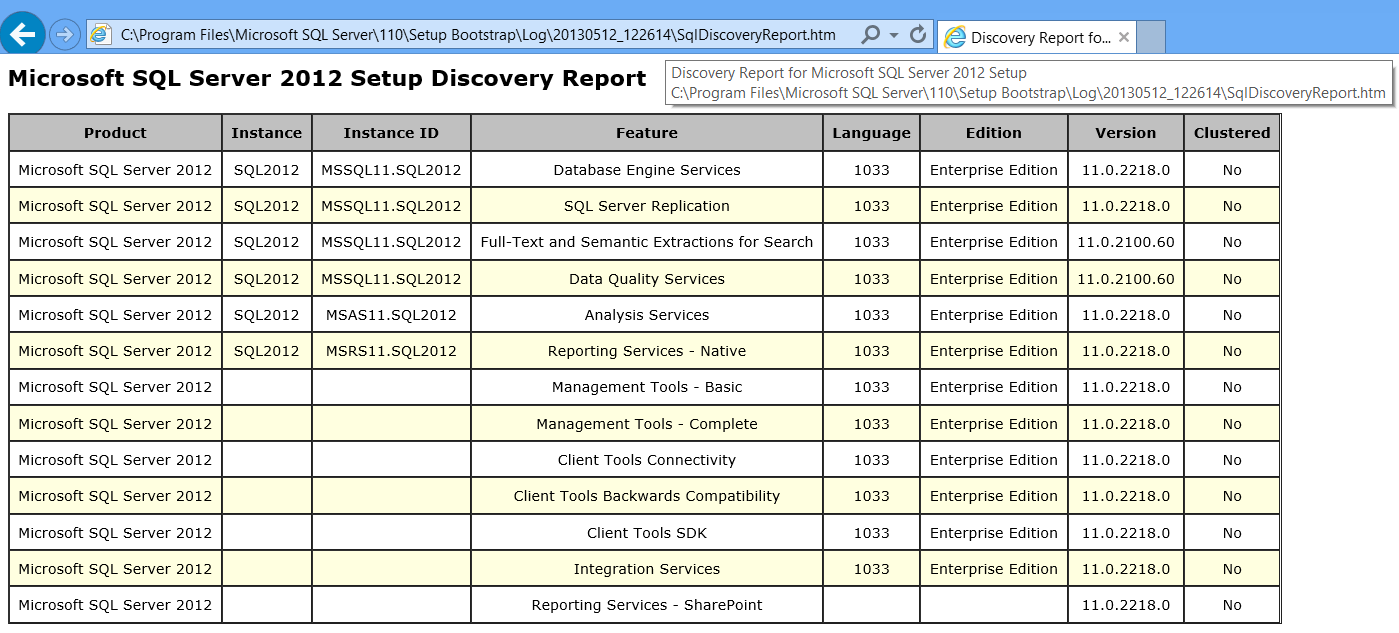SQL Server 2012 Discovery Report - Determining what SQL Server Components are Installed
How can I determine which SQL Server features and versions are on my computer?
This continues to be one of the more frequently asked questions on the MSDN Forums and is important for many reasons, including patching, security, compatibility with other applications, network compliance, and even troubleshooting failed installs. Over the years, I've pointed many people to Peter Saddow's 2009 blog entry highlighting the introduction of the Discovery Report feature included within SQL Server setup as part of the SQL Server 2008 release. Since there have been two major releases of SQL Server since the blog entry was written, I wanted to update the blog entry with the SQL Server 2012 version of Discovery Report.
The Discovery Report feature is included in the SQL Server Installation Center, which can be launched from the Start menu or from the corresponding tile (based on your OS):
This will launch SQL Server 2012 setup. Click on the Tools node, then on the link for "Installed SQL Server features discovery report".
This will produce the report of all discovered versions/components of SQL Server that exist on your machine. The report looks like:
The SQL Server Discovery Report is saved to %ProgramFiles%\Microsoft SQL Server\110\Setup Bootstrap\Log\<last Setup Session>\SqlDiscoveryReport.htm.
Hope this helps,
Sam Lester (MSFT)
Comments
Anonymous
June 13, 2013
Great tool available since SQL Server 2008Anonymous
October 25, 2013
Hello Sam, There is bug in SQL server discovery report it gives wrong version for SQL server .Please see below links just posted you to give information connect.microsoft.com/.../sql-server-2008-r2-sp2-discovery-report-bug social.msdn.microsoft.com/.../sql-server-2008-r2-sp2-discovery-report-still-has-a-bugAnonymous
October 26, 2013
The comment has been removedAnonymous
April 30, 2014
Thanks for the walk-thru. The last few lines in the report do not display the MSSQLSERVER instance or instance ID. Does that mean that those features are not installed, or are all of the listed features installed?