How to Integrate Office Communicator 2007 R2 32bit with Microsoft Outlook 2010 64bit Edition
If you find yourself in the situation where you have Microsoft Outlook 2010 64bit Edition Installed together with Communicator 2007 R2 you will find that without the proper Exchange Configuration you will not have access to your Outlook Contacts and your Presence in Communicator will not be synchronized with your Calendar or OOF Events.

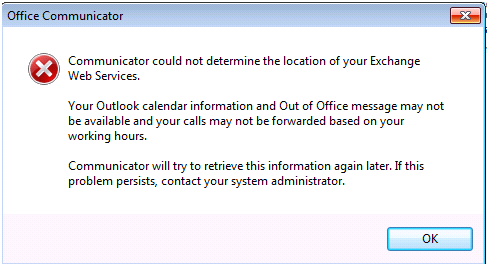
In a 1:1 installation, meaning Outlook and Communicator both, 32bit, Communicator relies on Outlook to get the Presence and OOF information as well as Local Contacts. It does this by connecting to the mapi.dll, but more on this in a later chapter.
Here is how to get Presence, OOF and Contact Information synchronized with your 32bit Communicator even if you have Outlook 64bit or no Outlook at all.
Firstly you will need to update Communicator to 3.5.6907.0083 (https://support.microsoft.com/KB/976135), you need to do this because an automatic mechanism was added to Communicator to enable it to fall-back on a direct Exchange Connection when it is unable to connect to Outlook.
*Note: You will still get the Outlook Integration Error but you can ignore it as you should have the functionality, the error message is meant to inform you that you are not connecting via Outlook.
In Communicator CU6 3.5.6907.0206 (https://support.microsoft.com/KB/2028888) the behavior was changed and the Error message does not appear anymore if you fall-back to an Exchange Connection.
Well after you have installed Communicator CU4 or CU6 all the work on the Communicator/OCS side is done; now we need to check your exchange CAS Server and the method you use for autodiscover.
The guys in the Exchange Team took a few moments to explain the workings of the autodiscover process… as it goes we have two options to get the autodiscover XML.
Outlook usually employs the SCP method and gets the CAS Server address buy LDAP Query, when you are in your corporate network. When you are outside the organization and a connection to the DC is not possible, Outlook will try to connect using the Exchange Web Services. In order to identify the Web Services it employs several look up methods, here is a KB Article describing the process in detail:
https://support.microsoft.com/kb/940881
Coming back to our Problem, Communicator will not be able to identify the SCP in AD so it will always employ the second method and it will use Exchange Web Services. So all you need to do to enable Communicator Integration with your Exchange Server is to create a SRV Record pointing to your Exchange CAS Server or create a DNS Host A record [autodiscover.<domain>] pointing to the same CAS Server or HLB.
Now we got the discovery method covered, the next step is to create a certificate and assign it to the IIS Server on the CAS. The certificate has to be created by a CA that your Local Client trusts, no SELF-SIGNED Certificates allowed hereJ.
Request a Certificate from the CA of choice, internally you could potentially get one from your internal CA, but if you are using OWA you will need to assign a Public Certificate for the Servers designated for external connections.
The Certificate will typically have a SN with the Server name and some SAN like mail.<domain>, apart from the usual SN and SAN, used by Exchange, you will need to add another SAN to this certificate with the fqdn autodiscover.<domain>
Assign this Certificate to your IIS, do an IISRESET if the services are started and you should be up and running.
Communicator should at this stage be able to resolve the autodiscover.<domain> and get the XML with the EWS URL that is used to get the Availability (AKA Free-Busy) and OOF information as well as Local Contacts stored in your Outlook Profile.
*NOTE: You will need to set your URL in Exchange to FQDNs that are accessible from any location in and outside your network in order to have overall coverage for your Communicator integration.
More Information on how to How to Configure Exchange Services for the Autodiscover Service can be found under https://technet.microsoft.com/en-us/library/bb201695(EXCHG.80).aspx
Hope you’ll have fun using this feature, I know I was very happy when I got it working J, also feel free to post comments on what subjects you would like us to blog about or thoughts on our blogs.
Alex B (Microsoft Lync Engineer)
Comments
- Anonymous
December 22, 2015
Hello,
this is the solution to the integration issue:
http://adamprescott.net/2012/08/13/fix-ocs-2007-r2-integration-with-outlook-2013-preview/