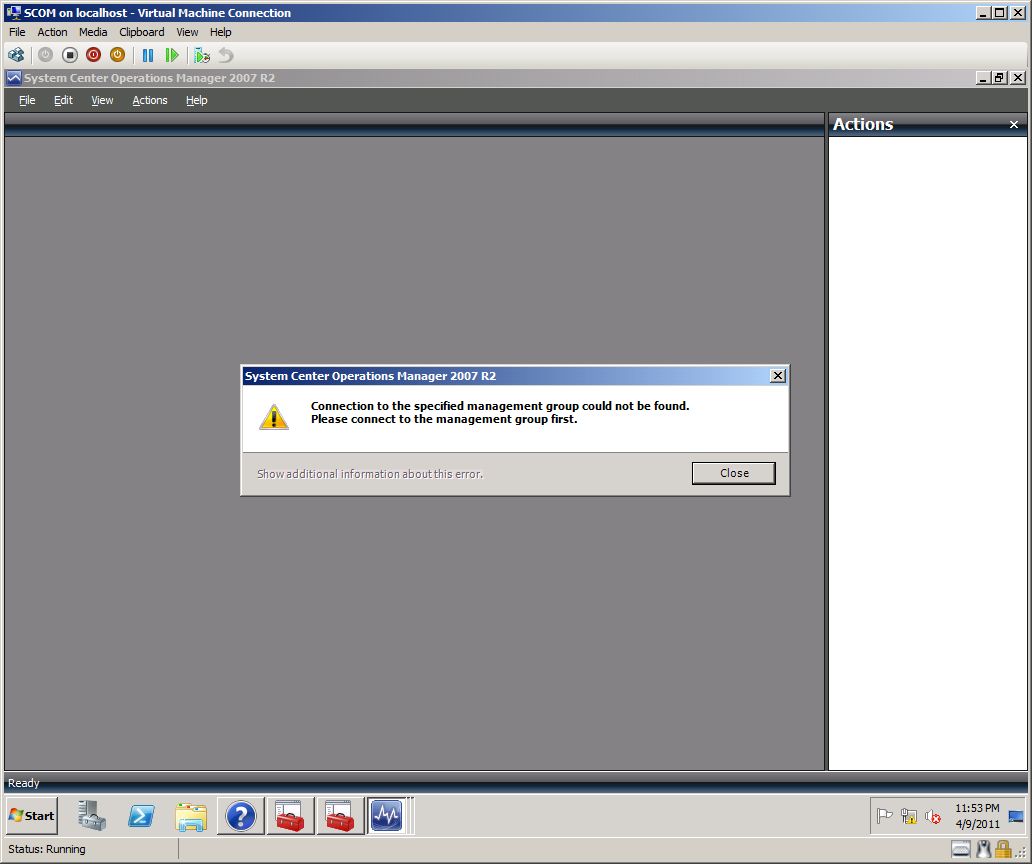SCOM 2007 R2 error–unable to connect to the specified Management Group
In one of the recent SCOM deployments, I was getting the following error while launching the “Availability Report” . When I try to generate a availability report ,the report get generated and when I try to explore the view ( state view,event view etc..) I get "connection to the specified management group could not be found .Please connect to the management group first".
After some search on the MS KB’s / blog sites, I found a post wherein a similar issue was reported. I followed the following steps and it resolved the issue. Sharing the blog/steps with all so that in case you are stuck at a similar issue, you can follow the steps.
1. From OperationsManager DB, run the following queries:
Select * from MT_ManagementGroup
(Column 6 contains the correct GUID)
And,
SELECT ManagementGroupId FROM __MOMManagementGroupInfo__
You will notice that the GUID which you have got from the first query will be different with the Second Query, but again to confirm that only (__MOMManagementGroupInfo__) is affected or not we have to run the following query on OperationsManagerDWDB
2. From OperationsManagerDW DB, run:
SELECT ManagementGroupGuid FROM vManagementGroup
3. Then also check the “web.config” file which is on the reportingserver directory (For SQL Server 2008, it can be found in C:\Program Files\Microsoft SQL Server\MSRS10.MSSQLSERVER\Reporting Services\ReportServer) for the following entry:
<appSettings>
<add key="ManagementGroupId" value="GUID" />
</appSettings>
This should confirm that the only GUID that is different is the one specified in the __MOMManagementGroupInfo__ table.
4. To resolve the issue, please perform the following steps to update this GUID in __MOMManagementGroupInfo__ to match the GUID from the vManagementGroup table.
1) Go to RMS. Stop Opsmgr SDK, Config and Health service.
2) Backup OperationsManager database. If possible, backup OperationsManagerDW database either.
3) Run the following SQL statement:
update __MOMManagementGroupInfo__ set ManagementGroupId = ‘GUIDNUMBER which you have got from ManagementGroupId’
4) Start Opsmgr SDK, Config and Health service.