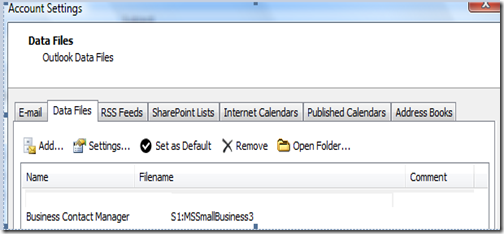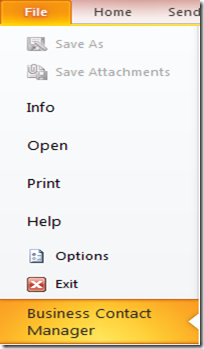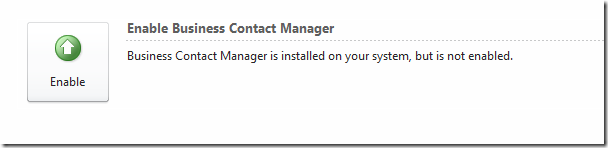How to disable Business Contact Manager 2010
In prior versions, the only way to disable Business Contact Manager from the Outlook interface was by going to File > Data File Management > Data Files and removing Business Contact Manager database.
In Business Contact Manager 2010, the options are available through the Back Stage (any option accessed through the file Menu) . The user can disable BCM by going toFile > Business Contact Manager (scroll down) and Clicking on the entry that reads “Disable Business Contact Manager”
Note : The below mentioned option would only be present if BCM is enabled with the Outlook profile
This in turn would end up removing all Business Contact Manager related entry point from within the Outlook Interface.
The user can re-enable Business Contact Manager at any point of time by going to the Back Stage and Selecting the option to Enable Business Contact Manager
Thanks & Regards
Rahul Thomas
Comments
Anonymous
November 21, 2010
How do you enable BCM when you were asked to disable at start-up? Where do you go when you can't get to the backstage in version 2010?Anonymous
November 22, 2010
Hi Annie you'll need to go to File > options > add-ins > disabled items and enable any entries present in there