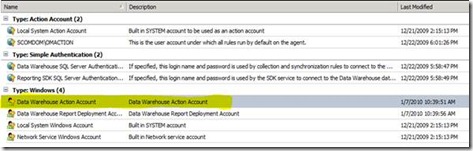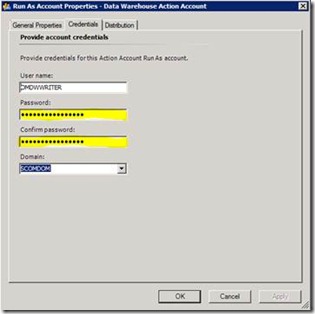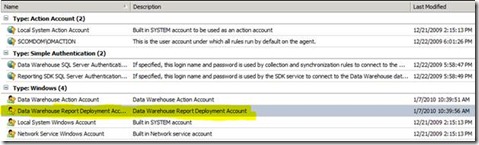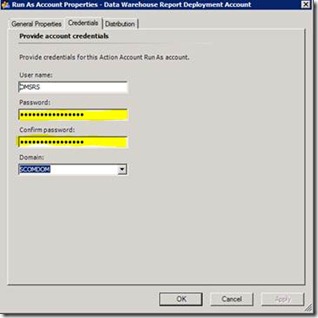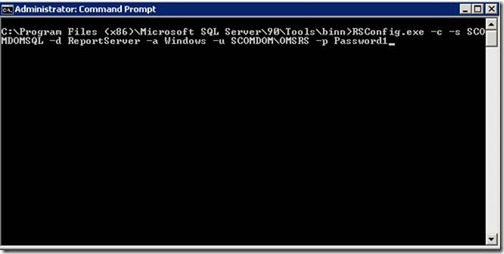Note
Access to this page requires authorization. You can try signing in or changing directories.
Access to this page requires authorization. You can try changing directories.
I am sure that many of you have run into this situation in the past, you have to change all your passwords for one reason or another. The steps to change the SCOM Data Warehouse passwords are not all the straight forward. I have laid out the steps to successfully change these password in this post. Please make sure to change the passwords for these accounts in Active Directory before completing the steps below. Also if you have more than one management group pointing to a given Data Warehouse then you will need to complete these steps for each MG and each SRS instance you have pointing to the Data Warehouse.
1. Open the Operations Manager console logged in as an administrator role user
2. Navigate to the Administration node of the console and select accounts under Run As Configuration
3. Select Data Warehouse Action Account from the list of accounts
4. Next select the Credentials tab, then enter the new password for the data writer account then click okay to close the Run As Account Properties windows.
5. Select the Data Warehouse Report Deployment Account from the list of Run As accounts.
6. Next select the Credentials tab, then enter the new password for the data reader account then click okay to close the Run As Account Properties windows.
7. If any of the Run As accounts are being used as service accounts make sure to change the password for these services and restart them after the password has been changed.
8. You will next have to reset the password for the account that the SQL Reporting Server uses to connect to the reports server database. This is often the same user as your data writer account. Open an Administrative command prompt and navigate to the path where rsconfig.exe is located. RSCONFIG.EXE is a tool that will be located under the path were the BIN folder for your installation of SQL is located.
9. You will need to run the following command replacing the server name, database, username and password with your information; RSConfig.exe -c -s SERVERNAME -d DATABASE -a Windows -u DOMAIN\USER -p PASSWORD
10. From the console switch to the Reporting node and run a report to confirm the data reader account is working correctly.
11. Review the operations manager logs to confirm there are no errors pertaining to the password change.
Note: If you used the data reader or data writer account for corresponding service accounts you will need to change the passwords for those services or IIS application pool as well. You can find more information about these steps below or at our TechNet site listed here. https://technet.microsoft.com/en-us/library/bb735419.aspx
Comments
Anonymous
January 01, 2003
Your very welcome!Anonymous
January 01, 2003
Thanks bro, the rsaconfig command resolved the account lock out issue.Anonymous
March 20, 2013
Thx mate...Lifesaver!!