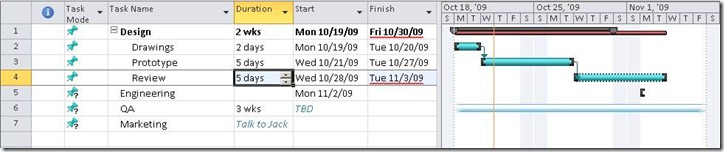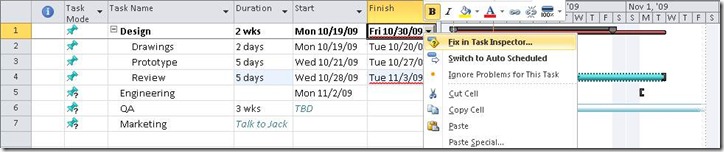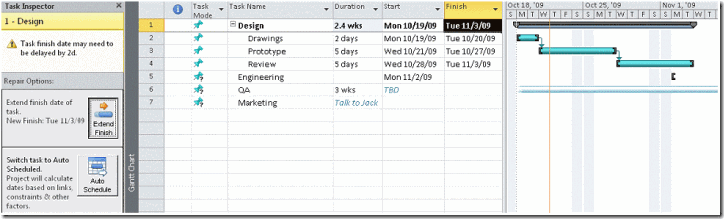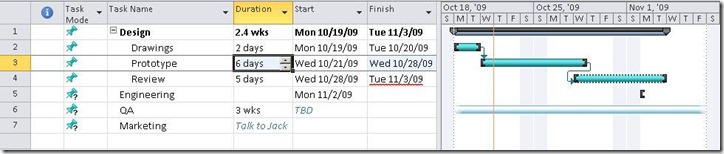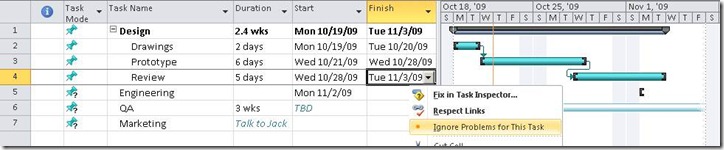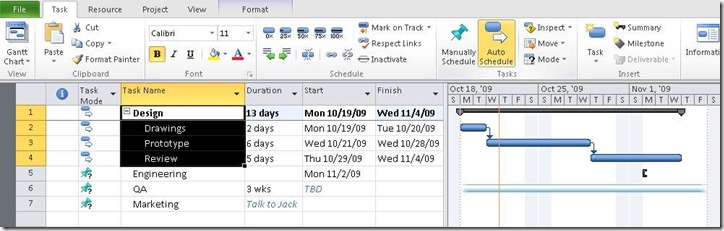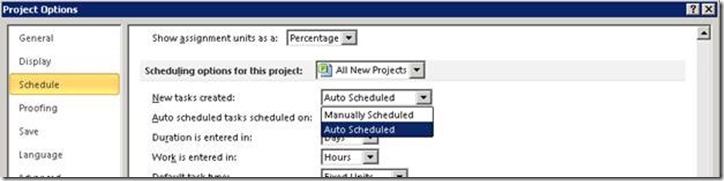Project 2010: Introducing User-Controlled Scheduling
In Project 2010, we have introduced a new concept called "User-Controlled Scheduling". It's a collection of features designed to make Project a more flexible planning and schedule management tool. The idea is that you, as the project manager, can have complete control over when a task should happen. If and when appropriate, you can leverage Project's powerful scheduling engine to help forecast the date of a task based on various factors like dependencies, calendar, constraints, etc. But at any time, you have the flexibility to manually override Project's automatic calculations.
Ok, what does that really mean you ask? Let me illustrate...
Say you are planning for a new project. You've just talked to a few key stakeholders to get an understanding of the timeframe and deliverables and now you're ready to start building out a schedule. So far, you know the project will be divided into a couple major phases and you have a rough idea of the list of tasks to be completed within each phase. You don't really have all the specific details for every single task yet though. You need to confirm with Joe over at Sales to see if he can arrange for a customer site visit, then talk to Jane from Engineering to see when they can staff up your project, email Jack from Marketing to see if they can do some market research… You get the idea: during the initial planning phase of a project, things can still be very fuzzy.
So, how do you capture all of the high-level, possibly vague information and eventually transform it into a well structured, presentable plan?
With the new release, you can start your planning in Project right from the get-go. Tasks are by default "Manually Scheduled", meaning that you have complete control over their dates. For example, I've just typed in the couple key phases of my project:
You'll notice that that the Start, Finish & Duration fields are blank. When tasks are in this "Manually Scheduled" mode, Project will not automatically calculate and fill in dates for you.
Now let's capture what we do know. For example, we have specific dates for the task "Design" in mind. For "Engineering", we know we have a 2 week budget but don't know the specific date. For "QA", we know we have to be done by 12/1, but not how long it will take. And for Marketing, we need to discuss the timeframe with Jack:
Notice that using Project 2010, tasks do not need to be fully defined - you can leave duration or dates as blank or even type text into those fields. This lets you easily capture uncertainties when planning.
Next, let's break some of these high-level tasks into smaller work items. There are a couple design-related tasks that I want to group together under the "Design" phase, so let's insert and indent them under "Design":
Notice that the "Design" phase, which I had original given 2 weeks of duration, maintained its dates. This lets me plan using a top-down approach, where I can start from high-level dates that may be determined by management or customers, build in buffer for risk management or monitor for potential slippages (as opposed to the bottom-up where I start by defining all the specific work items then work out the roll-up total for each phase). So now I can give the subtasks some specific dates:
Note that there is a small blue bar under the summary - this is the roll-up of all of the subtasks. If I update the subtasks' dates, the blue bar will automatically update. This provides a visual way of indicating whether I still have buffer time in my schedule. I can maintain the high-level timeframe while still getting a summary roll-up of subtasks.
If one of these tasks end up taking longer than expected, and the subtasks end up exceeding the original dates of the summary phase, the roll-up bar will turn red to indicate a slippage:
You'll also notice that there are some red squiggles under the dates. Like the spell-checker in Word highlights spelling errors, the ‘schedule-checker’ highlights potential problems with the schedule. And just like the spell- checker, I can right click on the squiggle to see some possible corrective actions. Here I am going to choose the "Fix in Task Inspector" option to bring up a side pane that will tell me why there may be an issue.
In this case, I am slipping beyond my original 2 week budget on "Design", so I may have to meet with my stakeholder to see if I can get an extension on the "Design" phase, or find a way to reduce scope. In this case, let's say they agreed to letting it slip by 2 days so I can choose the "Extend Finish":
Another example where "Manually Scheduled" mode comes into play is when a task's predecessor slips. Let's say we have underestimated the amount of time the task "Prototype" takes - it's actually 6d instead of 4d:
You'll notice that "Review", which is linked to "Prototype", did not get moved out automatically. Instead the red squiggle appears to indicate a potential problem. This gives me, the project manager, a chance to decide on a mitigation plan. If "Review" truly cannot begin unless "Prototype" is complete, I may choose to enforce the link (it's one of the corrective options on the right-click menu). But of course this means that the "Design" phase will slip again and my stakeholders won't be very happy with me. Another possible mitigation plan is to check if my team can begin reviewing parts of the design as originally scheduled on 10/28, before the prototype is fully completed. If they can, then I no longer need to worry about this warning and just like a spell-checker, you can choose to ignore the warning from the software:
At any point in time if you wish to have Project calculate your schedule for you instead of maintaining manual control, you can toggle your tasks to "Automatically Scheduled" mode. When tasks are "Auto Scheduled", Project will calculate and update their dates automatically just like it has always done in previous versions. In the above example, if I make all my "Design" tasks auto scheduled, the links will always be respected and the summary will automatically update based on its subtasks:
And lastly, if you prefer the existing way of having Project automatically schedule tasks out for you. You can easily change the default task mode to be Auto Scheduled either for the current project, or for the application as a whole:
So, that's all for now for this whirlwind tour of "User-Controlled Scheduling". There are lots more to show but I'll leave them for you to explore when Beta comes out!
Comments
Anonymous
January 16, 2010
Looks like a great feature! I've long wished for more ad hoc planning features in Project. I use it in a very small workgroup. We have lots of tasks but just a few resources, and these tasks are for multiple "mini projects" run in parallel. I.e., each person has several projects going simultaneously. Thus, generally little flexibility in adding/subtracting resources, unlike a big project like a construction job or such, and we are always resequencing tasks as things slip or accelerate or priorities change between the projects. This looks like it will be helpful.Anonymous
January 23, 2010
I'm sure of the benefit of "user controlled scheduling" as described in the above scenario. First, "In this case, I am slipping beyond my original 2 week budget on "Design"," doesn't he mean he has slipped beyond the 2 week span time. A schedule variance doesn't always imply a cost variance. Secondly, "Another possible mitigation plan is to check if my team can begin reviewing parts of the design as originally scheduled on 10/28, before the prototype is fully completed. If they can, then I no longer need to worry about this warning and just like a spell-checker, you can choose to ignore the warning from the software:" Why doesn't the project manager simply just change the dependency between the tasks from Finish-to-Start to a Start-to-Start with a lag in order to achieve this? You can do this now in MS Project 2007.Anonymous
January 24, 2010
The comment has been removedAnonymous
January 31, 2010
The presentation of 2010 pages is very inferior. Poor color and layouts.Anonymous
January 31, 2010
Repost: Spelling and grammar fixed - it is moonday, egad Am I to assume that under project server, as either a group project manager or central authorities project manager, I can grab project slippage alerts that indicate a task is over schedule, the quantity that it is over scheduled by and who is working on the remedy, when the remedy (perhaps intensification) was started, and what exactly is being done to regain control of it? Additionally, suppose I am adjusting scheduling do the project server administrator or actually the project overlords get an alert every time I happen to adjust an out of range value?? Finally in a central authorities administration can the 2010 project system be made to have various admin levels - such that for 1 entity they have admin rights over their aggregation of projects and portfolios, but once released to the portfolio aspect central authorities it falls under the domain of the central authorities and the over all business governance and priorities, etc???Anonymous
February 02, 2010
I would really like to know why I am entreated to a 5th rate presentation or, actually, lack of presentation. I have commented on the very poor layouts, gfx and colors. I was at the so called "showcase" and all but 1 video I tried to run had errors and would not run. And was stupid enough to try several different machines. If ms doesn't have a little more diligence, pride and attention to detail then they can't really care, believe in or be serious about the 2010 products releaseAnonymous
February 04, 2010
Calvin - what videos are you having issues with and what is your machine configuration? I just tried several videos from a few machines and they all worked for me.Anonymous
March 19, 2010
I've struggled with MS Project since 1998 and look forward to the new features of 2010. Currently the big issue I have with Project 2007 and before is that when I change a resource name assigned to a task from one person to another, I lose the % complete. For example if Task A is 50% complete and is assigned to Bob, it should still be 50% complete if I replace Bob's name with Judy. Instead MS Project replaces the 50% with 0% complete.Anonymous
April 07, 2010
Josh - you need to use the Replace button in the Assign Resources dialog to maintain the 50% complete that is associated with Bob. In your example, select Task A and go to the Assign Resources dialog (Tools menu). Select Bob and click Replace. Then select to replace him with Judy. After doing this, the completed work will be associated with Bob and the remaining work will be associated with Judy.Anonymous
June 03, 2010
After all these years, project has come out of the bottom to top approach, great relief for all. And personally the manual mode in tasks is the killer feature that the new version will have.Anonymous
July 25, 2010
Hi! A quick question: A colleague of mine has tested this and reported that users where not able to report hours (in the timesheet) on manually scheduled tasks. Is this by design, are there any settings controlling this or are we doing anything wrong...?Anonymous
January 09, 2011
Any answer to the question posted in July 26 by Jon S? We are experiencing the same: Jon S 26 Jul 2010 3:04 AM Hi! A quick question: A colleague of mine has tested this and reported that users where not able to report hours (in the timesheet) on manually scheduled tasks. Is this by design, are there any settings controlling this or are we doing anything wrong...?Anonymous
January 10, 2011
The behavior you are seeing is by design. You can't use timephased tracking with manually scheduled tasks.Anonymous
July 08, 2011
When I open up a new project, it defaults to automantic scheduling and does not allow me to toggle to manual. I want to be able to open a new project and toggle between both manual and auto.Anonymous
July 13, 2011
Gail - does your project say Compatibility Mode at the top? (Right by where it says the document name and Microsoft Project). If so, then you can't use Manually Scheduled Tasks when the file format is Project 2007 or older. To enable these features, save the project as the 2010 format. DW - This is now supported in SP1.Anonymous
August 20, 2011
having trouble with the successor start date matching the finish date of the prior activity finish date. ???Anonymous
August 22, 2011
A few things could be going on. First, remember the start date won't completely match the finish date of the predecessor, it will get scheduled to start one minute later. Normally that means the predecessor finishes at 5pm and then the successor starts at 8am since 8am is the next available minute looking at the project calendar. Second, are you using manually scheduled tasks? If so, as this post describes, the successor task won't move when the predecessor does. You can update the successor by clicking Respect Links or by changing the task mode to Auto Schedule.