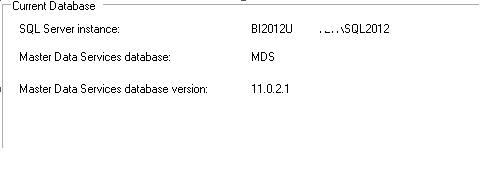What happens to MDS and DQS after SQL Server 2012 Service Pack 1 Installation?
We released SQL Server 2012 Service Pack 1 recently. You can download SQL 2012 Service Pack 1 from following link:
https://www.microsoft.com/en-us/download/details.aspx?id=35575
Generally, it is really good idea to follow latest service packs. Service Packs includes important updates and fixes.I decided to install Service Pack 1 to my DQS and MDS Environment. Before applying any patches, I generally check versions. Here we go:
Then I run SQL Server Service Pack 1 installation:
After successful installation, when you try to access MDS and DQS, you will get following error messages:
in MDS: The client version is incompatible with the database version. Ask your administrator to upgrade the client components, the database components, or both. Run the Master Data Services Configuration Manager on the server for more information.
inDQS: A new version of .NET or Data Quality Services was installed on this machine. In order to continue to work with DQS please run 'DqsInstaller.exe -upgrade'.
This is because, you have to run following steps after installing service pack 1:
- Run DQSInstaller.exe –upgrade. If you installed the default instance of SQL Server, the DQSInstaller.exe file will be available at C:\Program Files\Microsoft SQL Server\MSSQL11.MSSQLSERVER\MSSQL\Binn.Double-click the DQSInstaller.exe file.
- In Master Data Services Configuration Manager, click Select Database, select existing MDS database, and then click Upgrade.
After running upgrade for my instance, everything started to work as expected.
For MDS, when I try to open MDS Configuration Manager, it automatically gives following error message:
"The database requires an upgrade. You cannot change system settings until the database is upgraded"
As you see in screen below, Upgrade Database button becomes enabled.
I run Upgrade wizard to upgrade database.
After running upgrade wizard, everything started to work fine. When I check MDS Version, it was showing 11.1.0.0.
After running these two steps, All should be back to normal.
There is also WIKI Page for DQS : https://social.technet.microsoft.com/wiki/contents/articles/8442.upgrade-dqs-installing-cumulative-updates-or-hotfix-patches-on-data-quality-services-en-us.aspx
I hope this helps!
Comments
Anonymous
June 18, 2013
Thank you, it is exactly what I was looking forAnonymous
August 08, 2014
Hi, after having installed SQL Server Service Pack 2, when I open the DQS client, I get this error message: Message Id: VerificationFrameworkVersionNotCompatible A new version of .NET or Data Quality Services was installed on this machine. In order to continue to work with DQS please run 'DqsInstaller.exe -upgrade'. However, when I run DQSInstaller.exe, I get this message: DQS Installer has detected a previous DQS installation under this SQL server instance. Running DQS installer will remove the previous installation, together with all the knowledge stored in it. Will I lose all my knowledge bases? Is there an upgrade path?Anonymous
October 07, 2014
The comment has been removedAnonymous
June 04, 2015
Hey Microsoft, wouldn't it be REALLY NEAT for part of the Service Pack upgrade process to perform these steps automatically? Or perhaps include a warning before applying the SQL Service Pack that these services will be rendered UNAVAILABLE until after they are upgraded SEPERATELY? Think about it from an and user perspective.