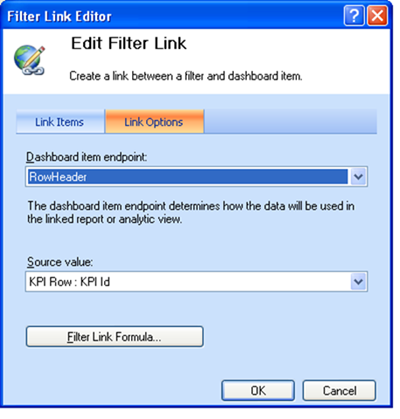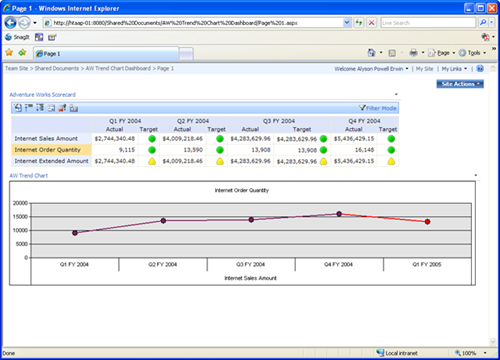Integrating Trend Charts in Dashboards
After you have created your trend charts (see the trend chart creation blog here), you can use them in a dashboard. The trend chart needs to be connected to the scorecard which it is based on in the dashboard designer, linked via the KPI ID to the Row Header in the Trend Chart as follows:
1. Add the scorecard into a zone in your dashboard.
2. Add the trend chart into a zone in your dashboard.
3. In the Available Fields list in the scorecard, drag the KPI ID field and drop it into the input area for the trend chart.
4. Map the Dashboard item endpoint as RowHeader and leave the Source value as KPI Row: KPI Id.
5. Publish your dashboard. Upon selecting each KPI in the scorecard within Sharepoint, the appropriate trend chart for that KPI will be displayed.
Alyson Powell Erwin (alysonp@microsoft.com)
Comments
Anonymous
October 29, 2007
How can i give the option of selecting the no. of forecast period after publishing in sharepoint.Anonymous
October 30, 2007
How can i pass parameter from scorecard to the trend charts?Anonymous
June 09, 2008
How can I change the scale to start at a number higher than zero?Anonymous
June 09, 2008
I know of no way to set the number of forecast periods in sharepoint, we allow for that setting in the dashboard designer. Dashboard filters should pass into the trend chart assuming the dashboard filter uses the same hierarchy and source as the trend chart is based off of. Link to the page filter. I just confirmed that this works in the correct setting. I know of no way to change the scale - sorry.