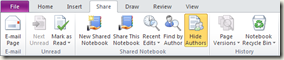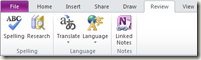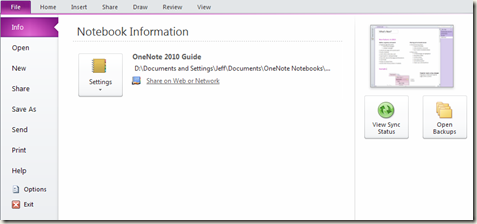Office Ribbon in OneNote 2010
One of the first things you’ll notice about OneNote 2010 is the lack of the standard menus. You know, File, Edit, View, etc. These menus have served Office applications well for many years. But the the new method of exposing OneNote’s features is through the Office Ribbon. It makes it much easier to find a specific feature from the new Ribbon than digging through a bunch of cryptic menus.
OneNote 2010 has the following ribbon tabs: File, Home, Insert, Share, Draw, Review and View. Each tab contains access to easily visible features. The Home tab, for example, contains all of the most popular and common features, such as Copy/Paste, formatting and other features that you would most-often use.
As you can see, the buttons are large and easy to see. In addition, the controls are all grouped by common feature sets. For example, anything to do with text, such as bold, font color or alignment is found under the Basic Text group. There are also some dropdown menus that make it easy to select a feature. The ribbon tabs contain groups that that make sense. For example, under the Insert tab, you’ll find any feature that has to do with inserting items into OneNote.
The Office Ribbon can be displayed in an expanded or collapsed state. The view above shows the ribbon in its expanded form. However, in order to conserve space, we decided to ship OneNote 2010 with the ribbon collapsed, like this:
To display a ribbon, simply click on one of the tabs to reveal all of its features. Or if you prefer to keep the ribbon in its expanded state, simply double-click any of the tabs and the ribbon will remain open until you double-click it again.
If you’re a long-time OneNote user, you’ll no doubt find a few new features that we’ve added in this release. I’ll be introducing some of the new features in the coming weeks. In the meantime, here are the remaining ribbon tabs:
Comments
Anonymous
June 02, 2010
The comment has been removedAnonymous
July 08, 2010
The comment has been removedAnonymous
August 04, 2010
Tana, it looks like it hasn't been properly implemented Here's what it's supposed to look like according to Microsoft: blogs.msdn.com/.../clip_image014_2.pngAnonymous
March 21, 2013
I wish the Microsoft teams would stop using words like "simple" and "most popular and common". It reinforces why the ribbon (in all MS products, especially onenote) frustratingly are NOT simple. And the features the onenote team think are "most common" are the ones I hardly ever use. PLEASE - for later releases can you PLEASE PLEASE allow the user to modify the size and content in the ribbons? I'm reverting to 2007 if I can. Too many click in 2010, thus delaying my presentations.Anonymous
June 05, 2013
Some of my tabs keep disappearing and I have to go to the backup section, email them to myself, then copy and paste them in again.....only to see them disappear a little while later. It is becoming a redundant process I would like to avoid in the future. Why is it happening? What do I need to do so they are not disappearing? Thanks!Anonymous
June 19, 2013
Can you customize the ribbon so that it always appears with having to click the arrow all the time?Anonymous
August 13, 2014
I just got a surface pro 3 and downloaded office 365 with onenote but there is no ribbon to save, upload, highlight, change handwriting to text or anything that deals with the ribbon. how do I get the ribbon??Anonymous
December 29, 2014
The ribbon on my OneNote is not showing up and there is a circle accessory on the screen that seems to have the same features. Is this the same accessory as the ribbon and how do I make the ribbon feature reappear on my screen?Anonymous
March 23, 2015
The comment has been removedAnonymous
November 01, 2015
I keep getting notification that there is a new version of OneNote, but I have resisted the temptation because the OneNote team doesn't actually seem to use OneNote and keep messing with things that don't need to be changed. Through devastatingly poor marketing MS has kept OneNote largely as a secret, something that in my experience people discover by accident. What a shame for such a great program. Perhaps this is the reason why the tinkering continues.