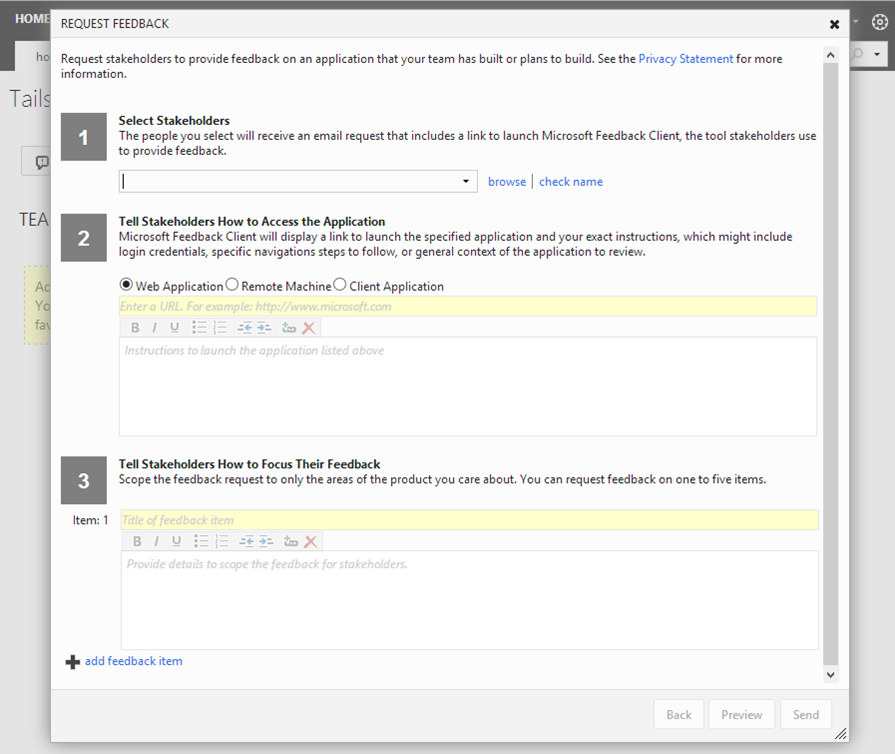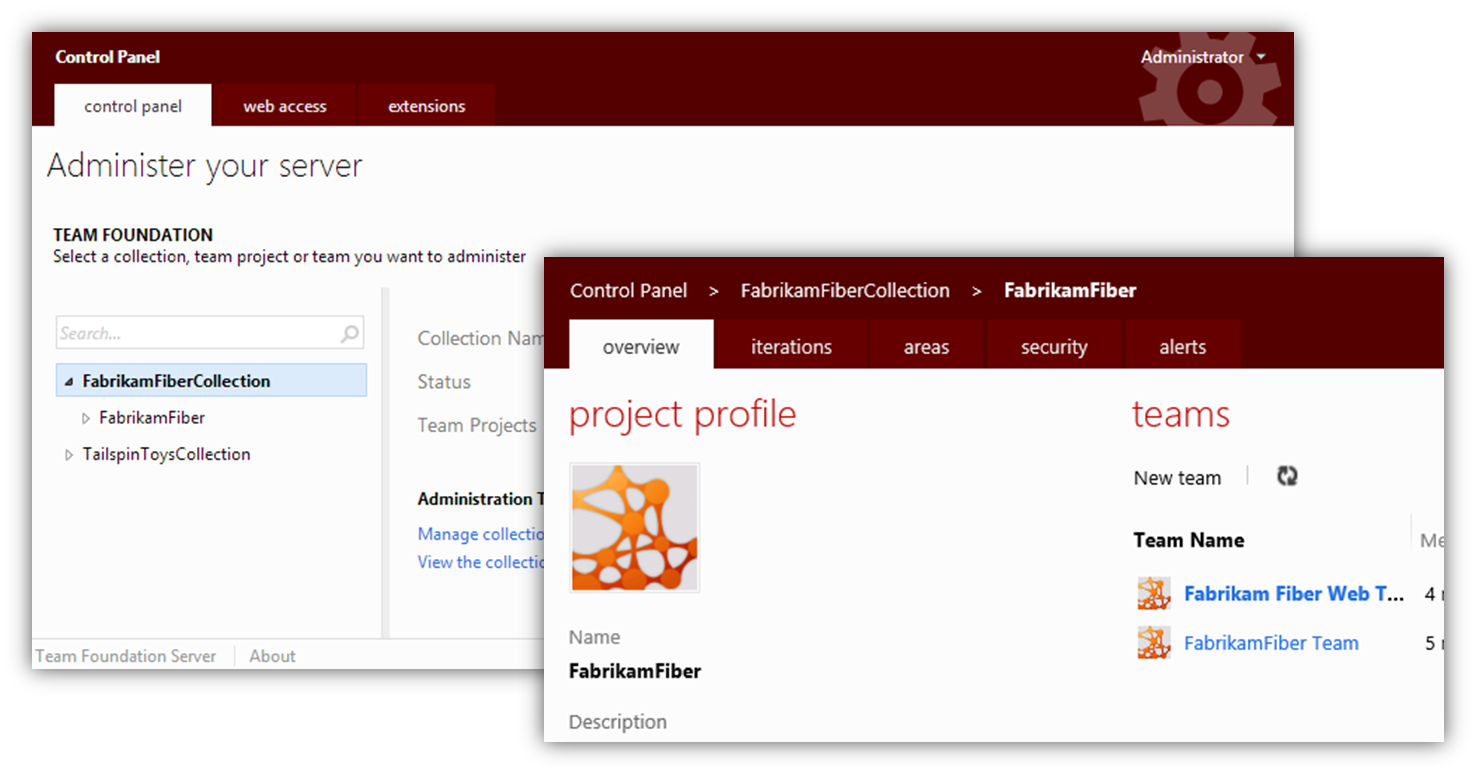Note
Access to this page requires authorization. You can try signing in or changing directories.
Access to this page requires authorization. You can try changing directories.
This is a first part in a series of posts that will get you jump started on developing custom controls for Team Foundation Server 2012 Web Access. There is very little information or documentation on the subject, even internally in Microsoft. That is why I am hoping you will find this series helpful.
To start at the beginning, we will briefly discuss what TFS 2012 Web Access is and what it can do for you. This is by no means a comprehensive description but rather a simple introduction. You can read up more about it here.
After reading this article, you should be able to describe the features and capabilities of Web Access and understand the benefits for your organization.
When using TFS Web Access, you can plan, track and manage work items in Team Foundation Server without a need for a dedicated client application (Visual Studio, Test Professional…).
Information presented to you in Web Access are mainly driven by two things. Permissions, which we will discuss later, and Process Templates, which dictate how work items look, what states they go through etc. In TFS, you have several process templates out-of the box. And of course you have the ability to create your own. In this article I only show the Scrum template.
First activity within your process should be creating product backlog items by using the team's product backlog page.
Next up, you ought to configure your team and team’s capacity and schedule.
Using task board, you can drag items to different columns to conveniently change the status, update hours worked and add new tasks. The Task board is made to look as close as the physical board it represents and I find it very nice that you have the ability to work with the work items (tasks) same way you would had the board been physically available in your office.
In TFS Web Access you also have a full access to work item queries. You can use existing queries you define in Visual Studio as well as create new ad hoc queries.
Then, you have full access to queried items and again, you can edit it or create new from within the Web Access.
This is where we focus the most in this series since this is where our custom controls will be displayed.
From Web Access, you can also access TFS reports on Report Server, same way you would from Visual Studio.
Other nice feature of Web Access is the ability to ask your stakeholders to evaluate the application and provide feedback.
Important part of Web Access is also a Control Panel which is used to administer teams, permissions and extensions. It also provides work areas management and alerts configuration.
Work areas are used to split up large teams into smaller groups that have defined areas of operation. You could have one team focusing on the UI, other on the backend etc. This comes in handy come reporting time when you are given much clearer view on individual teams and the work they have done.
Your users will see certain features in Team Web Access by default. As a member of the Team Foundation Administrators group, you can change this default level of features for some or for all of your users, but you must have the appropriate level of licensing for those users.
- Limited: This level of access restricts the user so that they can only view work items that they create in Team Web Access (also known as Work Item Only View). No other features, such as team pages, are available to users in this group. No client access license (CAL) is required for this level of Team Web Access.
- Standard: This is the default level of access in Team Web Access for your users. Members of this group can view all Team Web Access features except for: sprint planning and backlog views any of the features for requesting feedback from users and managing that feedback. A Team Foundation Server (TFS) CAL is required for all users with this level.
- Full: This level is reserved for users who are licensed to use all features available in Team Web Access, including the sprint planning and backlog management tools and the Request and Manage Feedback tools. To use these features, your user must be licensed for one of the following MSDN subscriptions: Visual Studio Test Professional with MSDN, Visual Studio Premium with MSDN, or Visual Studio Ultimate with MSDN. These MSDN subscriptions each include a TFS CAL for the subscriber.
Hope this overview was helpful to you. Next time, we will start getting into the development with reviewing some principles of Object Oriented Programming (OOP) and the way they are applied in JavaScript and TFS specifically.
Comments
Anonymous
February 04, 2013
Is the extensions feature of Web access available in both on premises and tfs azure? I have created a free trial account in visualstudio.com (tfspreview). Am I supposed to get the extensions feature? If not, what kind of licencing is required for that?Anonymous
April 11, 2013
Is there a way to add queries to the Limited Access? We want to give our support team access to TFS so they can log bugs that are coming in from the field, but we want to limit their access to viewing the work items their department has created.Anonymous
May 12, 2013
Hi, I'm MVP from Poland and I have problem with creating custom control in Web Access. I described it at social.msdn.microsoft.com/.../09874a9c-9011-4ec1-bc99-61c336480d63 maybe you can help me?Anonymous
July 06, 2013
All I really want to do is add a company logto and replace the styles that are available (2 Styles??)Anonymous
September 23, 2014
Can you tell me why at my company people are able to have standard and full assigned to them with no TFS cal and no MSDN License and able to see everything on Team Web Access.Anonymous
September 25, 2015
Are these docs going to be updated for 2015?