Need quick access to message headers in Outlook 2010?
Are you wondering how to quickly access email message header information in Outlook 2010? Our friends at the Exchange Team Blog just published a blog post covering this topic. Message headers are not something most of us would need to look at but they are helpful to Exchange admins for troubleshooting email issues.
The Exchange Team's Blog post explains how to add the "Message Options" button to the Quick Access Toolbar. The Quick Access Toolbar is located above the ribbon on the very top left of the main Outlook window:
When you want to look at an email's message header information, you can then select the message and click the "Message Options" button on the Quick Access Toolbar. The Properties window will open.
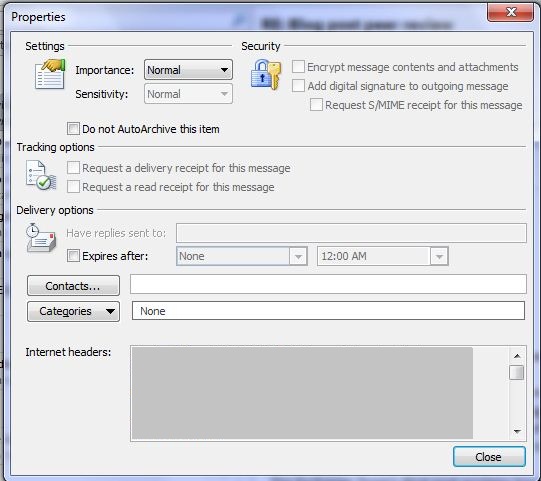
For the step by step on how to add “Message Options” to the Quick Access Toolbar, see the post Hey Outlook 2010, where are my message headers?
If there are other commands you want easier access to, you can also add them to the Quick Access Toolbar. For more information, see Customize the Quick Access Toolbar. For more information about customizing the ribbon, the Quick Access Toolbar, and context menus in Office 2010, see the IT Pro topic Customize the Office user interface in Office 2010.
And on the subject of “quick” features, one of my favorite tools to quickly manage my email is Quick Steps. With one button you can apply multiple actions at once to e-mail messages. You can customize the existing Quick Steps or customize your own. For more information, see Automate common or repetitive tasks with Quick Steps.
Cheers!
Cat
