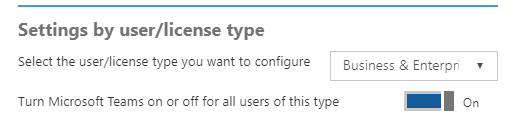Microsoft Teams Licensing
Teams license
(Ref : https://docs.microsoft.com/en-us/MicrosoftTeams/office-365-licensing )
<!-- -->The following Office 365 subscriptions enable users for Teams:+
| Small Business Plans | Enterprise Plans | Education Plans |
|---|---|---|
| Office 365 Business Essentials | Office 365 Enterprise E1 | Office 365 for Education |
| Office 365 Business Premium | Office 365 Enterprise E3 | Office 365 for Education Plus |
| Office 365 Enterprise E4 (retired) | Office 365 for Education E3 (retired) | |
| Office 365 Enterprise E5 | Office 365 for Education E5 | |
| Office 365 Enterprise F1 |
Note+
Teams is also available for non-profit organizations. Government licensing is not currently supported but is being investigated for future support.+
In terms of Teams core functionalities, there are no differences between the different Office 365 subscriptions, the availability of the compliance capabilities does rely on the correct subscription level. (See Information Protection Licensing for more information.)+
All supported subscription plans are eligible for access to the Teams web client, desktop clients, and mobile apps.+
Teams is not available as a standalone service.+
Teams license
By default, the Teams license is enabled for all users with eligible Office 365 subscriptions.+
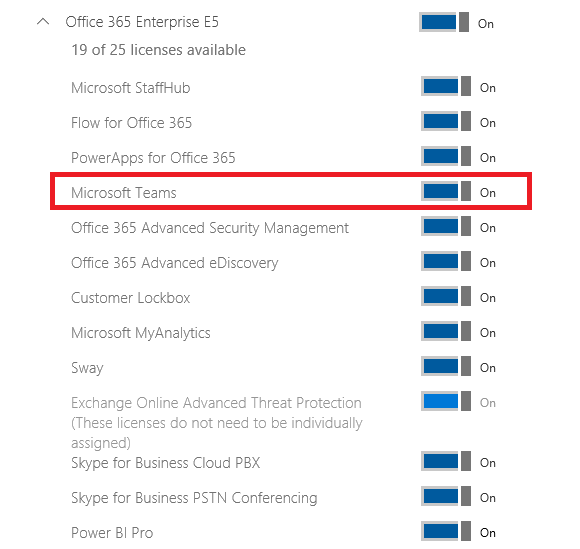 +
+
Teams can be turned on or off for an entire license type within an organization and is turned on by default for all licenses types except guest users. You can't turn on Teams for only part of a license type by using the Teams switch in the Office 365 Admin center. If you want to turn on Teams for some of your organization and turn it off for others (for example, if you're planning a Teams pilot with a select set of users), turn on the Teams license switch for everyone, then turn it off for individual users.+