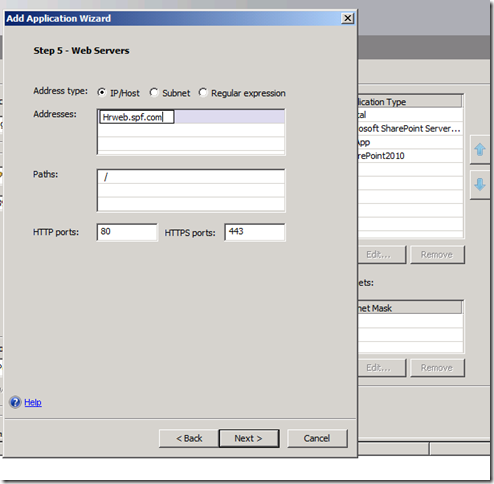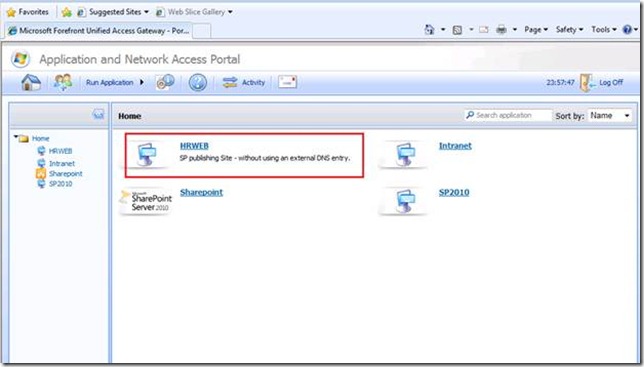Publishing SharePoint Using UAG – Trips and Tricks
Hello Folks,
I am starting this blog with Two Assumptions,
You have already created a Trunk in UAG and have a SharePoint site which you are trying to publish.
In the below post I am mainly explaining the steps using which you can publish a SharePoint site without using an external DNS entry.
In this case, I have a web application named HRWeb and have created a portal trunk.
From the UAG Portal, as you can see below, run the application wizard to add the application
Once it reaches the Select Application step, chose Web ‘Other web application (Portal Hostname) ’
If you are publishing a generic application mention the Application name and the Application type.
In next step I am choosing the default END point policies except the Access policy as “Always”
In the next step, I will choose Configure an application server as the option, as I have only one SharePoint server in my test LAB and I don’t have to use UAG Load Balancing.
In the next section, I can either provide a Host header or IP address of the SharePoint site, in this case Hrweb.spf.com as the host header.
Check the Add portal and tool bar link and also check the open in new window option as well.
We will choose to authorize all users.
Add the Authentication source as a Domain controller DC.SPF.com as the source is AD users
Once you have completed the ADD application wizard, in the next step we will need to activate configuration. This essentially publishes the application.
After publishing, once you login to the UAG portal, you will be able to find the Application as shown below.
Try accessing the HRWEB SharePoint site and please check the URL of the HRweb site that is published. It uses a relative URL.
Hope that helps..!!!!!!
Please feel free to provide any feedback or if you have any questions just use Send email to author to contact me.
Comments
- Anonymous
April 16, 2014
Thanks for the detailed screenshots which were helpful - I wish the scenario were described a bit more.