Creating an Active/Active SQL Cluster using Hyper-V: Part3 the Active/Active Configuration
In part 1 of this series I showed you how to configure the virtual storage required for the cluster. In part 2 of this series I showed you how to configure two SQL instances on the created windows cluster. In this part I will show you how to configure these two SQL instances into an Active/Active configuration.
Introduction
In this series of posts I will walk you through the processes of creating an Active/Active SQL server cluster using Hyper-V and Microsoft iSCSI target software for virtualized SAN. The target is to create first a storage server hosted on a normal Windows 2008 R2 server. Then connect to this server using two other machines as iSCSI initiators. Then I will create the windows cluster along with the DTC clustered service. A clustered SQL server instance will then be created. Finally another clustered SQL server instance will be created and Active/Active configuration of both instances will be applied.
Solution Architecture
The solution is fairly simple as per the below configuration.
Setting Active-Active Configuration
Since we need to configure an Active/Active configuration for this cluster and we do not want any instance to depend on other components from the other instance we will have to add another DTC clustered service to the windows cluster. This is to allow the separation of the DTC service between both instances. I will also show you how to configure the SQL service to depend on its relating DTC service instance so that it moves it along with the SQL instance.
Prepare the second DTC cluster
1- Go to the iSCSI target and create or add another shared disk to be used by the second SQL cluster
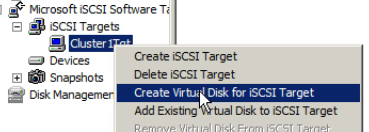
2- Go to one of the nodes and then open the iSCSI initiator and then click again on auto configure of the volumes and devices.

3- Now open the disk management utility and create the active partition on this disk and format it using NTFS.
4- Open the windows cluster management and add this disk to the cluster.

5- Right click on the service and applications and click to create a new one
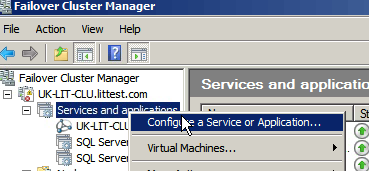
7- Give it a name and a unique IP

8- Select the available storage

9- The second DTC clustered instance is created
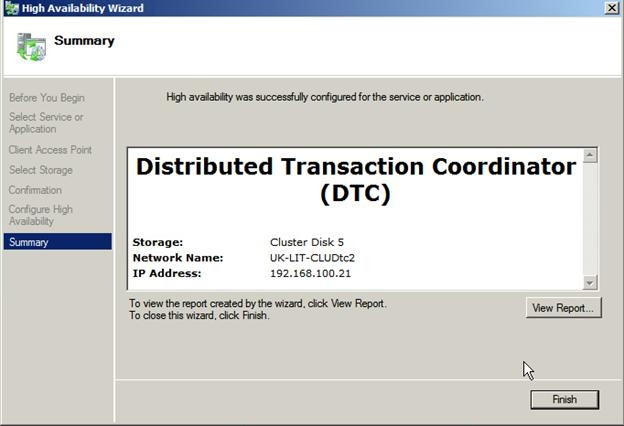
Move each SQL instance and its associated DTC service to its preferred node
1- Move one SQL instance and one DTC to the server UK-LIT-DB1
2- The other SQL instance and the other DTC make sure they are moved to the other server UK-LIT-DB2
Add each DTC service as a resource to the associated SQL service
1- Right click on the first SQL instance and click add resource
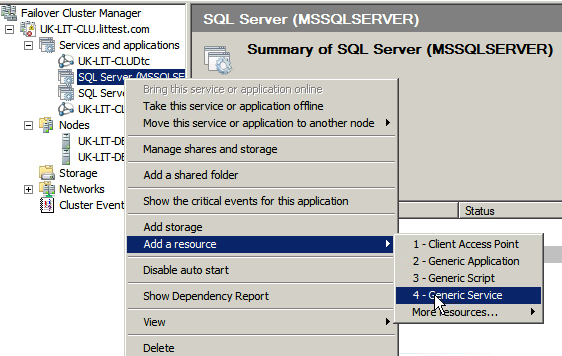
2- Select the available DTC (with GUID) service
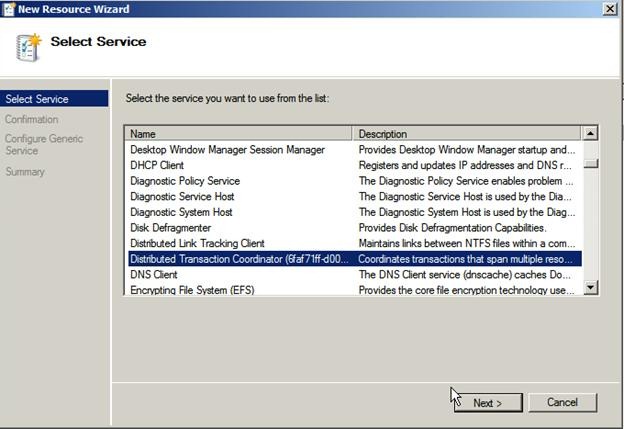
4- Bring the new resource online

5- Create a dependency between the SQL server service and the newly added DTC resource

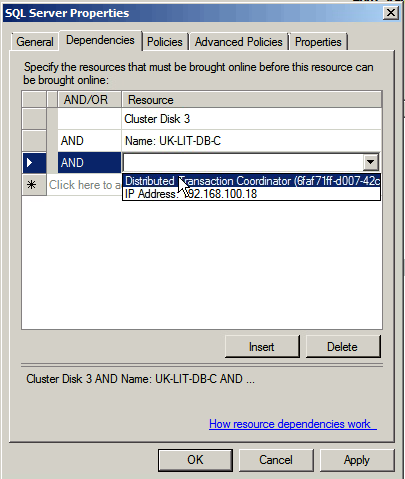
6- Create a dependency between the newly created DTC service and the SQL server cluster name and disk to make sure it is moved with it.
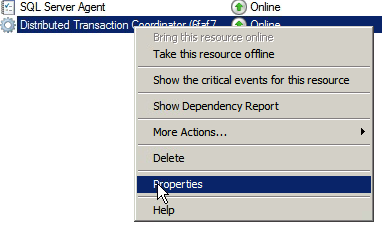
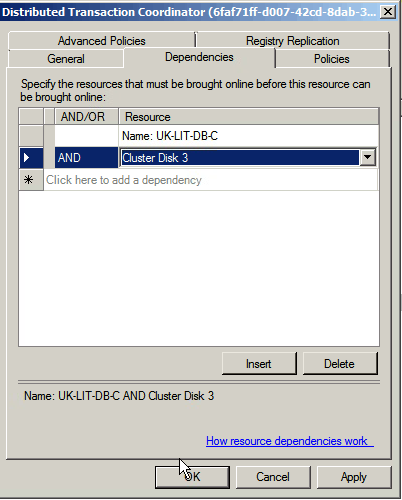
7- Right click on the second SQL instance and click add resource
![clip_image020[1] clip_image020[1]](https://msdntnarchive.z22.web.core.windows.net/media/MSDNBlogsFS/prod.evol.blogs.msdn.com/CommunityServer.Blogs.Components.WeblogFiles/00/00/01/39/29/metablogapi/8551.clip_image0201_thumb_2696758C.png)
8- Select the available DTC (with GUID) service
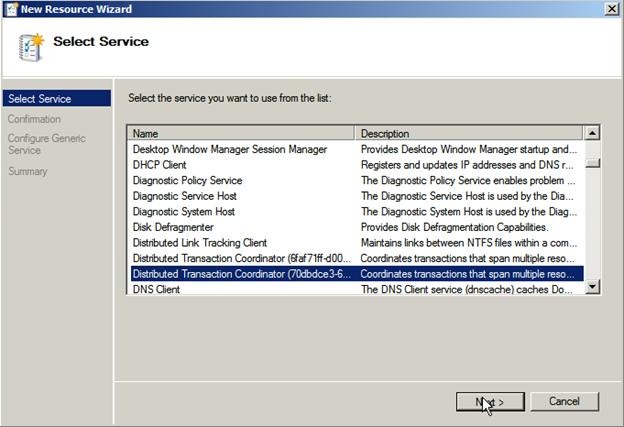
10- Bring the new resource online

11- Create a dependency between the SQL server service and the newly added DTC resource
![clip_image026[1] clip_image026[1]](https://msdntnarchive.z22.web.core.windows.net/media/MSDNBlogsFS/prod.evol.blogs.msdn.com/CommunityServer.Blogs.Components.WeblogFiles/00/00/01/39/29/metablogapi/2768.clip_image0261_thumb_001446A7.png)
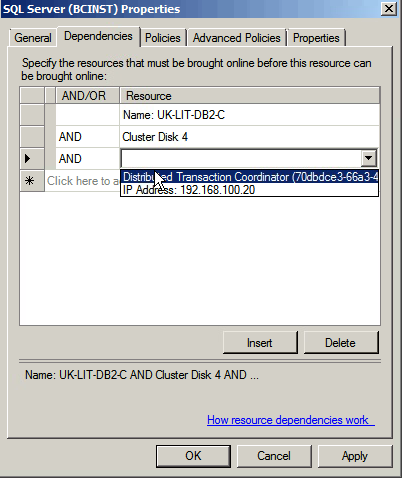
12- Create a dependency between the newly created DTC service and the SQL server cluster name and disk to make sure it is moved with it.
![clip_image028[1] clip_image028[1]](https://msdntnarchive.z22.web.core.windows.net/media/MSDNBlogsFS/prod.evol.blogs.msdn.com/CommunityServer.Blogs.Components.WeblogFiles/00/00/01/39/29/metablogapi/7043.clip_image0281_thumb_19D85709.png)

The dependency report for one of the SQL server clusters should look something like the below diagram.
Setup the Preferred owners for both the SQL instances and associated DTC services
Now you will need to make sure that the preferred owner is one of the nodes for each couple of the SQL instances and the DTC instances.
- Services that has UK-LIT-DB-01 as the preferred owner
- Services that has UK-LIT-DB-02 as the preferred owner
This makes the two nodes working together as an Active/Active SQL cluster with the appropriate services running on both. So if you open the first node you will find a SQL server clustered instance running and a clustered DTC running. On the second node you will find the other clustered SQL server instance running and the associated clustered DTC.
Comments
Anonymous
September 20, 2012
Nice article. Well explainedAnonymous
April 24, 2013
Do you need to configure DTC or can you set this up without DTC?Anonymous
October 23, 2013
This is still active Passive when looking from Instance perspective.Its not the same as Oracle RACAnonymous
November 17, 2013
Do you need DTC? well it depends. Are you going to use distributed transactions? then yes. Usually because we never know if DTC will be needed later or not it is always best practice to configure DTC.Anonymous
November 17, 2013
Shiva yes I know it is not like Oracle RAC.Anonymous
December 28, 2013
Very Helpfull docAnonymous
March 11, 2014
This is possible in production enviroment, with a lot of transactions? How work the balanced??. I think that NO?Anonymous
September 10, 2014
What is the web config connection string for both instance? How I will connect to both instance using sql management studio?Anonymous
November 30, 2014
The comment has been removedAnonymous
December 12, 2014
Hi all, I lab follow this guide but when i turn of node 1 ( i have 2 node run sql cluster), SQL server clustered instance and a clustered DTC are off. it automatic running on the node 2. How can i setup as resuilt "This makes the two nodes working together as an Active/Active SQL cluster with the appropriate services running on both" and if one of node off, two instance still running on the last node? Thanks!Anonymous
December 07, 2015
How will you manage the SQL Jobs if you have 2 node Active/active cluster where few set of databasesd are in Node 1 and the remaining are in Node 2?Anonymous
February 11, 2016
Very useful Tutorial Thanks Mohamed
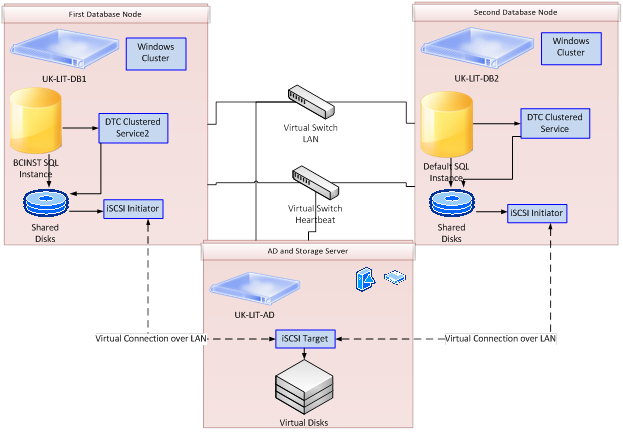





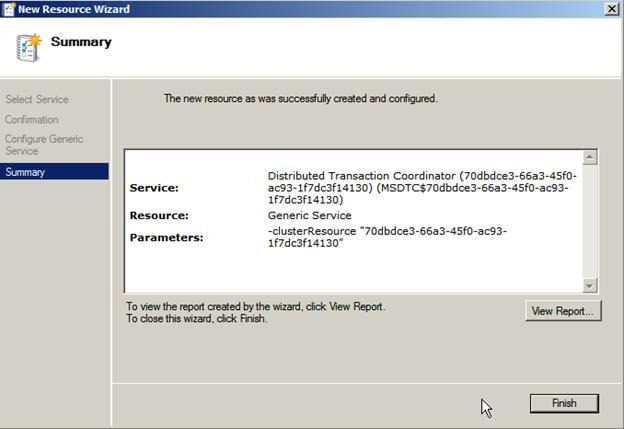
![clip_image002[4] clip_image002[4]](https://msdntnarchive.z22.web.core.windows.net/media/MSDNBlogsFS/prod.evol.blogs.msdn.com/CommunityServer.Blogs.Components.WeblogFiles/00/00/01/39/29/metablogapi/8228.clip_image0024_thumb_01A4C6E1.jpg)




