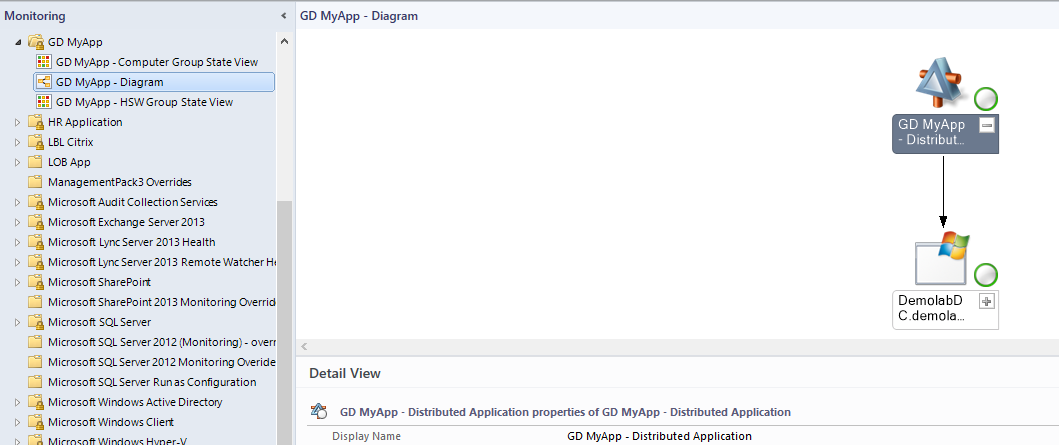Note
Access to this page requires authorization. You can try signing in or changing directories.
Access to this page requires authorization. You can try changing directories.
We can also build a Distributed Application for our Application. This fragment will:
- Create the Distributed Application Class
- Create and discover the relationship between our Application Server class and the Distributed Application
- Create a Diagram View. This requires that you have created the State Views in Part 7 as we created the top level folder structure in that article.
Right Click DAClassAndDiscovery, Add, New Item
Add Empty Management Pack Fragment and choose a name of GDMyAppDA
Copy and Paste this code between the <ManagementPackFragment></ManagementPackFragment> tags
You'll need to do a find \ replace for 2 items. The first changes the class namespace for the application class and discovery. The second changes the Display Name.
1. Class Namespace and Discovery
Find What: GD.Application
Replace With: GD.MyApp
2. Display Name
Find What: GD Application
Replace With: GD My App
We should now be able to test this:
1. Build the Project and make sure it builds successfully.
2. Click Start to export the Management Pack to the default Management Group
3. Validate the folder and view in the Monitoring Tab
The objects are listed as Not Monitored as we don't have any monitors targeted at our Application Class. That will come in future articles.
Disclaimer:
All information on this blog is provided on an as-is basis with no warranties and for informational purposes only. Use at your own risk.
The opinions and views expressed in this blog are those of the author and do not necessarily state or reflect those of my employer.
Comments
- Anonymous
August 25, 2015
As promised, here is a run through of authoring Management Packs using Visual Studio and the Operations - Anonymous
April 09, 2017
https://onedrive.live.com/?v=error&type=linknotsupportedWhy didn't you just put the code fragment in here? This is useless now.