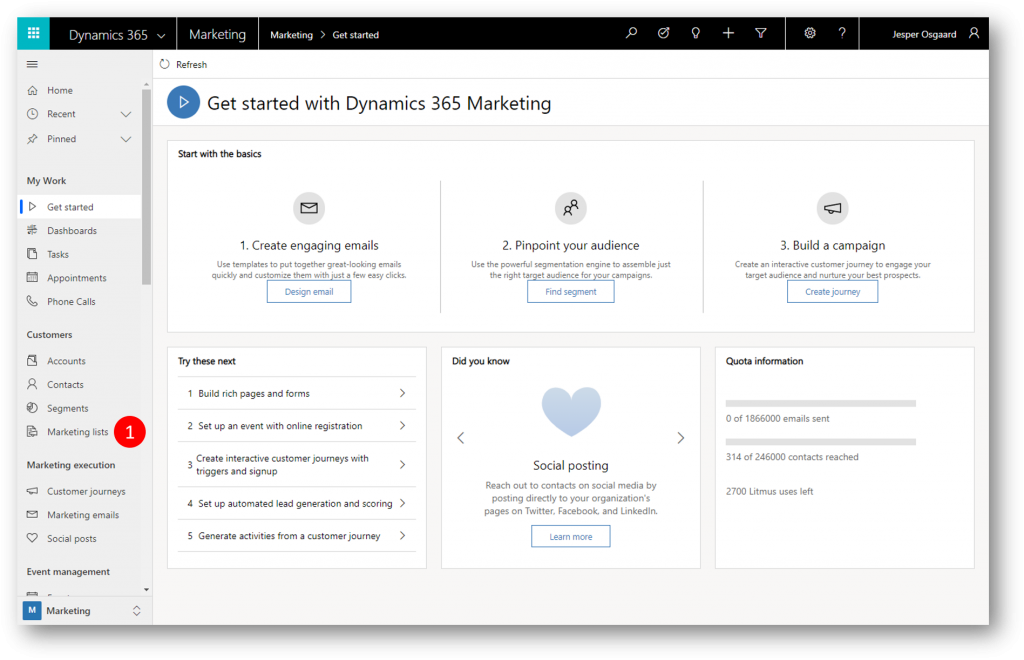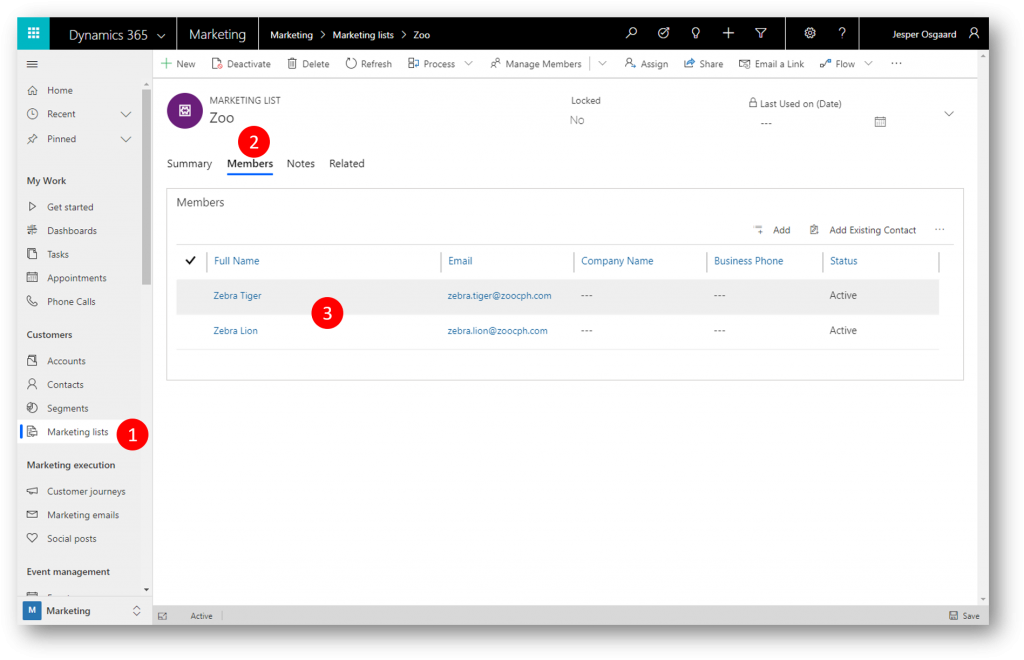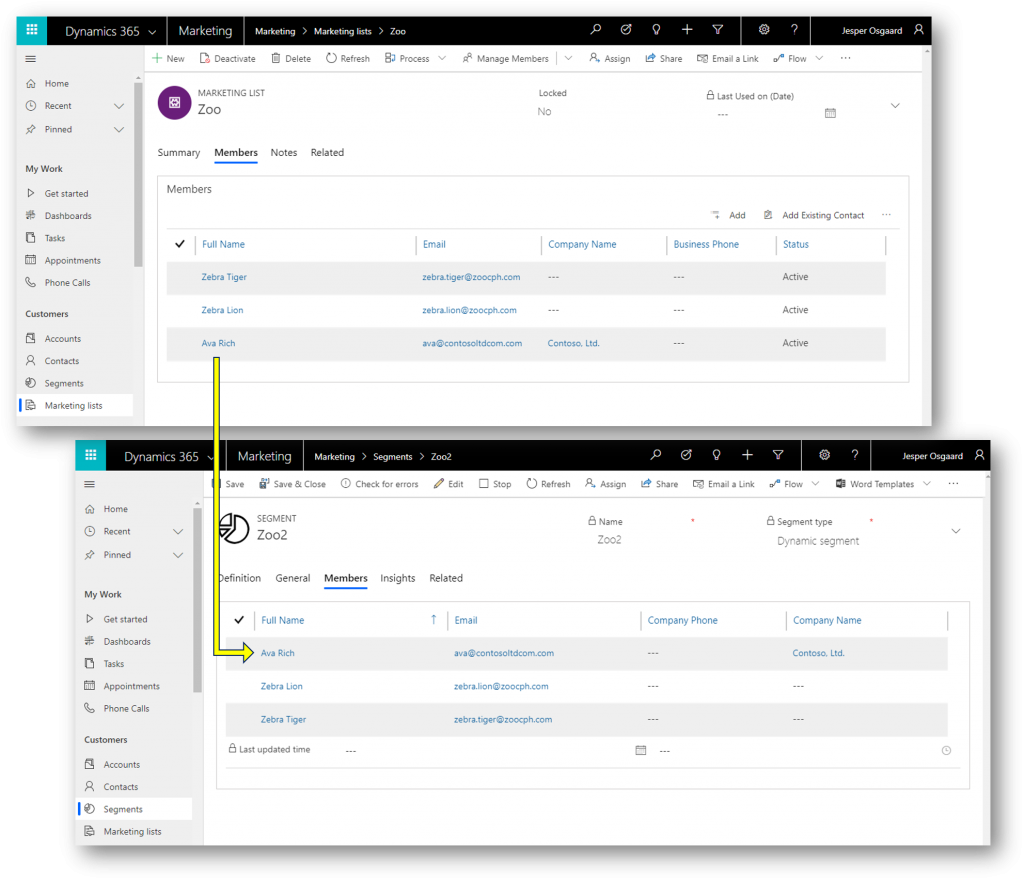How to build a segment off of a static marketing list
Segments is the starting point of customer journeys in Dynamics 365 for Marketing. The segment builder is a very powerful tool to build even the most complex dynamic segments.
However, I often get asked how to build the most simple segment - a segment built off of a static marketing list.
This will enable scenarios like those where a seller (perhaps working in Dynamics 365 for Sales, which also provides access to the marketing lists) can add a contact to a marketing list, in order to include that contact in customer journeys.
#1 Create a static marketing list
Create a static marketing list in the Dynamics 365 for Marketing app (or the Sales app), and add a couple of contacts to the marketing list
#2 Create a segment
Navigate to Segments (1) and delete the default profile (2)
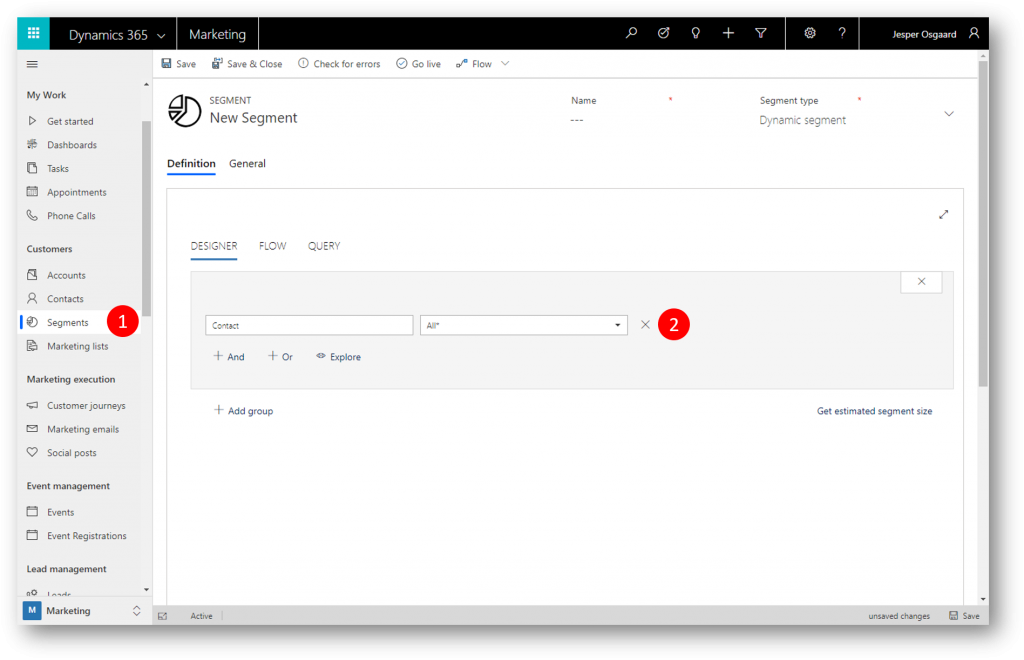
Expand the profile drop-down
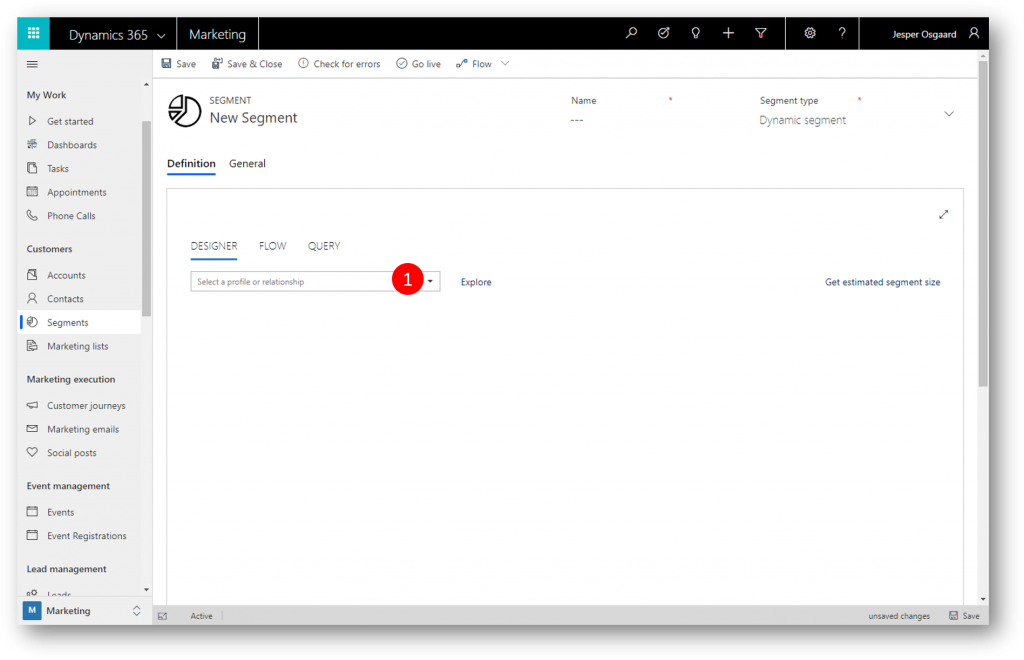
Pick Marketing List (we will target a named marketing list)
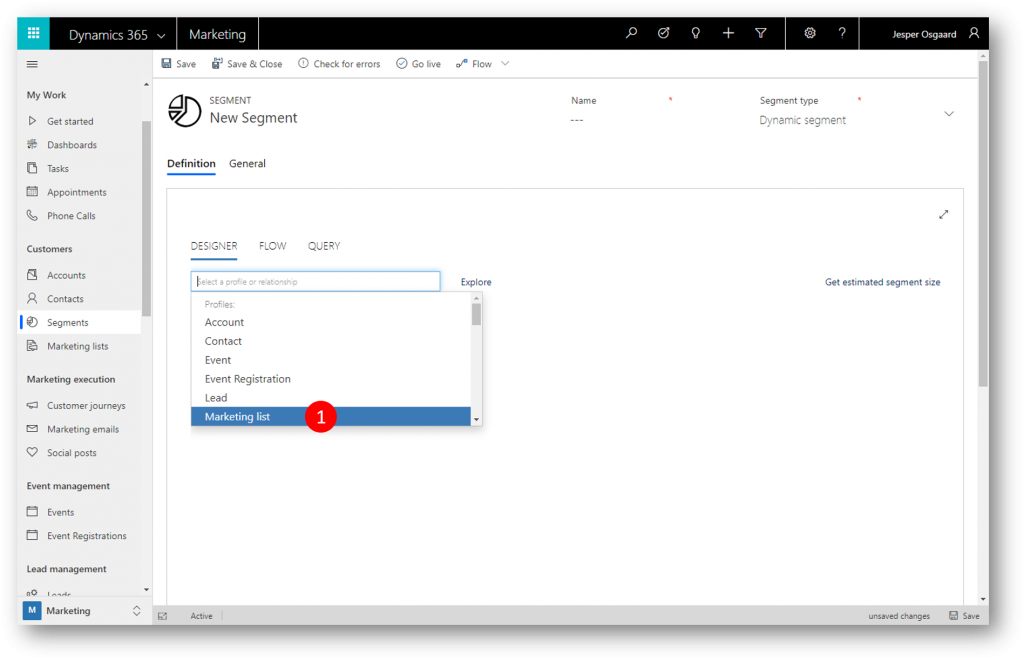
Expand the property drop-down and select the Name property
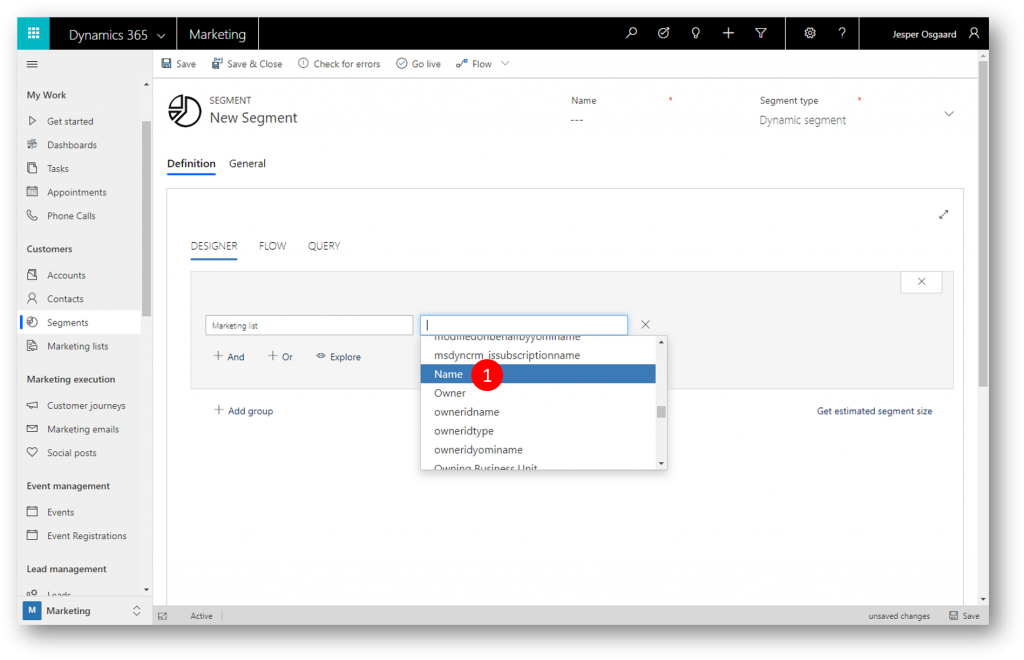
Expand the operator drop-down and select the Is operator (or maybe Contains)
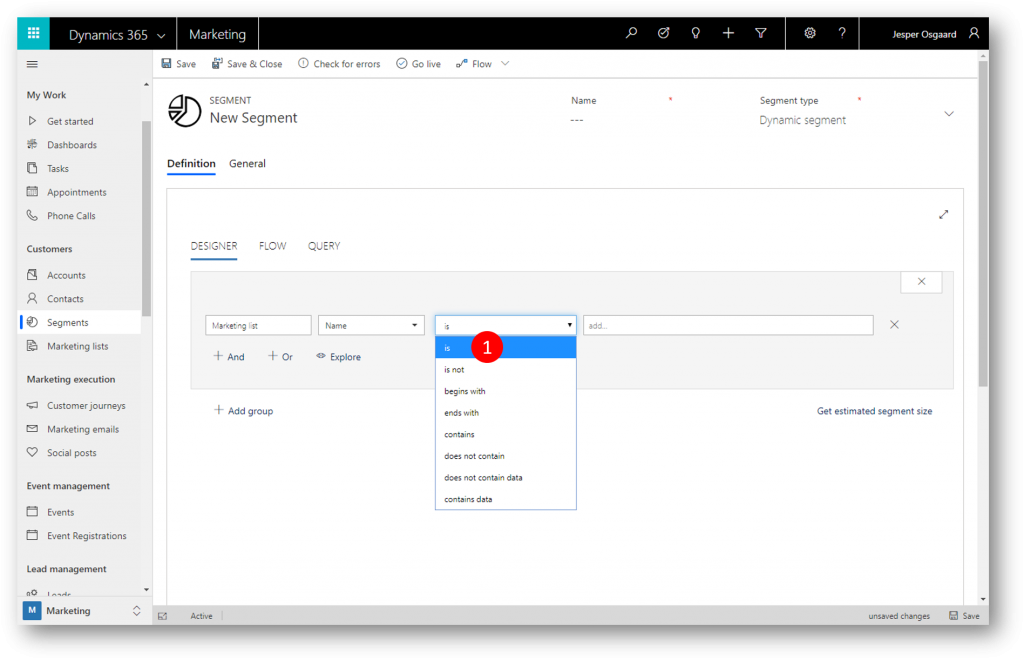
Type the name of your Marketing List (1) and then click +Add (2)
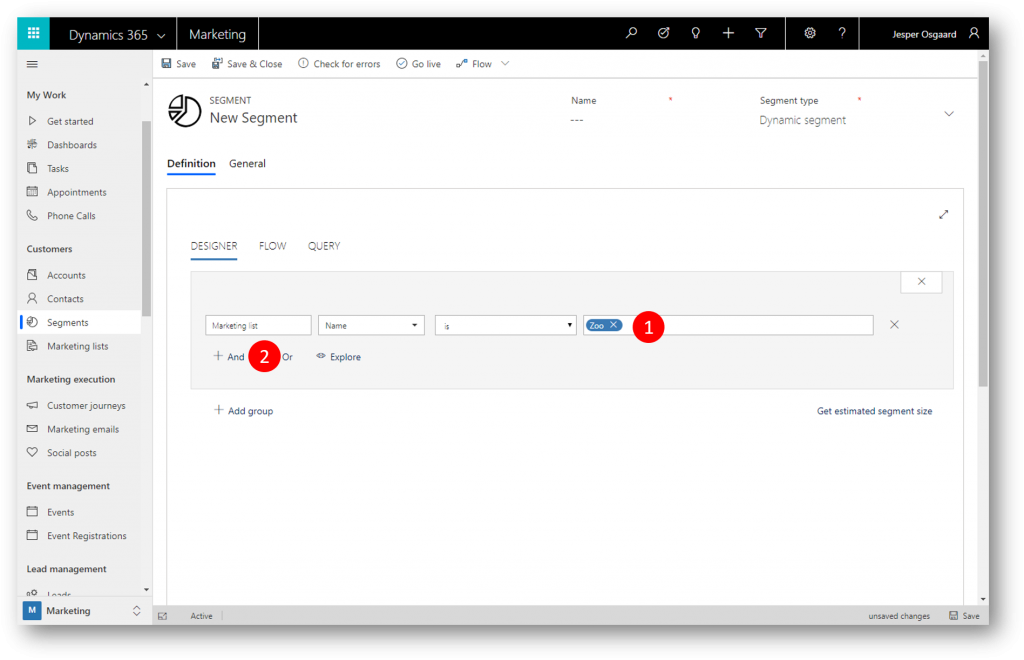
Expand the profile drop-down
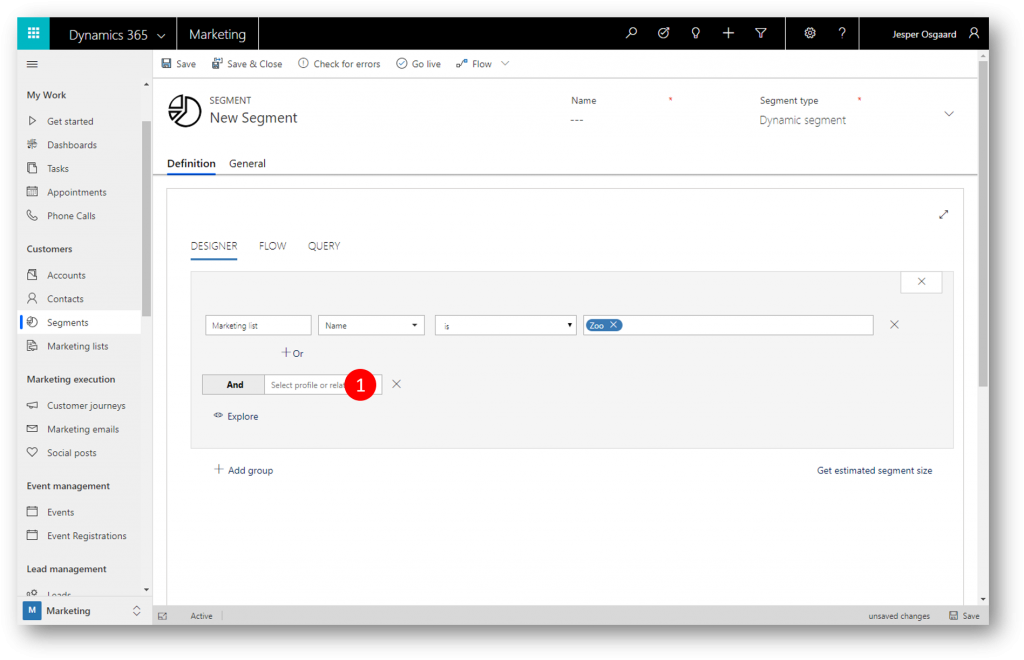
Select the relationship Marketing List <-> Contact (listmember_list_contact) to return the contacts in (the members of) the named marketing list
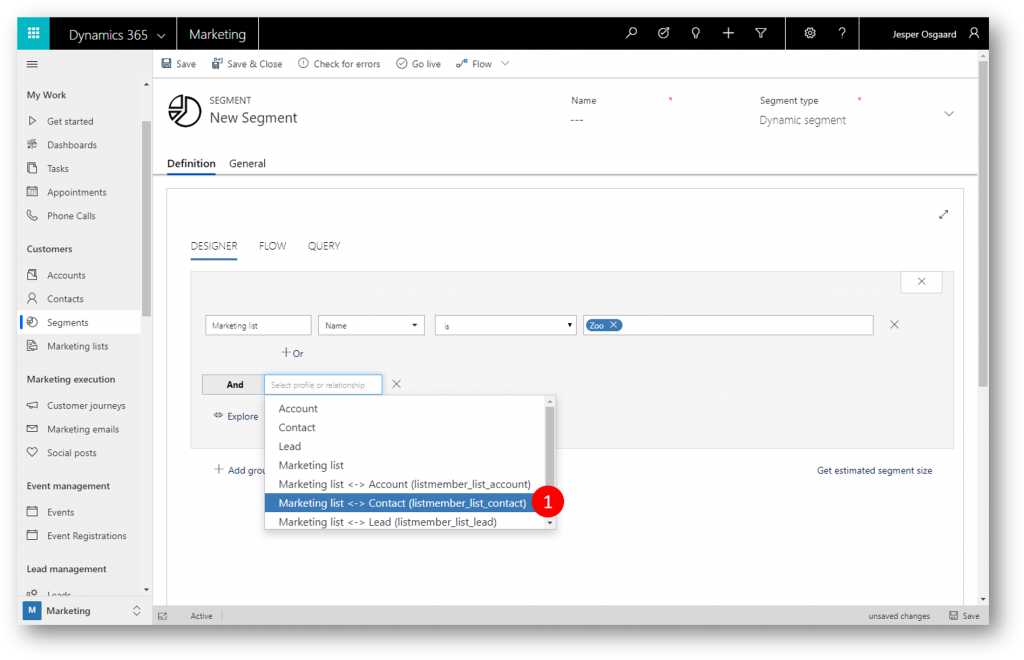
#3 Publish
Segments won't populate before they're published (Live).
Name your segment (1) and Go Live (2)
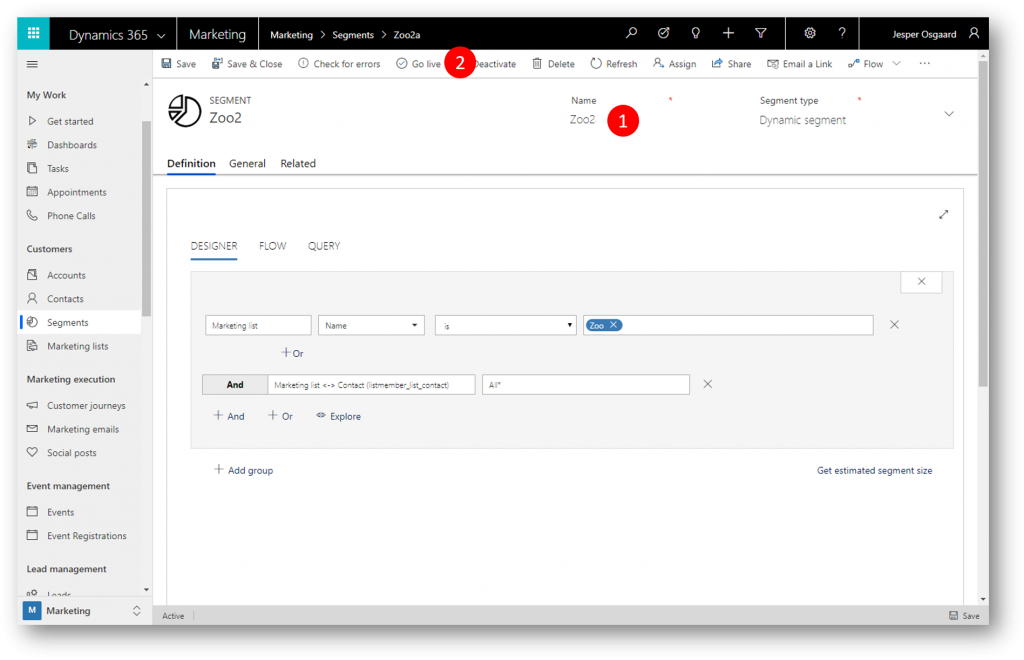
Wait a few minutes, refresh the screen, and see your contacts added to the segment

We now have a segment to handle the members of a static marketing list. Sellers can add more contacts to the list if they need them included in a customer journey.
Below I've added a third contact (Ava Rich) to the marketing list "Zoo" and after about 30 minutes the marketing list has been synched with the insights cloud and the segment is updated
Thank you.
See also