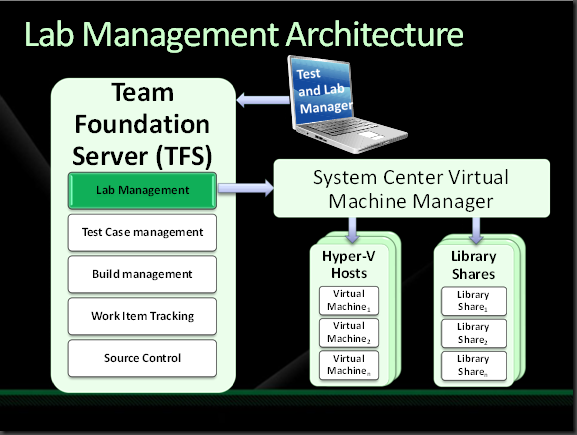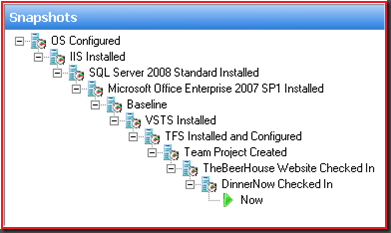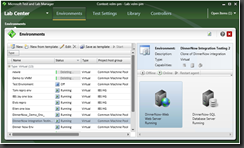VSTS 2010 Lab Management – Basic Concepts
Technorati Tags: Lab Management,Virtual Machines,ALM,Environment
This is first of a series of blogs we will be publishing over the next few weeks to cover breadth and depth of VSTS 2010 Lab Management.
Visual Studio Team System 2010 Lab Management is an integrated solution to give you all the benefits of virtualization for application lifecycle management. In this post, we will cover high level architecture of Lab Management and some basic concepts that are key to virtualization and Lab Management.
Lab Management High Level Architecture
The picture below shows a high level architecture diagram for Lab Management.
On the server side, Lab Management service is one of the many services running inside Team Foundation Server (TFS). This is what makes the Lab Management solution unique for software testers and developers. Now you can map your lab resources, such as, hosts, virtual machines and storage to Team Project Collections and Team Projects; thus aligning lab hardware needs with the business needs for the projects you are working on.
The lab management service in TFS uses System Center Virtual Machine Manager (SCVMM) for management of lab infrastructure and provisioning of virtual machines across multiple virtualization platforms. You get a copy of SCVMM with Lab Management.
Microsoft Test and Lab Manager is a Windows Presentation Foundation based rich client. The Lab Center in Test and Lab Manager allows you to
- Create and manage virtual or physical environments
- Take environment snapshots or revert to existing snapshots for virtual environments
- Interact with the virtual machines in the environments through environment viewer
- Define test settings for the environments
You can define test plans, test suites and test cases in the Testing Center and execute them on the lab environments.
Basic Concepts
Similar to Internet, hardware virtualization is a disruptive technology that is changing the face of computing. Therefore, it is important to understand some of the basic concepts around virtualization and how these are used in Lab Management to understand this paradigm shift.
Virtual Machine
A virtual machine (VM) is a computer within a computer, implemented in software. A VM emulates a complete hardware system, from processor to network card, in a self-contained, isolated software environment, enabling the simultaneous operation of otherwise incompatible operating systems on a single physical computer. Each operating system runs in its own isolated software partition.
Virtual Machine Snapshot
A virtual machine snapshot is a file-based snapshot of the state, disk data, and configuration of a VM at a specific point in time. A VM snapshot is similar in functionality to laptop hibernation state with the additional flexibility that a VM supports multiple snapshots. You can roll back the VM to any of the previously taken snapshots and continue operating from there. The picture below shows a snapshot tree for a Hyper-V VM. Using snapshots, you can accomplish some of the testing scenarios, such as, rolling back the VM to a clean baseline state, before installing a new build, in tens of seconds which otherwise might take tens of minutes or hours.
Host
A host is a physical computer that hosts one or more virtual machines.
Host Group
A host group is a custom group of virtual machine hosts, which an administrator can create in SCVMM for ease of monitoring and management. Host groups can be used to allocate and determine the resources reserved for various team projects. For example, an administrator could create a host group named “Global Bank Hosts” for a team that works on “Global Bank” project and bind it to the corresponding team project in Team Foundation Admin Console.
Library Share
One of the beauties of virtual machines is that you don’t need to tie up a host if you are not actively using a VM. You can store it on a disk and bring it back to life on a host in a few minutes. SCVMM supports the concept of a library share where you can store virtual machines and other resources, such as, ISO images. The library share is nothing but a file share that is accessible to all the hosts. Similar to host groups, you can create multiple library shares for ease of management. For example, you could have a library share for storing pristine or golden OS images. Another library share could be used for storing VMs that have various application software components installed.
Environment
A typical multi-tier application consists of multiple roles, such as, Database Server, Web Server, Client, etc. Each role could be running on one or more computer. You could also have multiple roles running on a single computer. An environment is a set of roles that are required to run a specific application and the lab machines to be used for each role.
Managing environments for multi-tier applications is an error prone task today. Replicating the same environment at same or another site is even a bigger problem.
Lab Management surfaces environments as a first class entity. See the picture below for an example. It shows a list of environments running in the lab. The “DinnerNow Integration Testing 2” environment consists for two virtual machines, named, DinnerNow-Web and Dinner-SQL.
Environment brings with it a ‘strong’ group notion. That is when you do an operation on an environment, such as, start, stop, take snapshot, etc., that operation is applied on all the virtual machines that are part of the environment. In the next post, we will show you how to create, start, stop, delete, save, take snapshot and interact with rich self-documenting virtual environments using Lab Management.
Comments
Anonymous
May 18, 2009
PingBack from http://microsoft-sharepoint.simplynetdev.com/vsts-2010-lab-management-%e2%80%93-basic-concepts/Anonymous
May 19, 2009
Ravi Maniam on Love @ First Sight, The Visual Studio Team System Test 2010 The VSTS Lab Management TeamAnonymous
July 15, 2011
do we have any videos available for the above ... info on what test controller, build controller's, test manager, lab manager etc.. ?