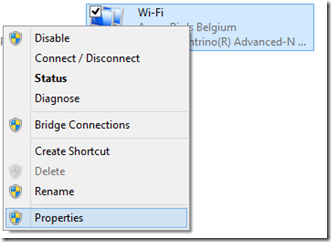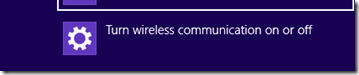Dell XPS12 : Wireless network not showing any networks
I recently got a Dell XPS12 device as my new laptop at work. I like the device a lot, especially since I am travelling by plane a lot lately. Today, for some reason, the wireless network did not detect any networks. Other devices had no problem detecting all the wireless networks, but the Dell just gave me the notification Wireless (Off). Turning flightmode on and off didn’t bring any resolution. Looking online didn’t really b(r)ing a solution, apart from the fact that I could identify that the device could decide itself when the wireless connection was put off. You can look at that yourself by going through the following options.
Right click on your network connection (which should show with a red cross on the right bottom corner)
Open network and shareing center
Click on change adapter settings.
Rightclick your wi-fi adapter and select properties
Select configure
Select the power management tab and untick the box if it is ticked.
After this, your wireless will still show as off. Even using the function keys to turn wireless on and off will not get you there. Press the windows key and type wireless
Select settings and then choose the option Turn Wireless On or Off
And there, you will see that the wireless is off. Put it to status on.
I’m not the only one who experienced this problem. And this fix seems quite easy. For some reason the wireless on / off key on the keyboard doesn’t seem to properly enable the wireless.
Comments
Anonymous
October 18, 2014
The XPS models have driver issues also. Use Intel drivers for your wifi chipset from intel site, DO NOT USE DELL DRIVERS. they are the partial reason for this issueAnonymous
November 11, 2014
I had the same issue - thank you so much for the easy fix! I am also having an issue with the microphone when using Skype - why doesn't it come on and where is it?Anonymous
November 23, 2014
If you are having trouble in DELL XPS12.5 Download the 4th driver from this link (62bit ). It is the updated version of the driver. downloadcenter.intel.com/Detail_Desc.aspxAnonymous
November 26, 2014
Hi, I'm having a Dell Xps 15 and my hard drive had crashed. Got a new one with installed. It's not showing me the WiFi adaptor under Adaptor Settings in Network and Sharing Centre. Could it be that the driver isn't installed? I cannot see any wireless adapter in device manager - pls suggest.Anonymous
February 24, 2015
Thank you...this is a good set of instructions....went to the adapter setting and switched on as suggested ...then hit resolve network connections....and hey presto.....back in business!!Anonymous
April 21, 2015
I've come to put a comment in that may help others with this issue. My situation was that with a fresh OS install, I could not enable my WiFi adapter. It would show as drivers installed, but could not be enabled. This also showed on Ubuntu 14.04 LTS but was fixed by putting the unit into sleep mode and waking it up. On the XPS12, I could not press the Function + F2 combination, as that did nothing. There was no change or indication that it was even registered. To fix this, I found out that you actually need a driver installed to enable the Function + F2 button combo to work, as this enables/disables the Airplaine Mode. To fix this, go to the Dell site, find the drivers for your model based on service tag, go to the network drivers and download "Dell Airplane Mode Switch Driver". It's a small download, move it to the XPS via USB and install it. My WiFi immediately was enabled. Hopefully this helps someone in the future.Anonymous
July 01, 2015
Thank you so much. Just had the same issue. followed your advice and it worked.Anonymous
August 02, 2015
Sam Thank you for the suggestion. that worked for me. If your are trying to fresh install , copy windows/drivers directory from old installation. Once new install is done goto device manager and install all the unistalled devices using the old windows drivers folder. That will also fix the issueAnonymous
August 27, 2015
Again - fixed by putting the unit into sleep mode and waking it up. Thx!Anonymous
November 20, 2015
THanks....Just come across this and this saved a lot of my time!!!!!Anonymous
January 14, 2016
I followed the instructions above but when I get to typing wireless in windows key, there's no selections for setting.... Any other suggestions? I have XPS 13 Windows 7. Thanks.Anonymous
January 24, 2018
after click on change adapter setting i couldn't find wifi settings