SCOM Maintenance Mode PowerShell

My thanks to Matt Taylor and Kevin Holman, Ralph Kyttle, and John Kavanagh for their guidance!
Updated 22 Feb 2019
Read on if these apply
Trying to start, update, or end SCOM MM
Get alerts when MM is updated
PowerShell only in your shop!
SCORCH in play but need to convert runbooks to straight PowerShell
Ran into issues using Set-SCOMMaintenanceMode, as the cmdlet doesn't put ALL the recursive classes under Windows Computer
Background
Set-SCOMMaintenanceMode cmdlet is actually “by design.” ☹
Start-SCOMMaintenanceMode assumes you want recursive action when you start maintenance mode….
Pick a Windows Computer and it places the Windows Computer object (AND all contained objects) into MM.
Computer in MM
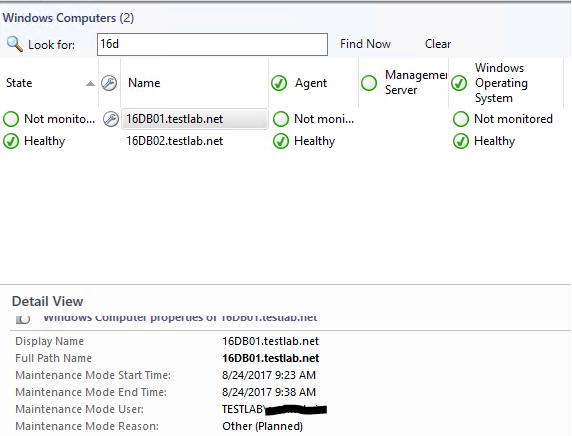
All contained objects in MM
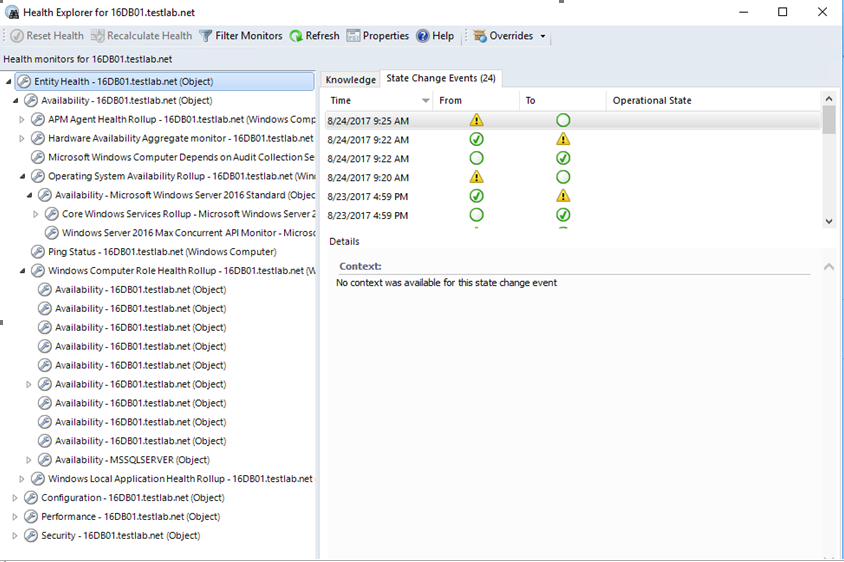
However, the problem is that Set-SCOMMaintenancemode does not have an understanding of recursiveness.
Command changes the MM entry for the Windows Computer, but NOT all the contained objects. So they retain the original setting.
Health explorer looks like this, resulting in unwanted alerts
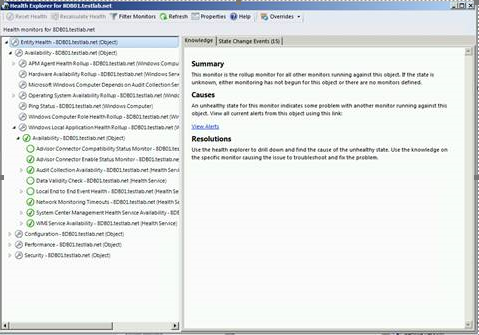
Details
NOTE these $Time and DateTime Method are dependent on the delay between running the commands
If you start MM, and wait 5 minutes, then update, the total MM duration will be ~20 minutes
Maintenance Mode options and examples
# Setup variables for MM
# Example 1 Windows Computer
$server = "Servername.FQDN"
$instance = (get-scomclass -DisplayName "Windows Computer" |Get-SCOMClassInstance | ? { $_.DisplayName -eq $server } )
# Set time for 6 minutes
$Time = (Get-Date).addMinutes(6)
Start-SCOMMaintenanceMode -Instance $Instance -EndTime $Time -Comment "Starting Maintenance Mode." -Reason "PlannedOther"
# Example 2
# Business needs require Windows Operating System monitoring to occur while Application is in maintenance
# My Example is Defender, could be SQL, MSMQ, Lync, Skype, or your custom class created for your application
$Class = (get-scomclass)
$Class | ? { $_.Name -like "*Defender*" } | fl DisplayName,Name
$Class | ? { $_.Name -like "*Defender*" } | fl DisplayName,Name
DisplayName : Protected Endpoint
Name : Microsoft.WindowsDefender.ProtectedServer
DisplayName : Protected Candidate
Name : Microsoft.WindowsDefender.ProtectedServerCandidate
DisplayName : Unprotected Endpoint
Name : Microsoft.WindowsDefender.UnprotectedServer
DisplayName : Microsoft Windows Defender Class
Name : Microsoft.Windows.Defender.Class
# Choose the class needed
$server = "Servername.FQDN"
$instance = ( $Class | ? { $_.Name -like "Microsoft.Windows.Defender*" } |Get-SCOMClassInstance | ? { $_.DisplayName -eq $server } )
# Verify Instance variable
$instance
PS C:\Users\scomadmin> $instance
HealthState InMaintenanceMode DisplayName
----------- ----------------- -----------
Success False WFM.testlab.net
# Don't forget to add time variable
$Time = (Get-Date).addMinutes(6)
# Start maintenance mode
Start-SCOMMaintenanceMode -Instance $Instance -EndTime $Time -Comment "Starting Maintenance Mode." -Reason "PlannedOther"
Start, Update, End and Verify Maintenance mode syntax
# Start MM via PoSH cmdlet
Start-SCOMMaintenanceMode -Instance $Instance -EndTime $Time -Comment "Starting Maintenance Mode." -Reason "PlannedOther"
# Start MM using method vs. PowerShell cmdlet
Note Recursive in $WCobj.ScheduleMaintenanceMode
$windowsComment="PlannedOther"
$windowReason="PlannedOther"
$windowsComment="Testing Maintenance Mode"
$windowDuration=15
$server= "wfm.testlab.net"
$instance = (get-scomclass -DisplayName "Windows Computer" |Get-SCOMClassInstance | ? { $_.DisplayName -eq $server } )
$instance.ScheduleMaintenanceMode([datetime]::Now.touniversaltime(),([datetime]::Now).addminutes($windowDuration).touniversaltime(), "$windowReason", "$windowsComment" , "Recursive")
# Drop Recursive if you don't want it (but can't imagine why you would!)
# Update MM
# Make sure you've put object in MM
$server= "wfm.testlab.net"
$instance = (get-scomclass -DisplayName "Windows Computer" |Get-SCOMClassInstance | ? { $_.DisplayName -eq $server } )
# 15 minutes in the future
$instance.UpdateMaintenanceMode([System.datetime]::Now.touniversaltime().addminutes(15),[Microsoft.EnterpriseManagement.Monitoring.MaintenanceModeReason]::PlannedOther,[System.string]::"Adding 15 minutes to the end time.",[Microsoft.EnterpriseManagement.Common.TraversalDepth]::Recursive);
# Stop MM
# Make sure you've put object in MM
# Immediate
$instance.StopMaintenanceMode([System.DateTime]::Now.ToUniversalTime());
# The method does not allow future timeframes to StopMaintenance Mode
Verification steps
# Verify MM
get-scommaintenancemode -ComputerName $instance.Name|fl MonitoringObjectId,StartTime,ScheduledEndTime
NOTE This will error if you've stopped maintenance
Example
PS C:\Users\scomadmin> get-scommaintenancemode -ComputerName $instance.Name
get-scommaintenancemode : The Data Access service is either not running or not yet initialized. Check the event log
for more information.
At line:1 char:1
+ get-scommaintenancemode -ComputerName $instance.Name
+ ~~~~~~~~~~~~~~~~~~~~~~~~~~~~~~~~~~~~~~~~~~~~~~~~~~~~
+ CategoryInfo : InvalidOperation: (Microsoft.Syste...anceModeCommand:GetSCMaintenanceModeCommand) [Get-S
COMMaintenanceMode], ServiceNotRunningException
+ FullyQualifiedErrorId : ExecutionError,Microsoft.SystemCenter.OperationsManagerV10.Commands.GetSCMaintenanceMode
Command
# Validate MM through Operations Manager Event ID’s 1215 and 1216 logged
get-eventlog -LogName "Operations Manager" | ? { $_.EventID -eq 1215 -OR $_.EventID -eq 1216 } |fl EventID,TimeGenerated,Message
# Alternate command to check latest 100 events
get-eventlog -LogName "Operations Manager" -newest 100 | ? { $_.EventID -eq 1215 -OR $_.EventID -eq 1216 } |fl EventID,TimeGenerated,Message
# Error if object NOT in MM
Cannot find an overload for "UpdateMaintenanceMode" and the argument count: "1".
At line:1 char:1
+ $WCobj.UpdateMaintenanceMode(([System.datetime]::Now).addminutes(15). ...
+ ~~~~~~~~~~~~~~~~~~~~~~~~~~~~~~~~~~~~~~~~~~~~~~~~~~~~~~~~~~~~~~~~~~~~~
+ CategoryInfo : NotSpecified: (:) [], MethodException
+ FullyQualifiedErrorId : MethodCountCouldNotFindBest
PS C:\Windows\system32>
Testing System datetime
PS C:\Windows\system32> [System.datetime]::Now.addminutes(15)
Thursday, August 24, 2017 9:18:04 AM
PS C:\Windows\system32> ([System.datetime]::Now.addminutes(15)).touniversaltime()
Thursday, August 24, 2017 2:18:16 PM
References
PowerShell cmdlets /en-us/previous-versions/system-center/hh920227(v=sc.20)
SDK
Ralph Kyttle Blog https://blogs.technet.microsoft.com/ralphkyttle/2014/11/10/scom-2012-r2-use-powershell-to-end-an-active-maintenance-mode/
DateTime Methods https://msdn.microsoft.com/en-us/library/system.datetime_methods(v=vs.110).aspx
MaintenanceModeReason Method https://msdn.microsoft.com/en-us/library/microsoft.enterprisemanagement.monitoring.maintenancemodereason.aspx
StopMaintenanceMode Method https://msdn.microsoft.com/en-us/library/microsoft.enterprisemanagement.monitoring.partialmonitoringobject.stopmaintenancemode.aspx
UpdateMaintenanceMode Method https://msdn.microsoft.com/en-us/library/bb424495.aspx
MM deluxe custom script https://gist.github.com/stegenfeldt/b3f044aa77894ed80d82f8849a48035b
Comments
- Anonymous
December 10, 2018
Just because I have created elaborate processes... the problem with the start process is that it is not recursive and there will still be lots of false SCOM alerts, as where the stop you are using is recursive, There is a ScheduleMaintenanceMode method and like the Stop the documentation indicates it could be recursive but I can not get it to work for the life of me. I know this is an older post but just throwing it out there...- Anonymous
December 10, 2018
Hello John,What version and UR are you running?Are you targeting objects other than Windows Computer for maintenance mode? The Start-SCOMMaintenanceMode can be targeted at other classes than Windows Computer. If you are targeting other classes, the risk is correct - a class in maintenance mode may not contain the relevant sub-classes that need to be in maintenance mode (and alerts are generated). The best practice is to put the windows computer into maintenance, as nearly all classes roll up to that base level class (and thereby are put into maintenance). Groups is another alternative. Example - I created a custom Lync 2013 group with various classes, SQL servers, etc. so the Lync servers would go into maintenance and not alert the team during patching.SCOM 2016 PowerShell docs site- Anonymous
December 11, 2018
SCOM 2012Yeah... a computer object can have a number of related objects, puttling the computer into maintenance mode with the CMDLet does not cover the related object, for example "Microsoft.MSMQ.6.3.Servers" so a server is gracefully rebooted but there might be an alert regarding to MSMQ services....I did get ScheduleMaintenanceMode([datetime]::Now.touniversaltime(),([datetime]::Now).addminutes($windowDuration).touniversaltime(), "$windowReason", "$windowsComment" , "Recursive")to work - Anonymous
December 11, 2018
And admittedly the habit of using a extracted list and looping was "learned" as my first task was using modifygroupmembership.ps1 and creating an instance list suitable for that function set. I liked how the example above used the Method and I prefer that over a CMDLet, just personal preference. Part of my code was bad habits but I also had issues using the ScheduleMaintanceMode method.I do appreciate the feedback, always nice to see a different approach and makes the code better :)
- Anonymous
- Anonymous
- Anonymous
December 11, 2018
Hey John,Updated the blog post with your example. Added some syntax for the method (tested what you provided, and noted you as a source at the top)As you mentioned the MSMQ class/object, added commands below to help someone find their class/instance.- Anonymous
December 14, 2018
Thanks.
- Anonymous