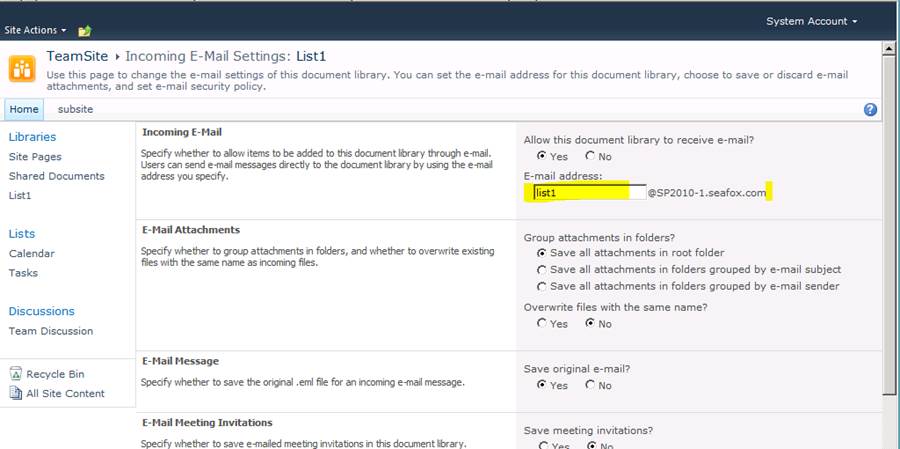Incoming email names for mail enabled lists in SharePoint 2010
Below are results from testing Exchange2010 Sharepoint2010 integration for in-coming email enabled lists in SharePoint. It covers several questions a customer of mine recently asked me about how display names look in the GAL as well as possible scenarios in which a duplicate email name is entered when email enabling a list.
It covers the following
Verify what the displayname looks like
Verify what happens when theres a duplicate sitename and list/email name
Webapp - https://webapp1
Sitename and URL - teamsite https://webapp1/sites/teamsite
List name - List1
List email name - list1@SP2010-1.seafox.com
Auto created contact in AD
The "Automatically update email addresses based on email address policy" setting must be checked/enabled
on SP mail contact in order for it to appear in GAL
The name will then appear in the GAL in the format of site name
Now what happens when trying to assign the same email name (list1@sp2010-1seafox.com) to a different list in SharePoint So in this scenario we have https://webapp1/sites/teamsite/list1 (where list1 has email name = list1) https://webapp2/sites/teamsite/list1
The follow error will occur if we try to set email name on https://webapp2/sites/teamsite/list1 to" list1" which prevents duplicate emails names from being created
However if I give I give the second List1 list unique email name like "list2" it will be created successfully
So in this scenario we now have
https://webapp1/sites/teamsite/list1 (where list1 has email name = list1)
https://webapp2/sites/teamsite/list1 (where list1 has email name = list2)
We end up with duplicate entries in the GAL as below
This is because the display name is created/concatenated from the site name and list name as shown below
Comments
Anonymous
January 23, 2013
HI, Very informative article. Did you find an alternative to overcome the duplicate scenario? Thanks. -DKAnonymous
January 23, 2013
Hello DK, I have not looked into this any further to see what methods/options are available for preventing the duplicate display names. If you a way, feel free to post info here thanks JoeAnonymous
July 27, 2013
One method I see is: Query SharePoint and Find all Incoming Email enabled List and Libraries along with their Email IDs. We can use PowerShell, C# code or even SQL Query to retrieve email enabled lists and libraries info. Here is the Code: www.sharepointdiary.com/.../find-all-incoming-email-enabled-lists.html