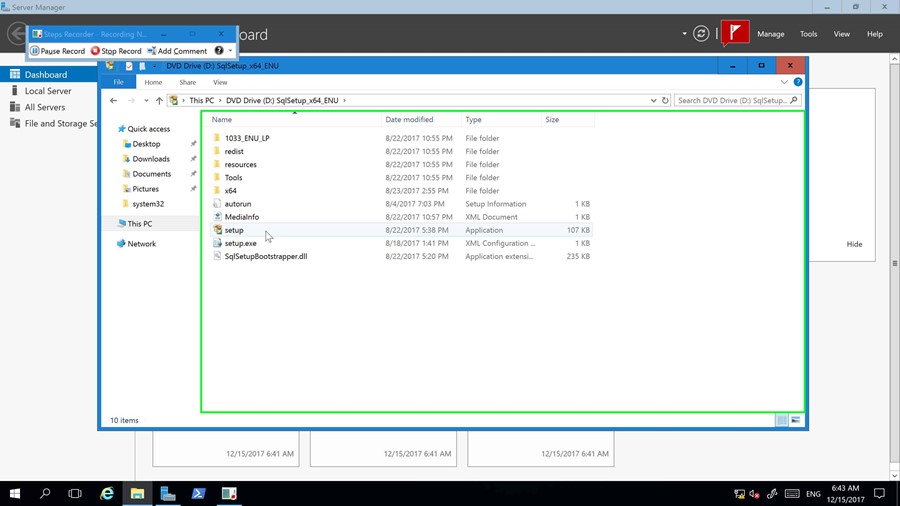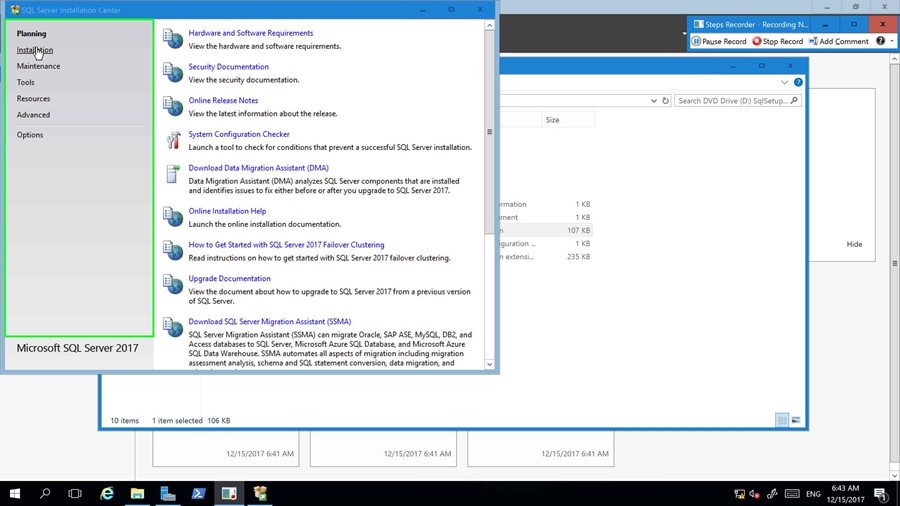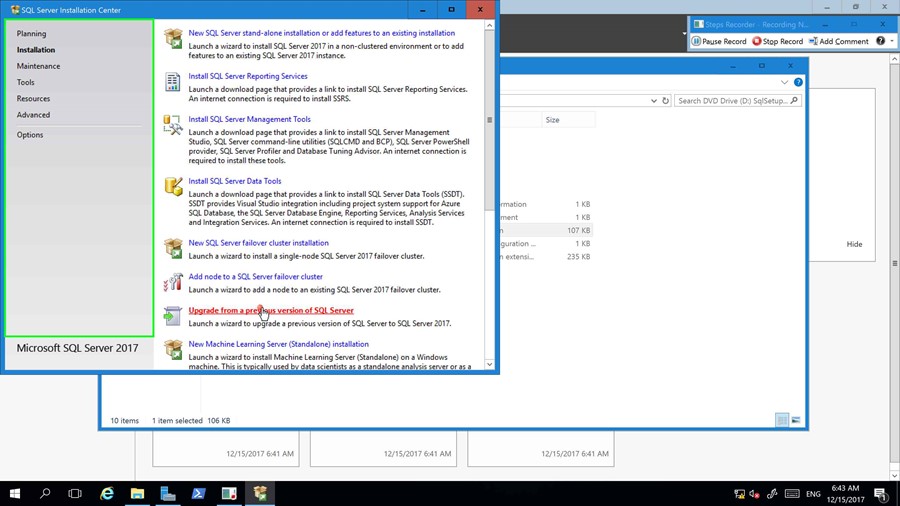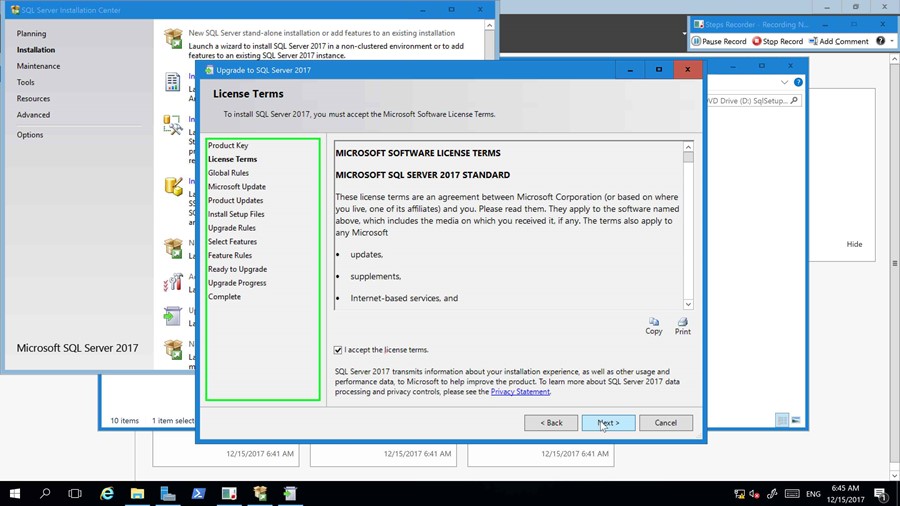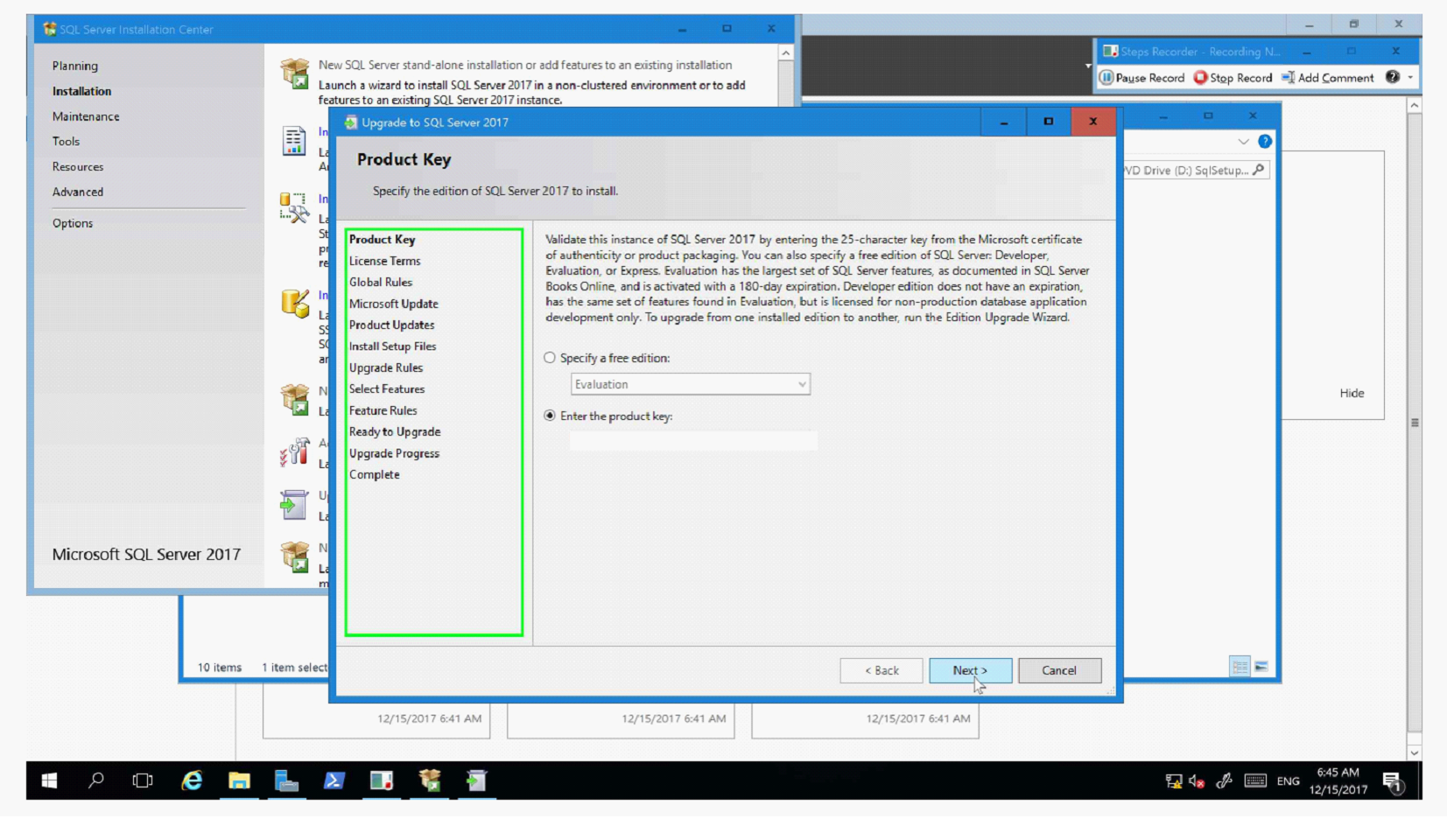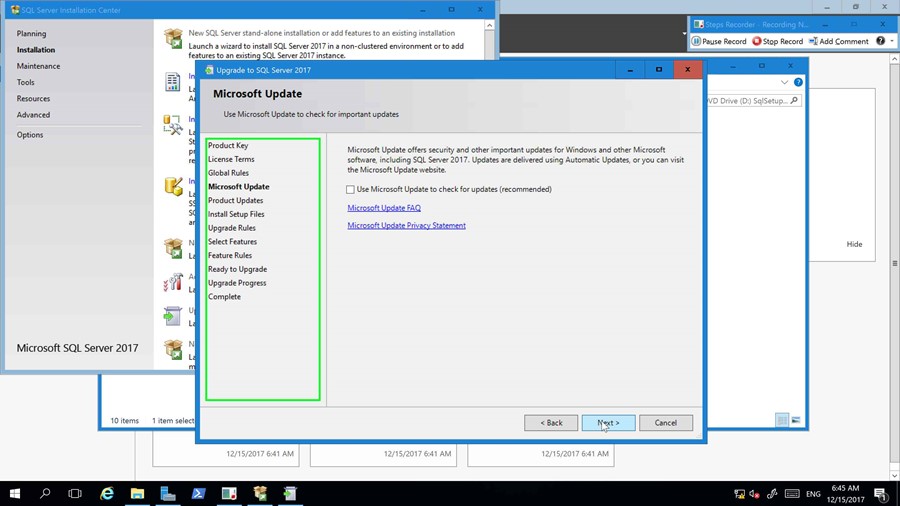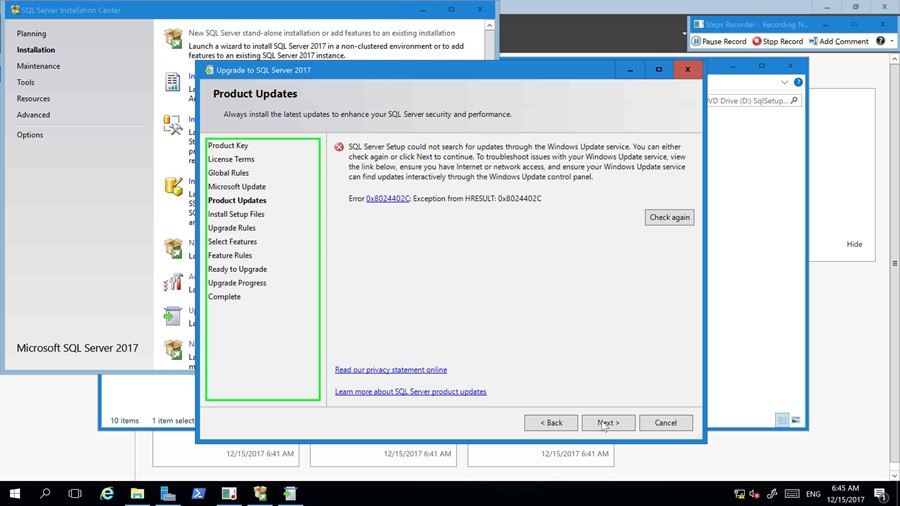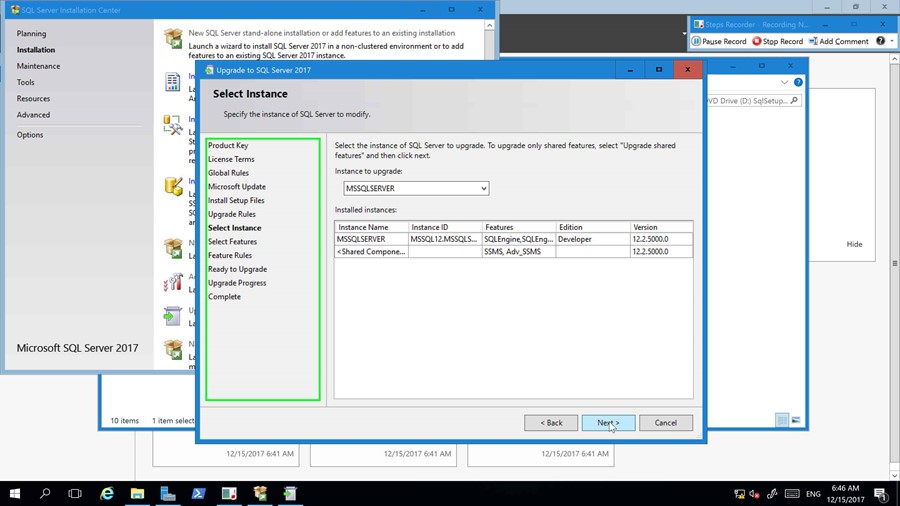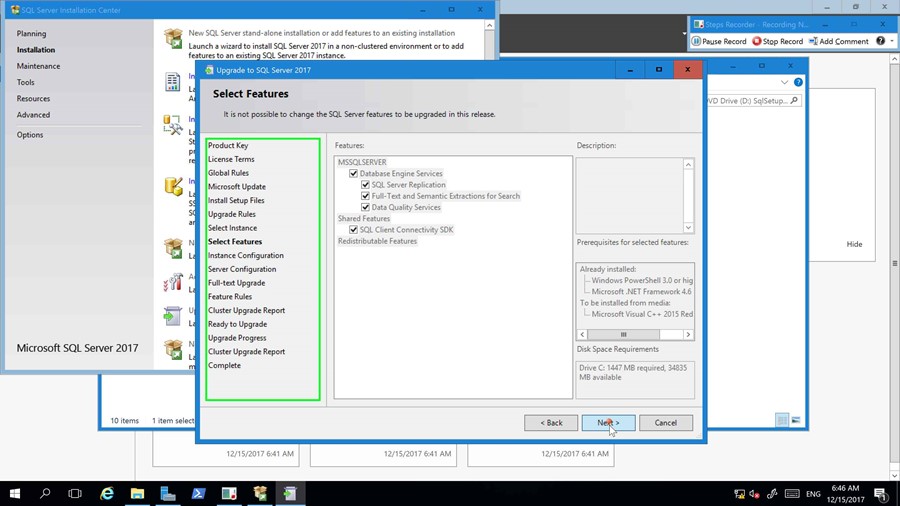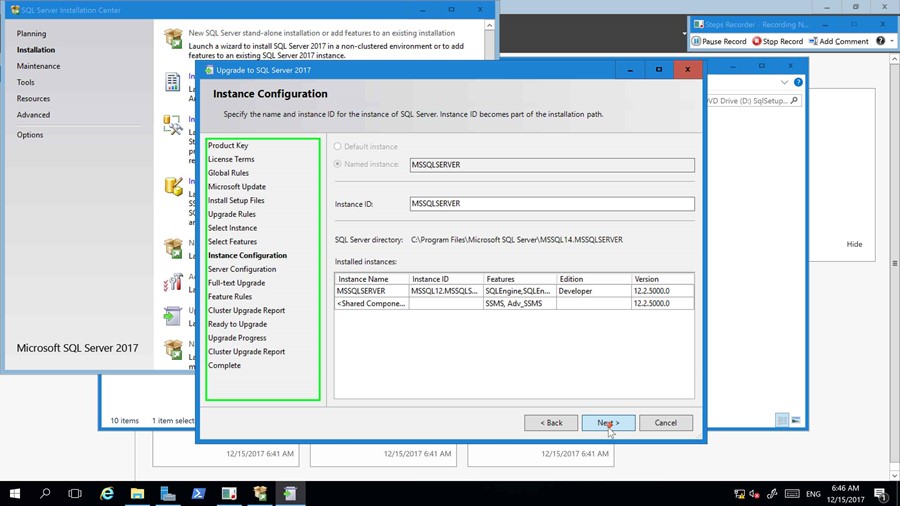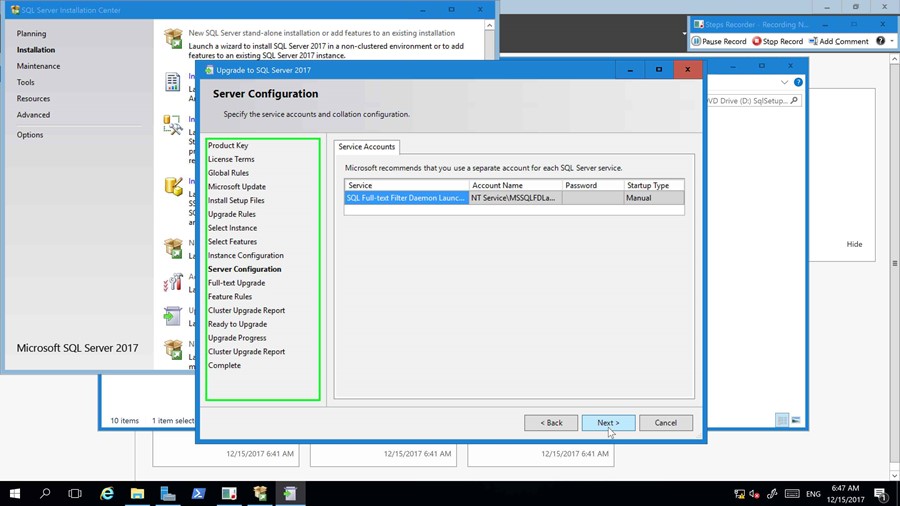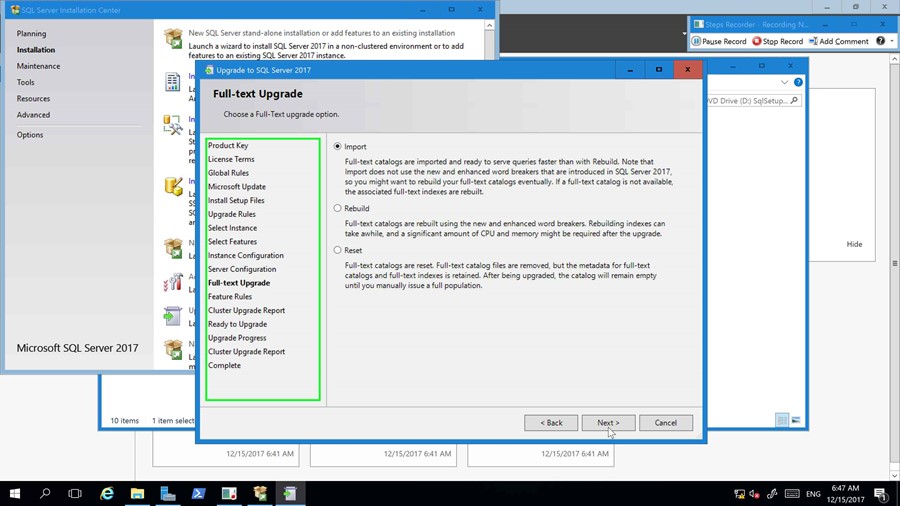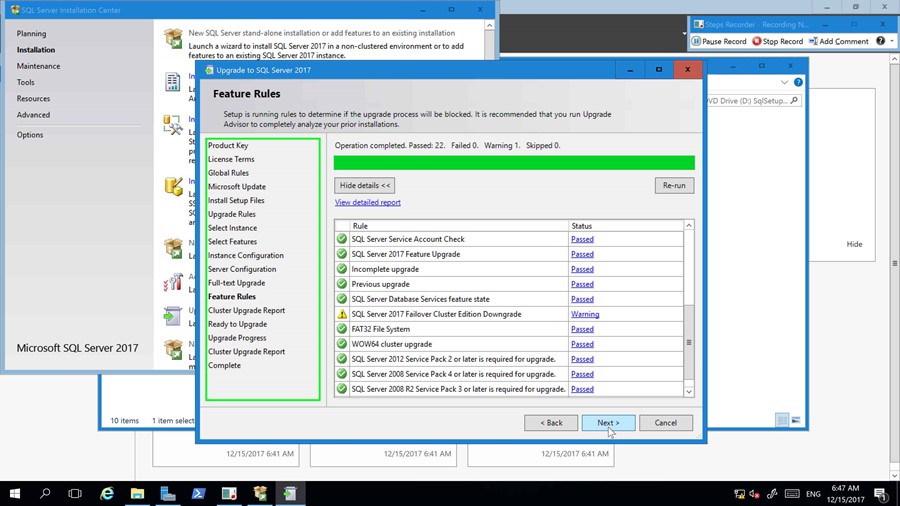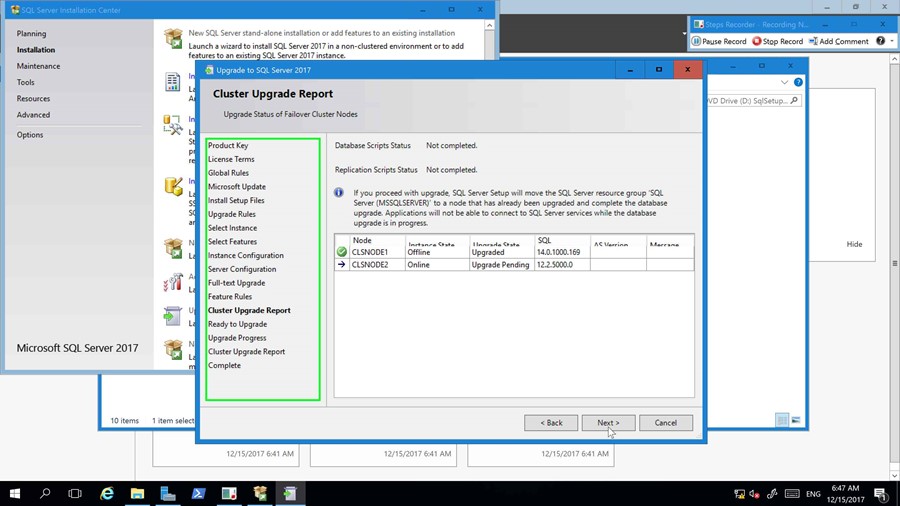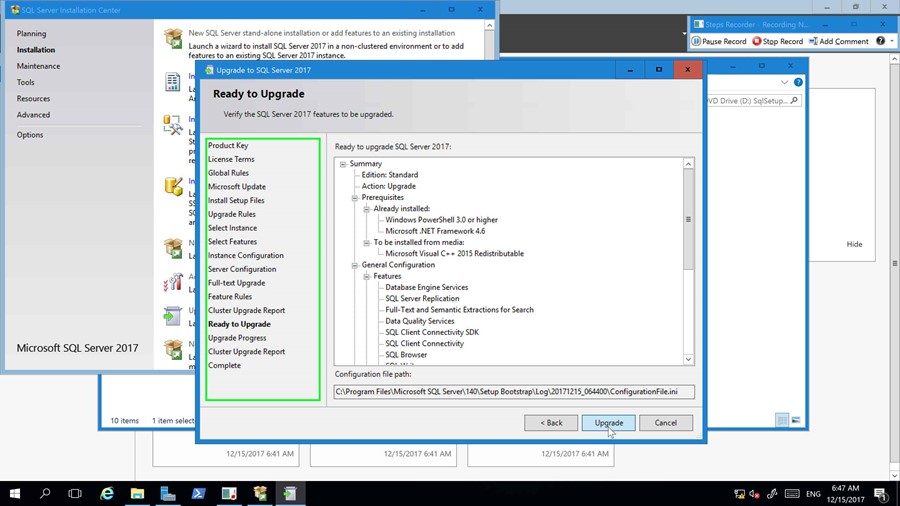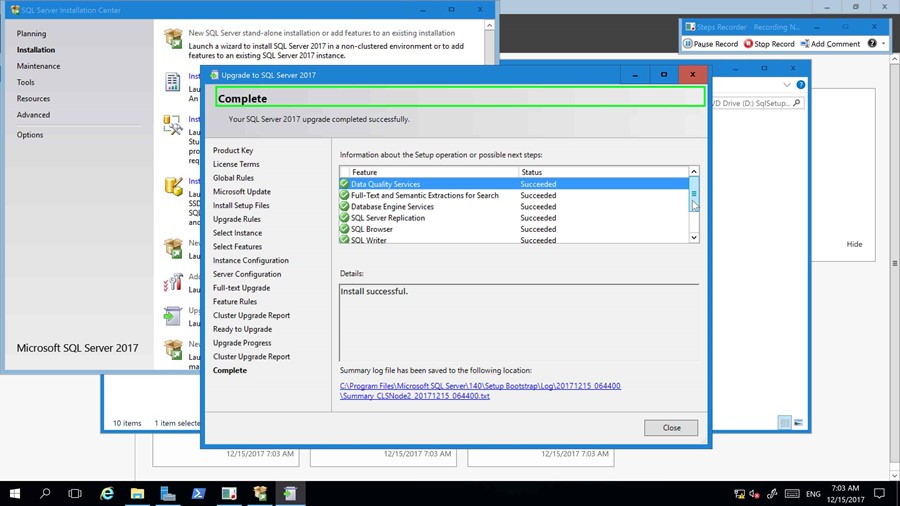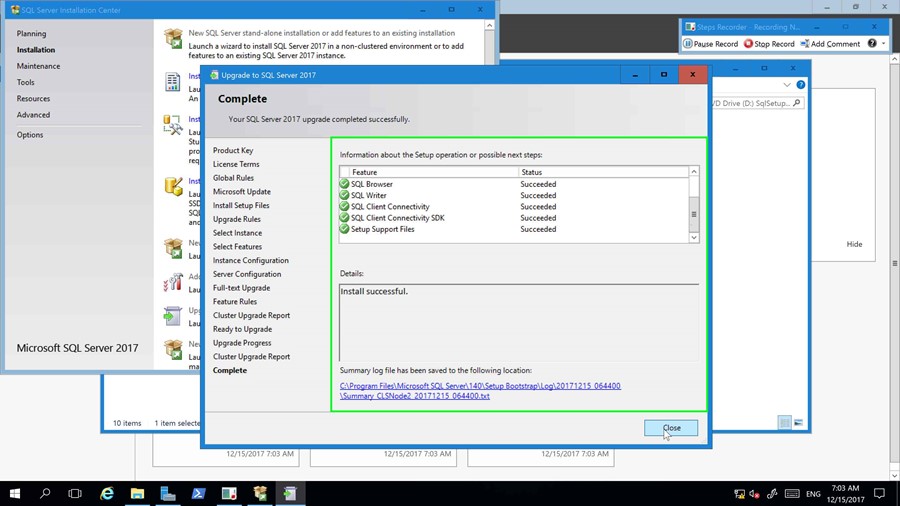Upgrade a clustered Microsoft SQL Server 2014 to SQL Server 2017 (step by step)
Technical Details
This document will contain step by step guides on to follow to achieve the objectives listed below. The objective of this guide is to minimize downtime during the upgrade procedure and ensure a successful upgrade of Microsoft SQL Server.
Upgrade Microsoft SQL Server 2014 to SQL Server 2017
The objective of this step is to document the upgrade process of Microsoft SQL Server 2014 to SQL Server 2017, in a clustered environment. This will also include upgrading the server operating system from Windows Server 2012 R2 to Windows Server 2016. The existing SQL Configuration contains Transactional replication, which will remain unaffected during this upgrade process.
Impact to environment
To achieve a full upgrade of the operating system and the Microsoft SQL engine, a failover will be initiated during operating system upgrades, and a further failover during SQL upgrades. The Passive node in the cluster will be upgraded, allowing business to continue during this upgrade procedure.
Server Upgrade Procedure
The below steps will guide you through the process up upgrading Server OS in a clustered environment. Note: Failover times of cluster resources, will largely depend on the size of the database log files, and how the log is being maintained. A large amount of VLFs (Virtual log files) could impact database start up times. During a failover, any transactions that were not committed, would also need to rollback, impacting recovery objectives of a cluster failover.
Evict Node
Take note of the active node where SQL Server is running, we are going to start by upgrading the passive node first. The passive node will be evicted from the cluster, and the Windows Server 2016 software will be executed to initiate the upgrade. Once the upgrade has completed, we will add the node back to the cluster, move the SQL Server role to the newly upgraded node, evict the passive node and following the same process to upgrade the second node.
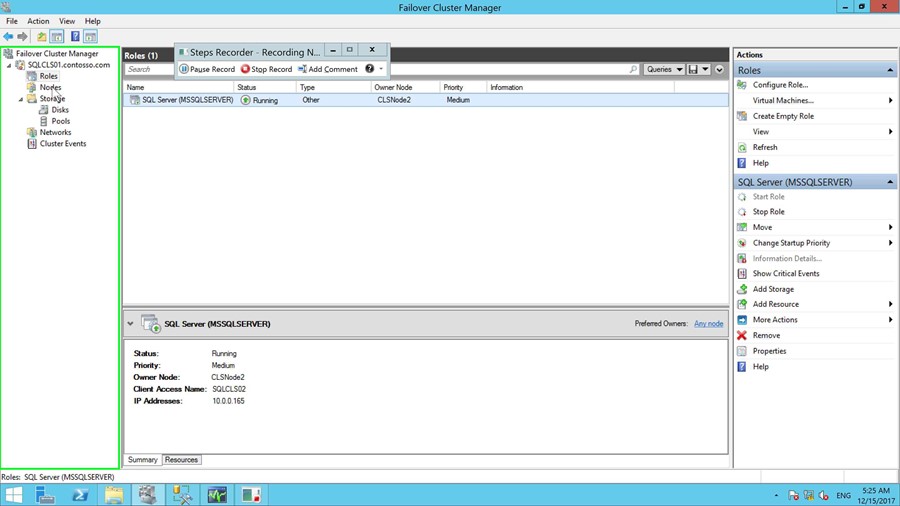
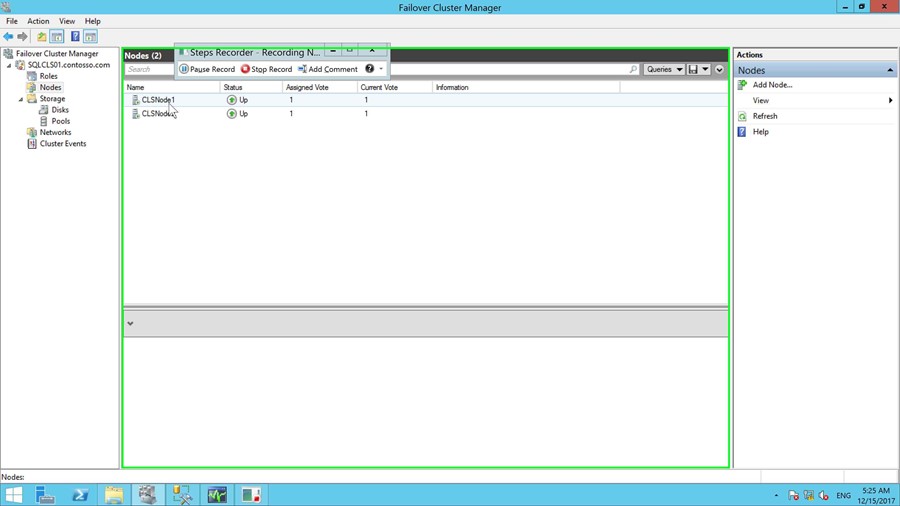
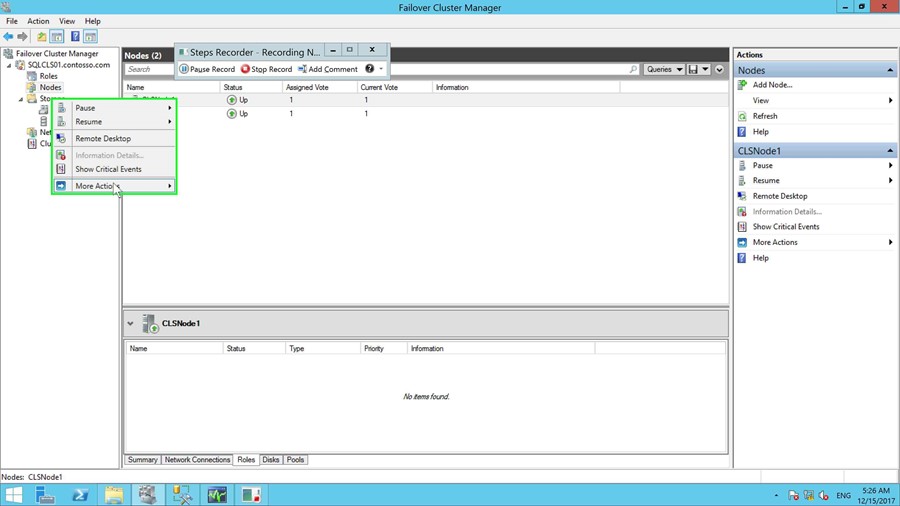
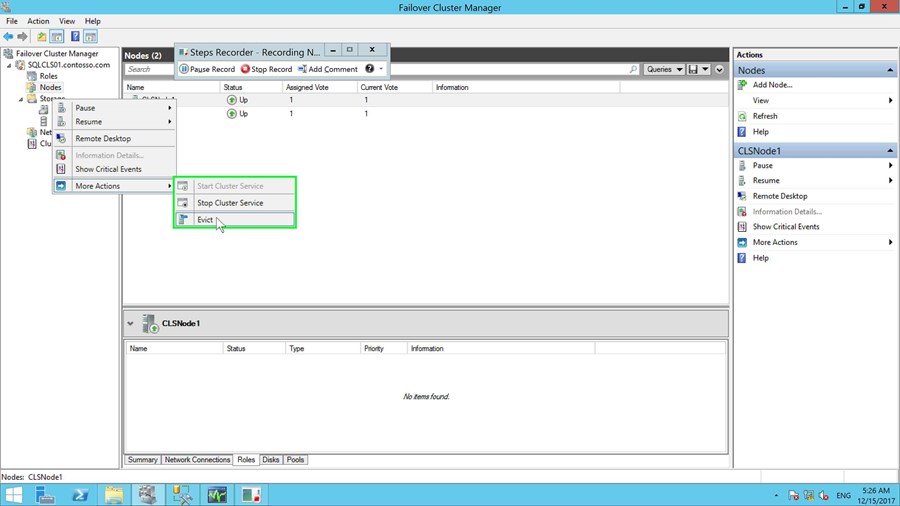
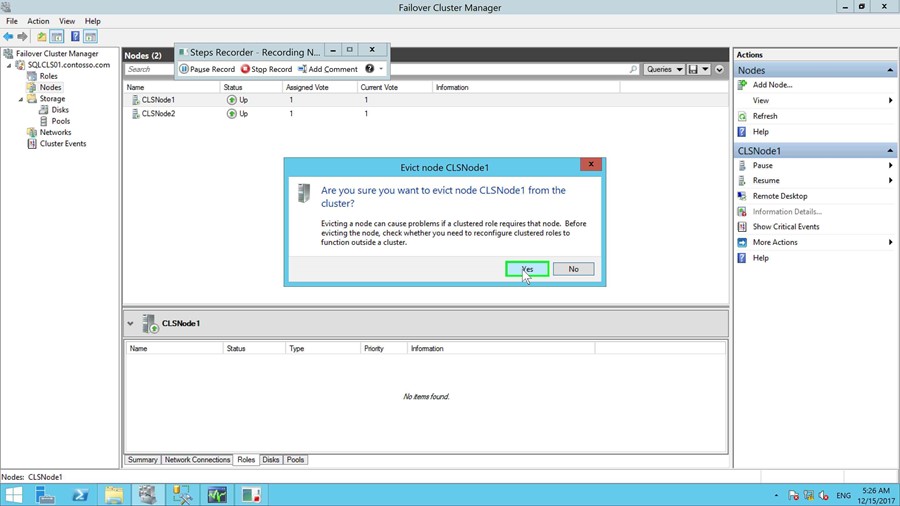
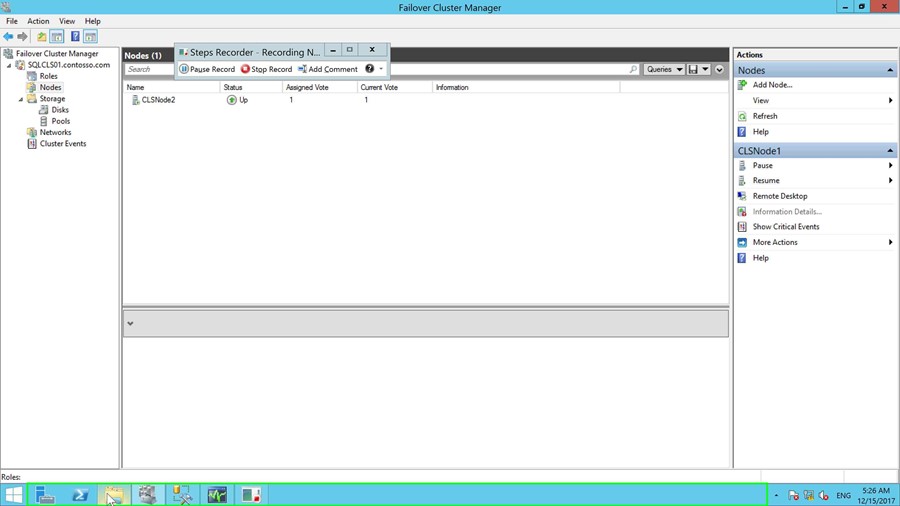
Perform Operating System Upgrade
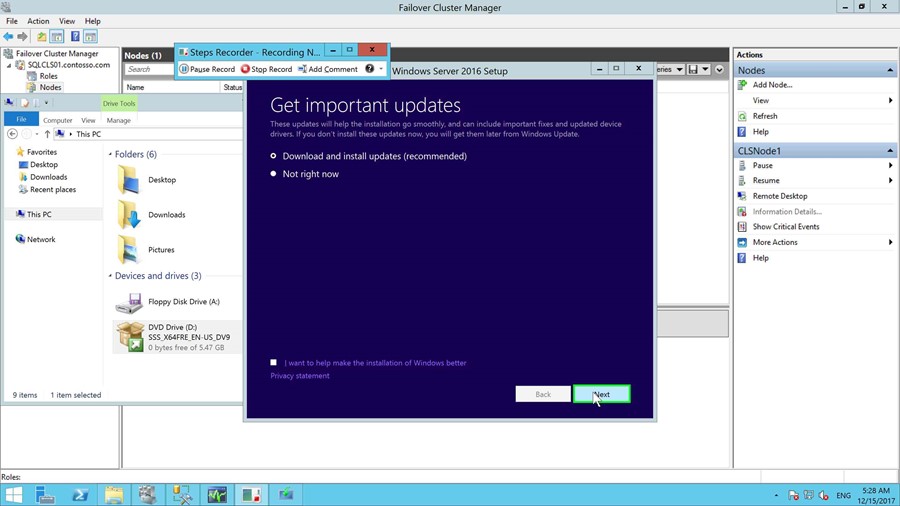
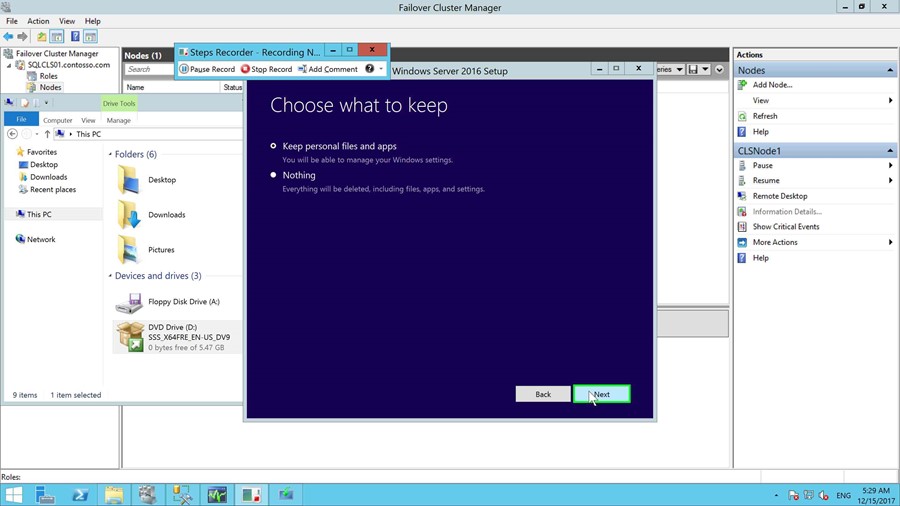
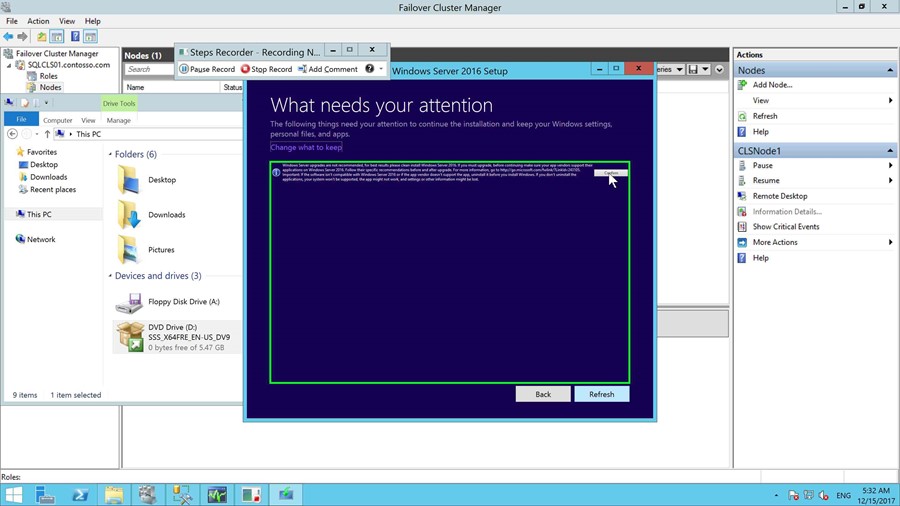
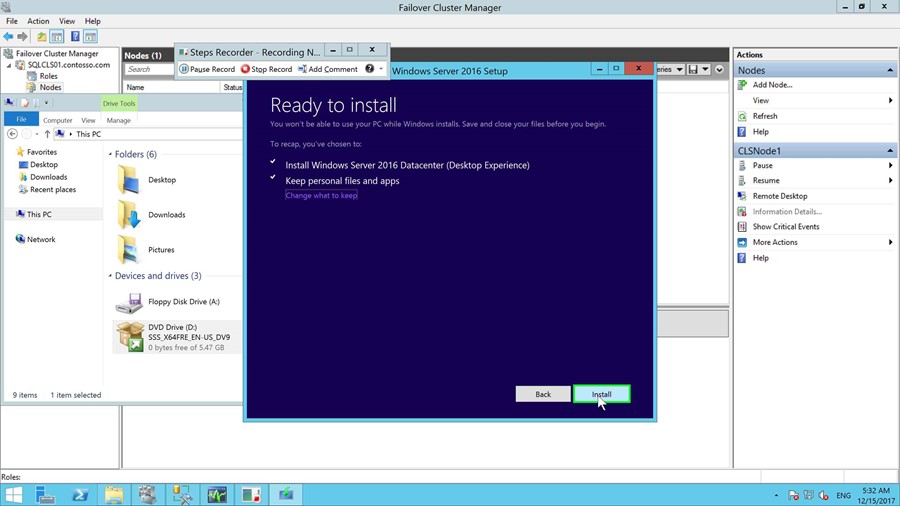
Add Node
Once the operating system upgrade has completed, you will need to add the node back to the cluster.
This is achieved by logging onto the active node and adding the previously evicted node back to the cluster.
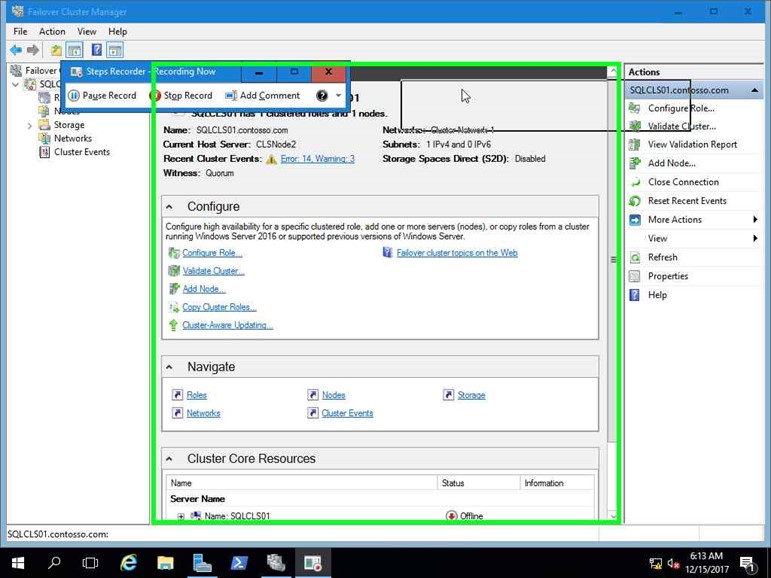
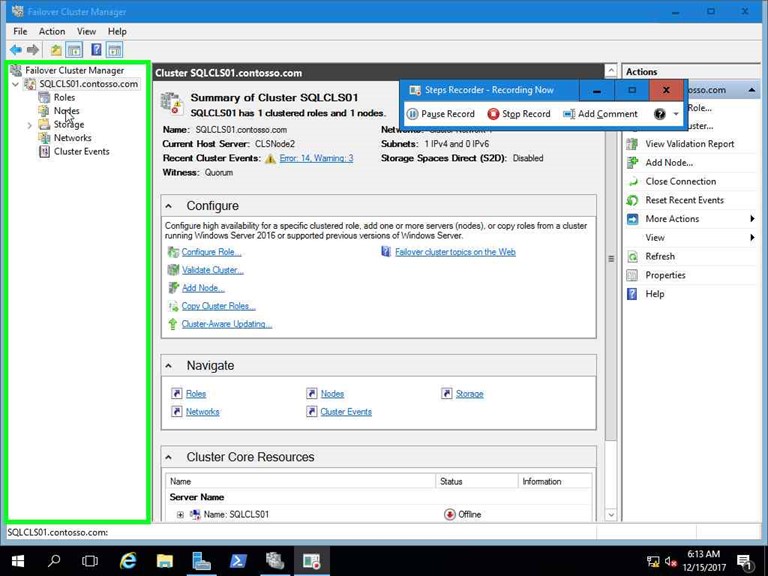
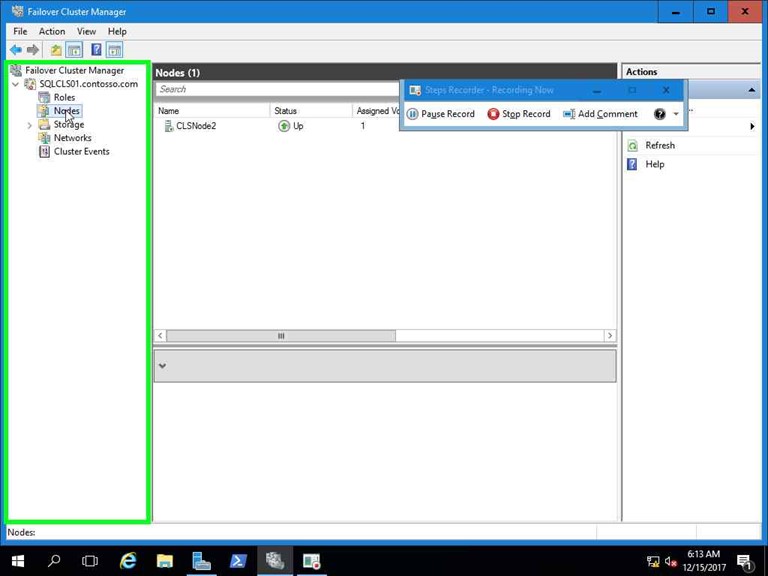

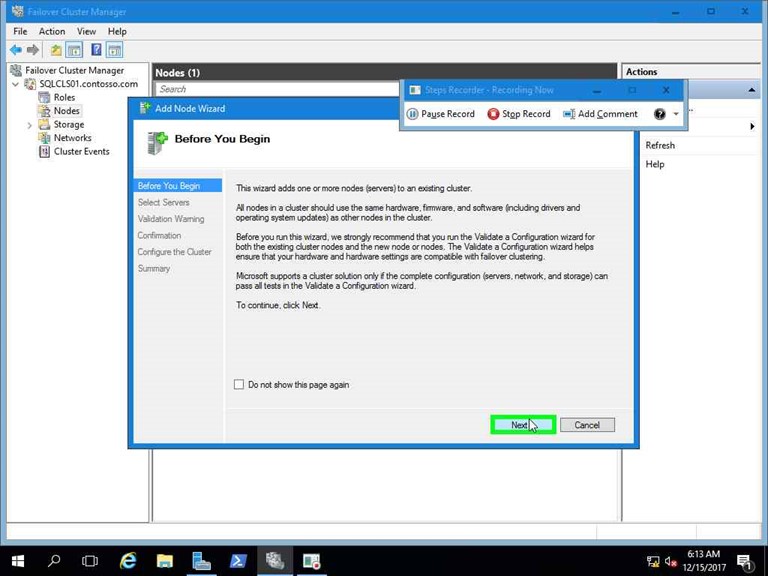
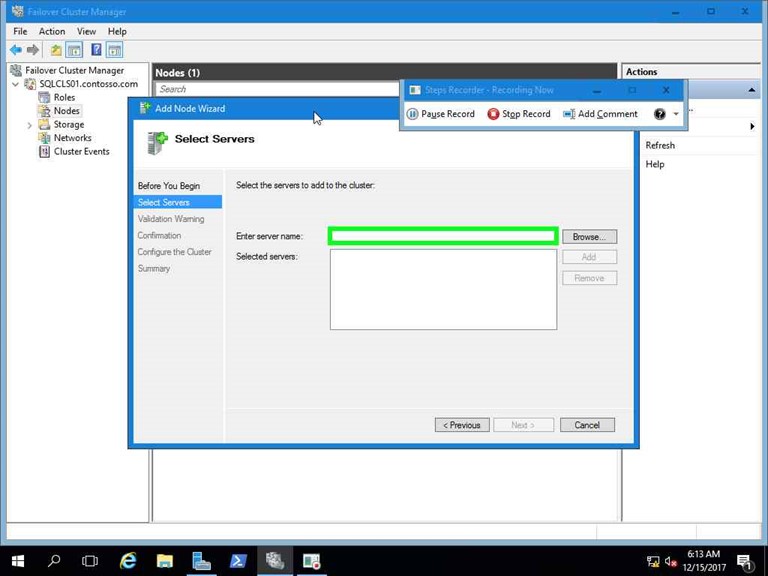
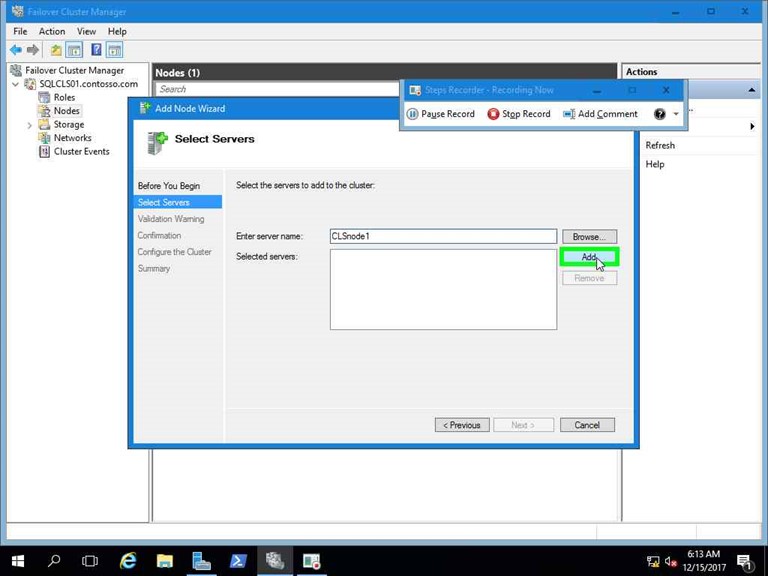
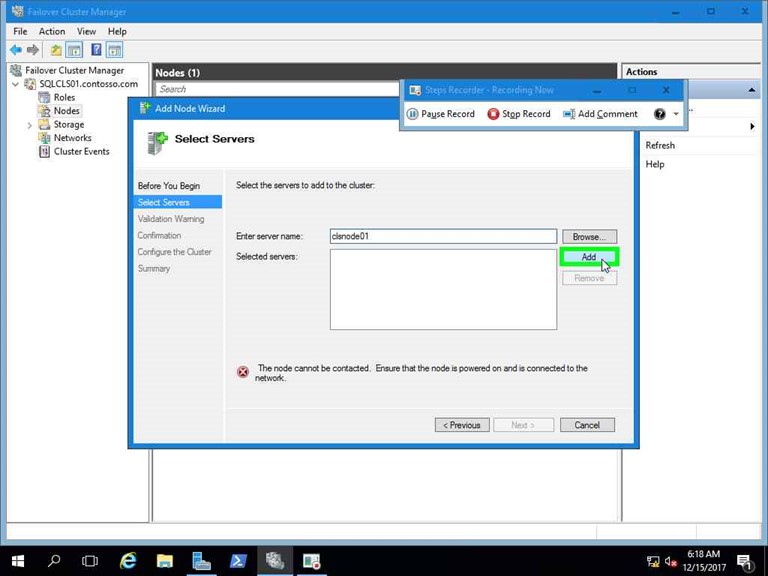
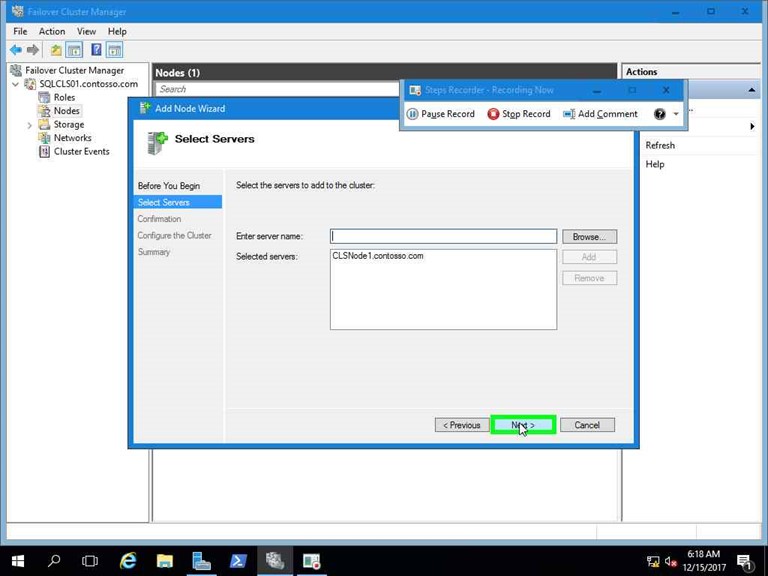
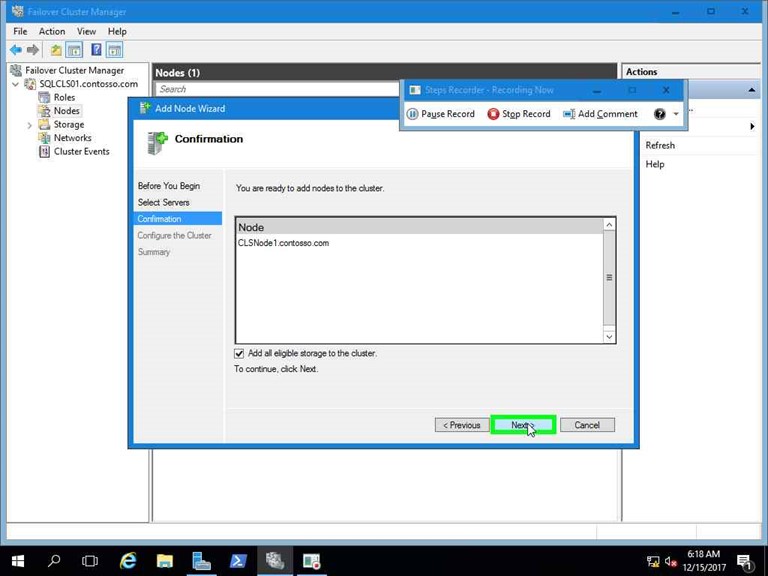
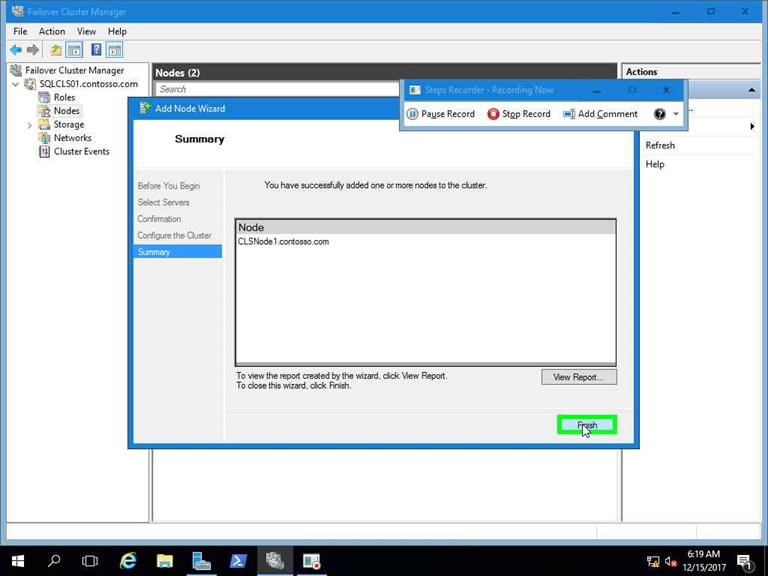
NOTE: Now that the upgraded node has been added to the cluster, we will need to fail the SQL resource over to the newly upgraded node, and begin upgrading the second, passive node.
Microsoft SQL Server 2017 Upgrade
Once the operating system in the cluster environment has been upgraded successfully, we are ready to perform a SQL Upgrade in a clustered environment. The upgrade will be performed against the passive node first, and then the active node. The SQL Installation wizard will manage the movement of the SQL resource in the cluster.
Upgrade Passive Node
Log onto the passive node and execute the Microsoft SQL Server 2017 setup file.
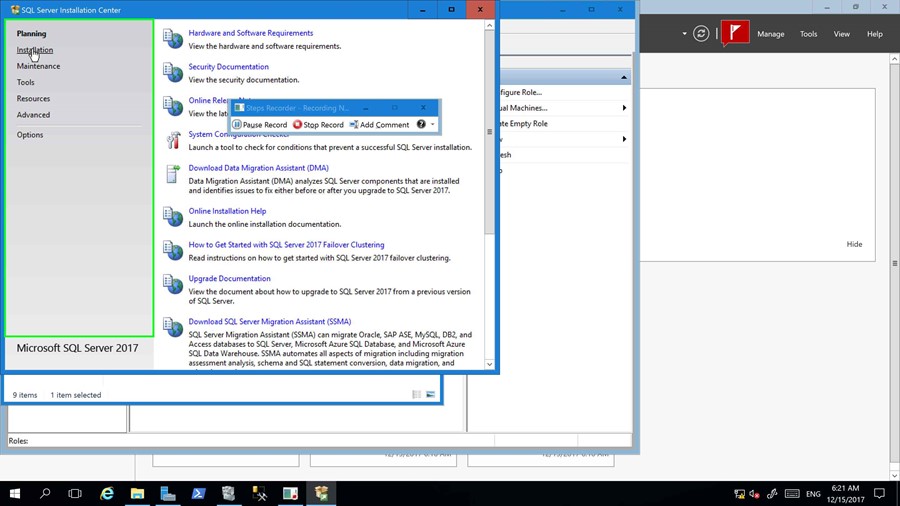
Select the option to Upgrade from a previous version of SQL Server
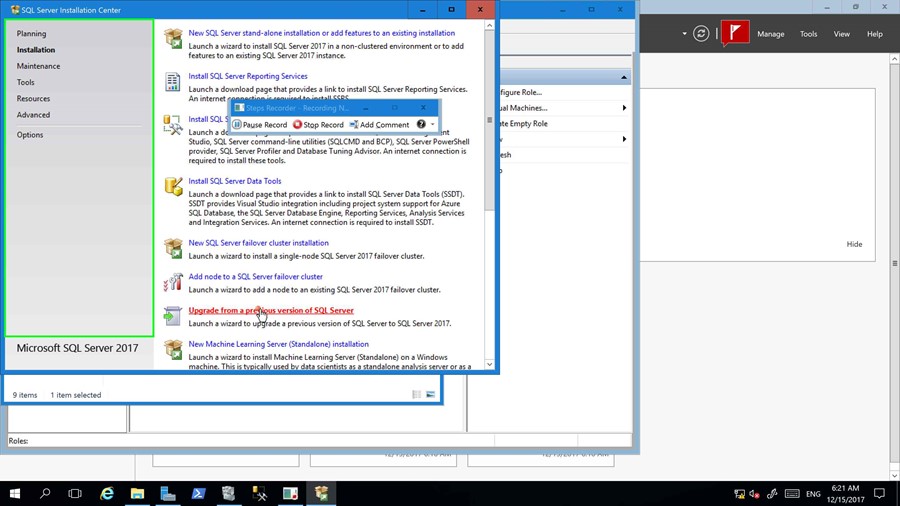
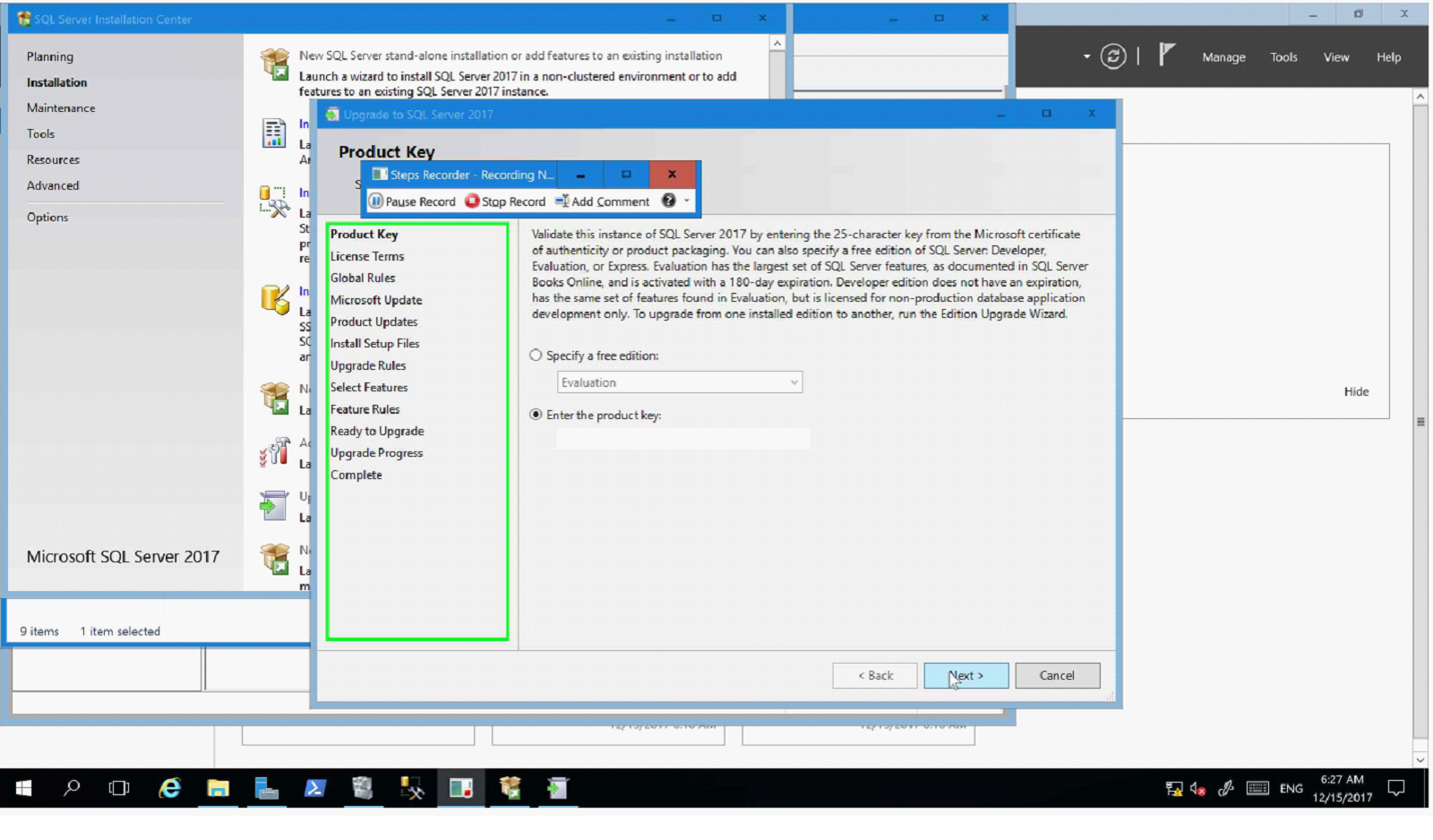
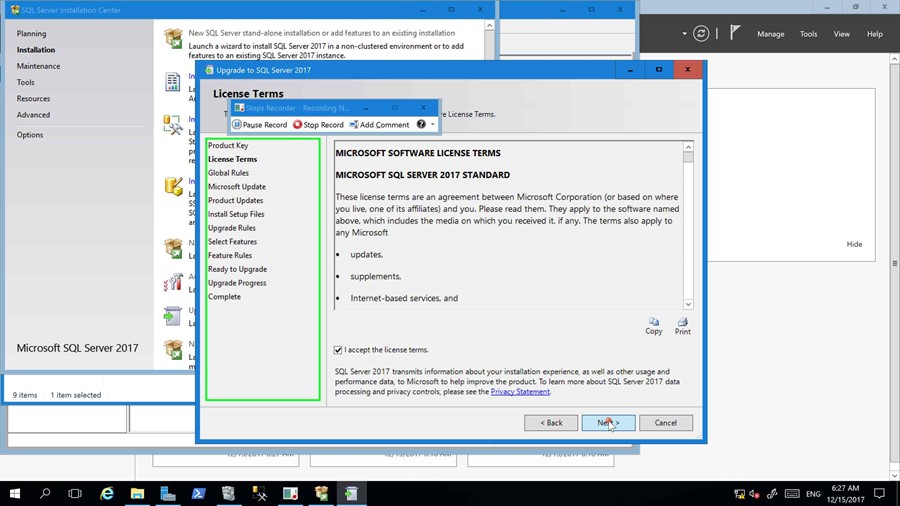
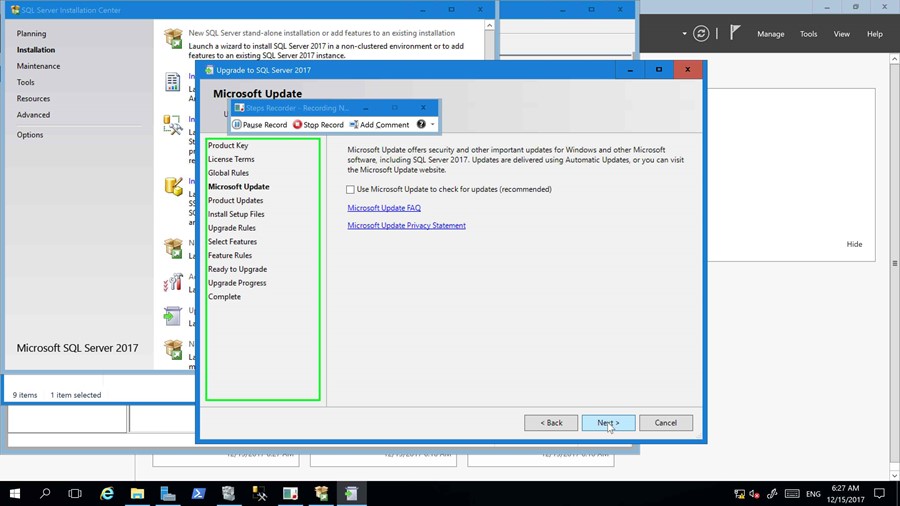
You will see this warning if your server is not connected to the windows update service. You may continue to the next step.
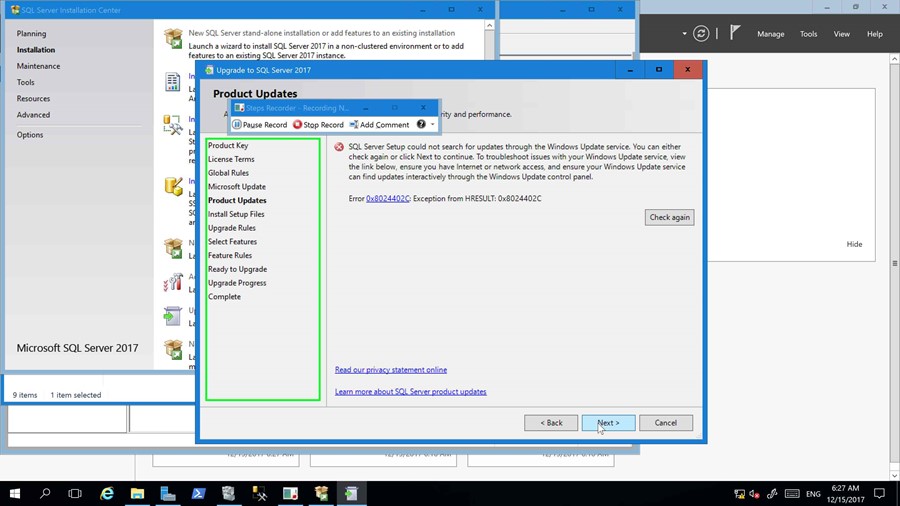
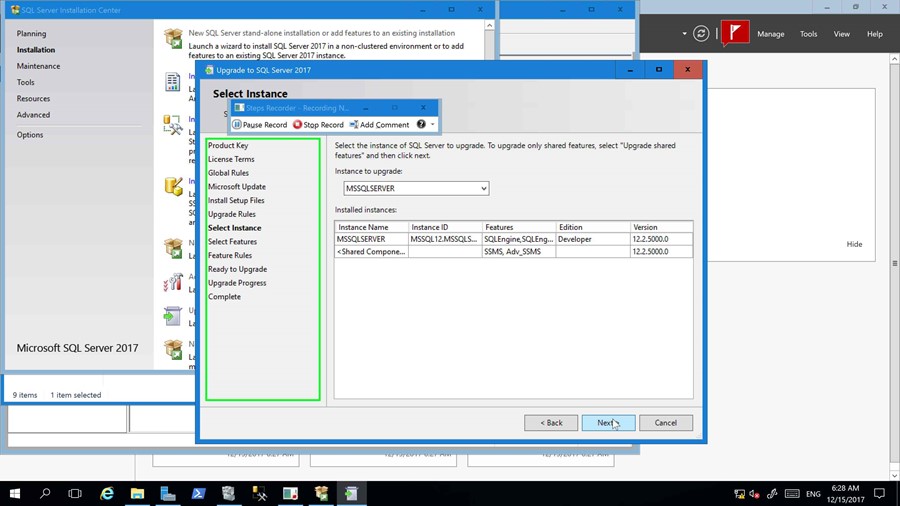
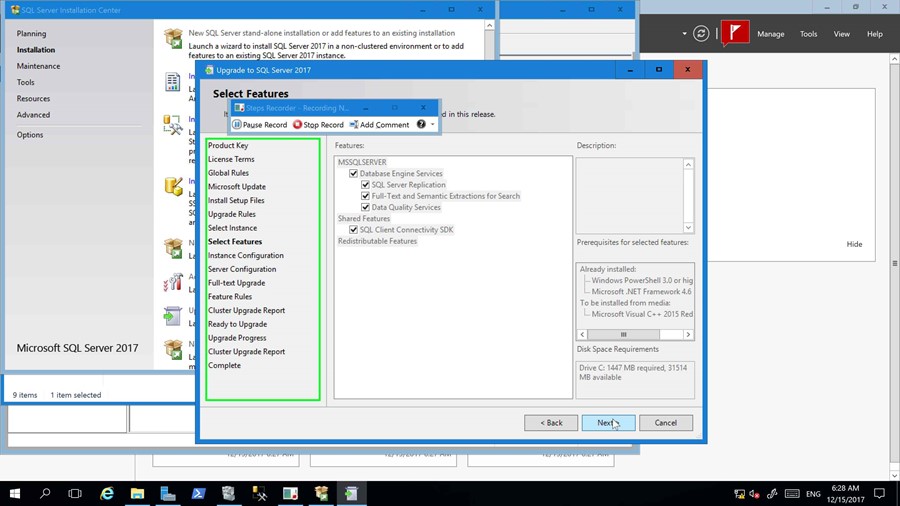
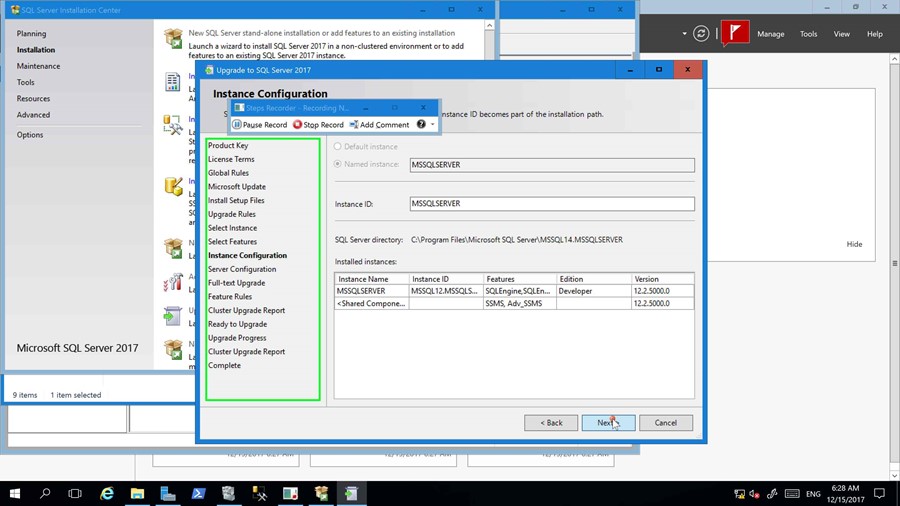
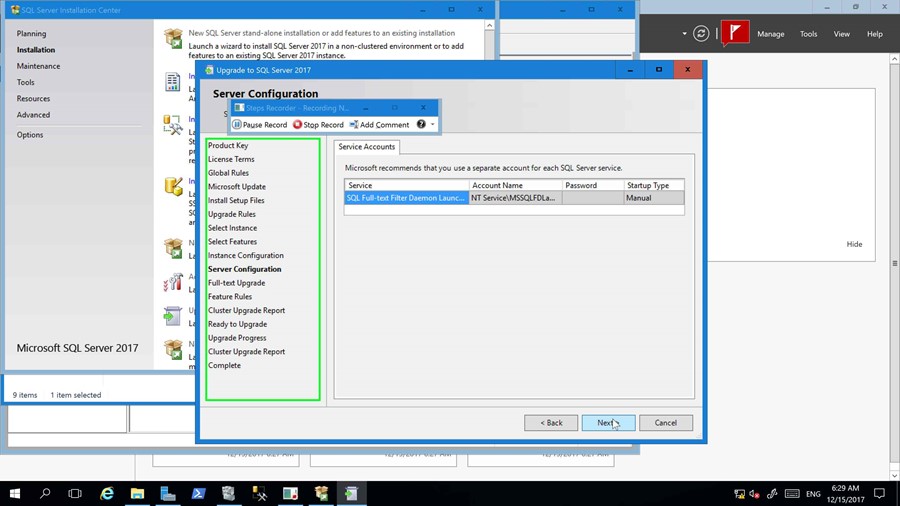
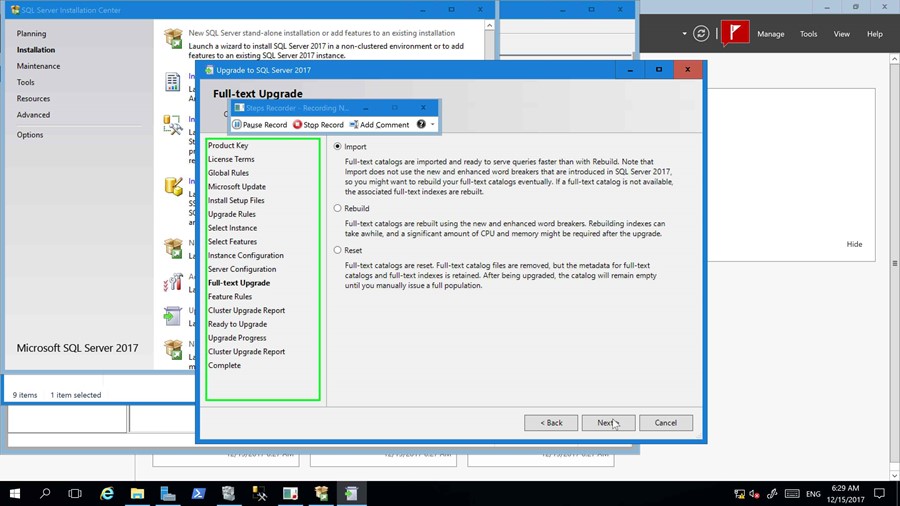
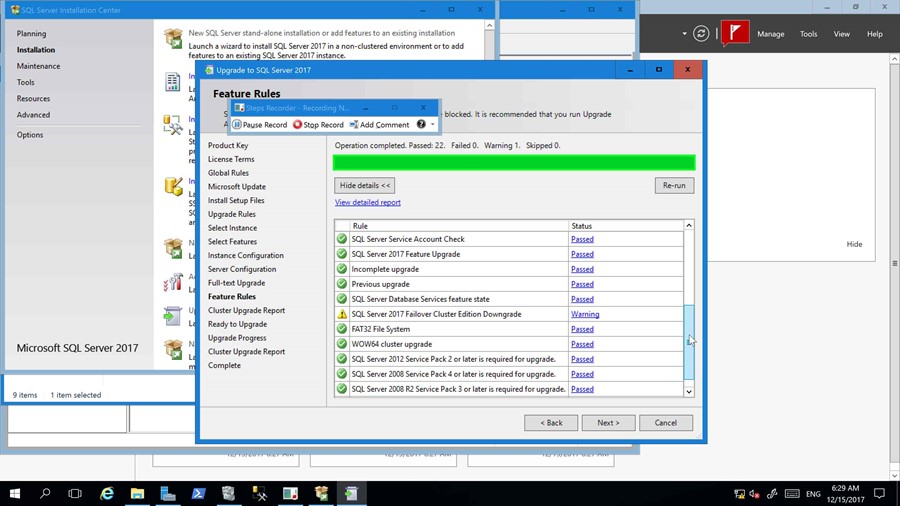
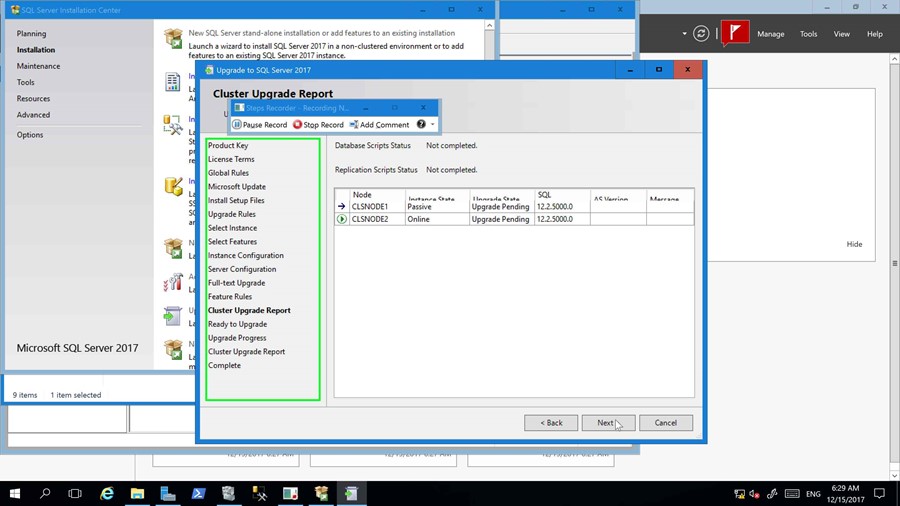
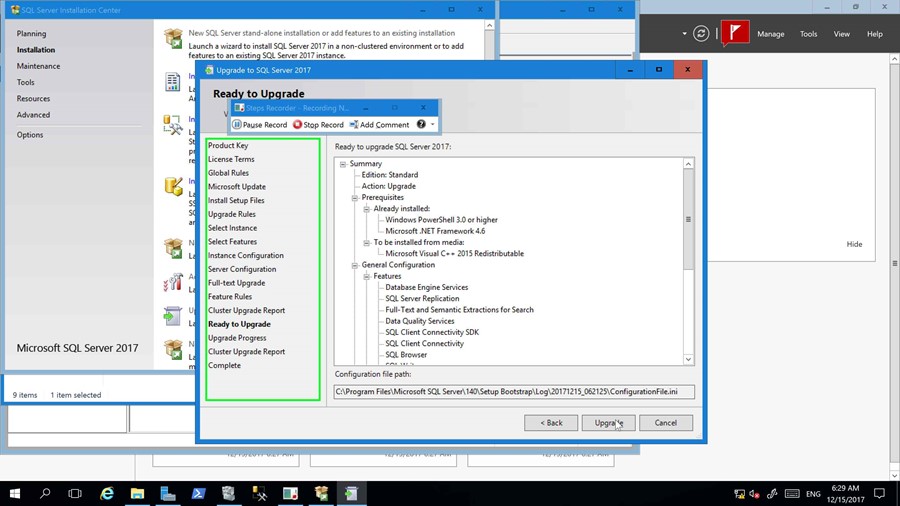
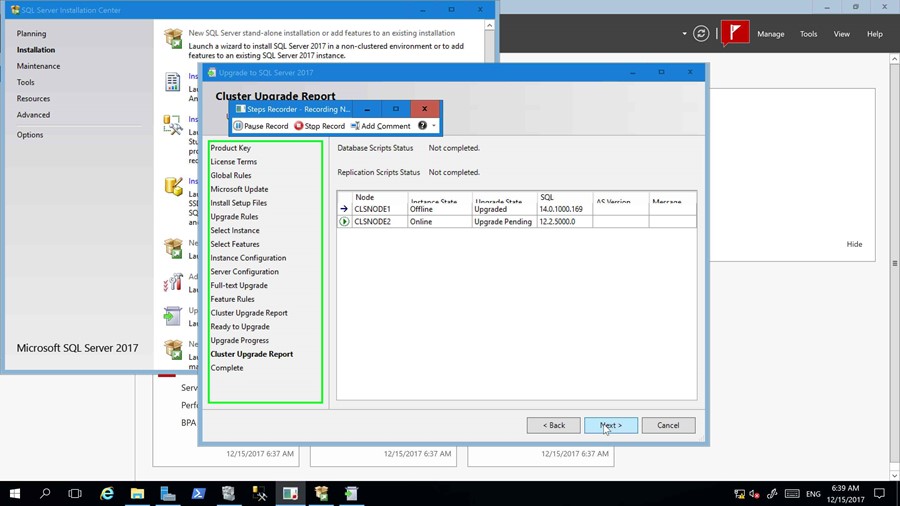
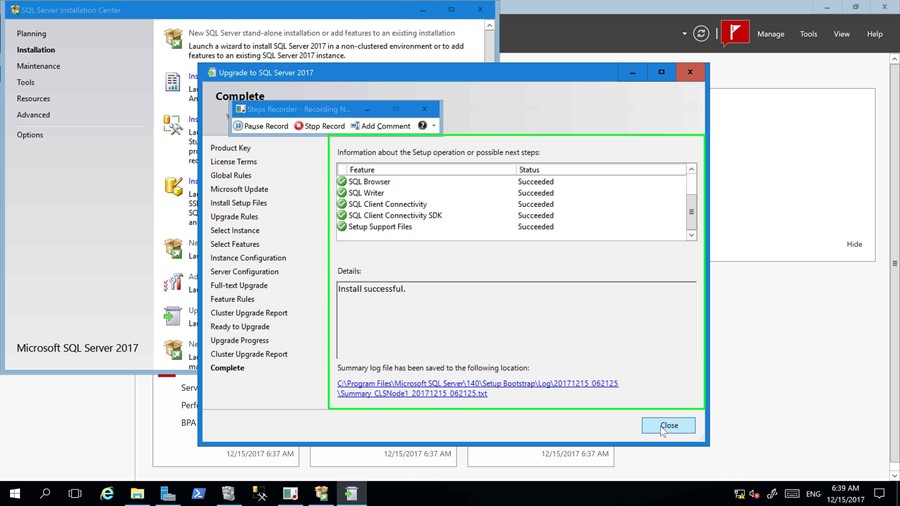
Upgrade Active Node
Now that the passive node has been upgraded, log onto the active node and execute the Microsoft SQL Server 2017 setup executable.