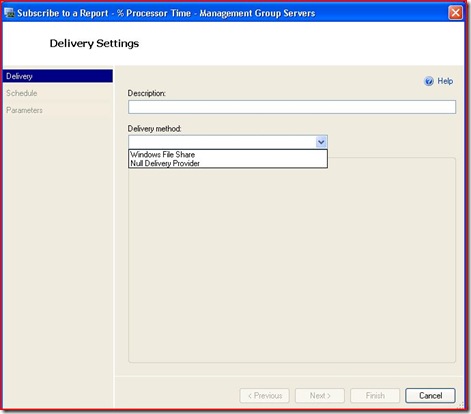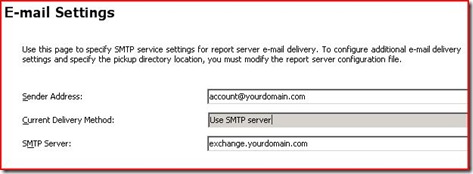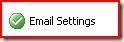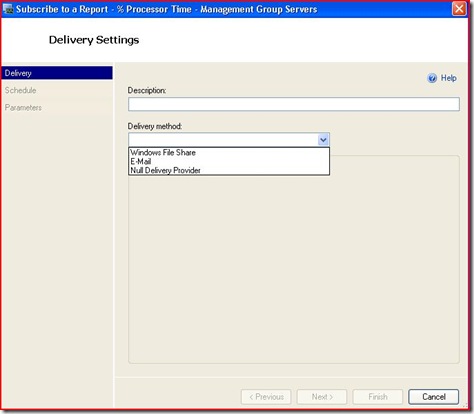Schedule Report - Delivery Method - No Email Option
I can see this as being a common setting to overlook, so thought I would write a quick blog on it.
If you want to schedule a report for delivery to an email recipient, first you'll need to configure SSRS with a valid email server. Otherwise, you will not have the email option available while configuring your scheduled report delivery.
Subscribe to a Report: No email option
Logon to the Report Server, and launch Reporting Services Configuration.
Click Email Setting in left pane, and fill in Sender Address and SMTP Server fields. Then click apply.
You should now have a green check next to Email Settings in left pane.
Go back to schedule a report, and E-Mail option is now available.
Comments
Anonymous
January 11, 2011
Thank you very much, You made my day. ThanksAnonymous
February 04, 2012
Thank you so much!. You saved the day :-)Anonymous
February 22, 2012
Solved the issue for me as well. Isn't the sharing of information great! Thanks.Anonymous
March 25, 2013
Thanks a lot. Very helpful article