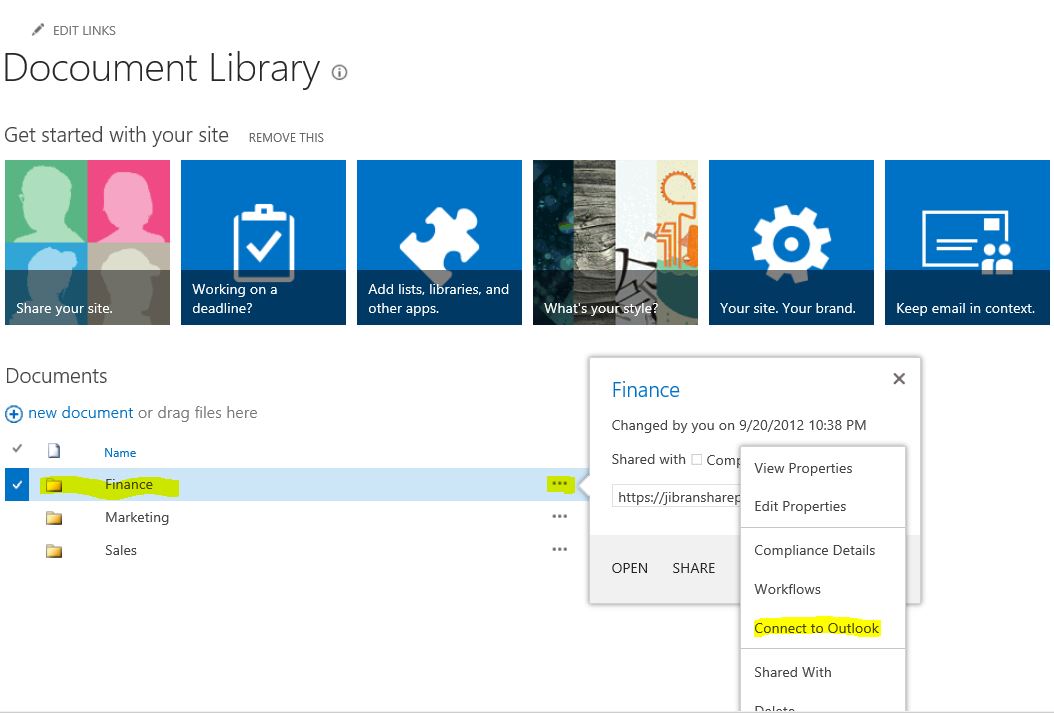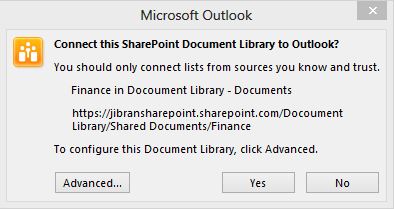Sync SharePoint 2013 (Consumer Preview) Folder with Exchange Mailbox (Outlook Client)
One of the very interesting and simple things I was able to learn in SharePoint 2013 - Consumer Preview is to Sync a Folder (let's say a folder containing documents) with your Exchange mailbox (Outlook Client). The below steps and screenshots have been taken from O365 Consumer Preview (pre-configured SaaS).
So for e.g. I navigate to my document library where there is a folder "Finance", clicked on the ... (dots) for options, then again clicked on "Connect to Outlook"
As soon you click the below popup appears seeking permission to open outlook client, click on "Allow"
Then the following screen will show up in your outlook client asking you that if you would like to "Connect this SharePoint Document Library to Outlook?", You can click "Yes"
Then the following O365 sign-in screen via browser windows will open in Outlook client, kindly provide the required credentials and sign-in
After signing in, you will see SharePoint Lists being added to left Outlook pane containing Document Library Folder with the sub Folder "Finance" (which you choose to Sync)
You will experience that the documents/content present in the folder you synced have been replicated from SharePoint to Outlook, hence as per your convenience your important/favorite SharePoint Library is synced with your Mailbox and is always accessible with the latest updates...
(Kindly do try this in a test environment before pushing it to production)
Comments
- Anonymous
September 23, 2012
i know the power of outlook.