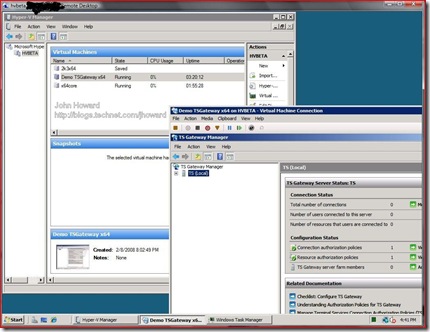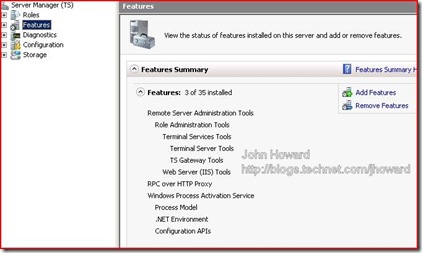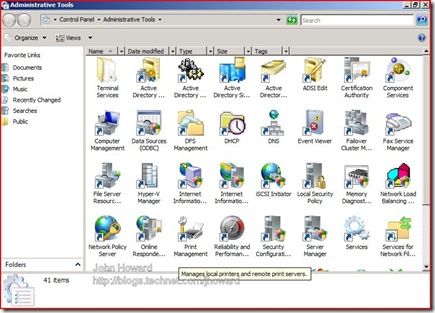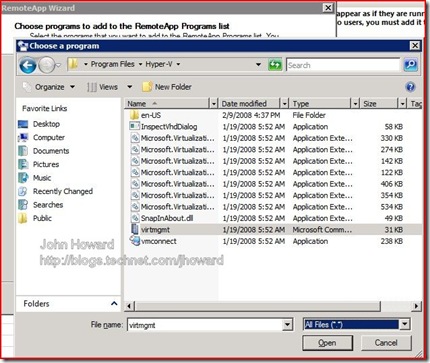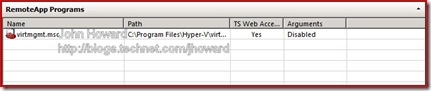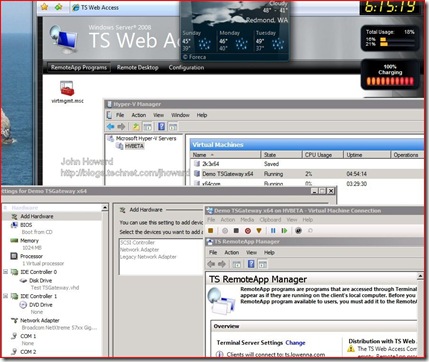Terminal Services Gateway and Terminal Services Web Access using Hyper-V (Part 4)
Part four of my weekend project is to add the Hyper-V management applications to Terminal Server web access. Let’s see just how easy that is. Of course, I could have left it at the point of “TS’ing” to the Hyper-V machine directly like in the screenshot below, but we’re so close to having the management applications remoted, let's finish it off.
The first thing I need to do is to make the Hyper-V management applications available on the Terminal Server machine itself. Let’s go a small step further (after all, I’ll want to manage much more than just Hyper-V) and put all the management applications for Windows Server 2008 onto the Terminal Server machine.
Start up Server Manager, and select features. From here, click Add Features
Here I’m making sure all Remote Server Administration Tools are selected.

Just let the Add Features Wizard run through it’s stuff to the end and restart the machine when prompted. You’ll notice that the Administrative Tools menu now has a wealth of options including Hyper-V Manager.
Let’s startup the TS RemoteApp Manager application to start adding applications to the TS Web Access page. You’ll notice the messages saying that there are currently no remote applications configured.
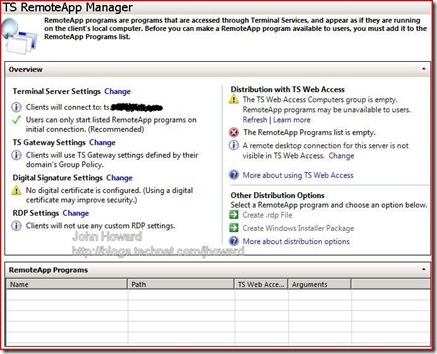
Click Add RemoteApp Programs from the Actions pane on the far right, and the RemoteApp Wizard starts. When you get to “Choose programs to add to the RemoteApp Programs list”, you’ll notice that the Hyper-V Manager application isn’t listed. We can just browse to virtmgmt.msc which (in Hyper-V Beta) is located under %Program Files%\Hyper-V\virtmgmt.msc. Note that you have to change the file filter on the browse dialog to “All Files” as by default, only executables are shown.
Simply click through to the end of the wizard, and that’s pretty much it.
Now I’ll log back on to the TS Gateway and verify that Hyper-V Manager is now available as an application.
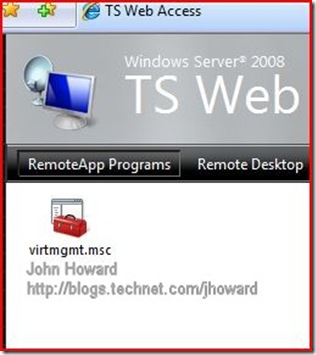
Simply log on with appropriate credentials to connect to your Hyper-V machine, and it “just works”. The following screenshot was a little difficult to capture, as I was trying to show you that the Hyper-V Manager really is running remotely on a Vista SP1 machine - notice a few sidebar applications open. You’ll have to take my word for it, I really am not running any Hyper-V components locally (in fact, they’re not available in the Hyper-V Beta anyway, apart from on Windows Server 2008). Of course, you can open VM settings, connect to the interactive console using Virtual Machine Connection and so forth as you can see. Least surprising is that it’s cold and raining in Seattle - absolutely nothing out of the ordinary there for this time of year!
So in summary, it’s pretty straightforward to bring up a 64-bit Windows Server 2008 virtual machine under Hyper-V, configure it with Terminal Services and expose both direct RDP and TS Web Access securely onto the Internet through ISA Server 2006.
Hope this helps someone!
Cheers,
John.
Comments
Anonymous
January 01, 2003
Naresh - the closest there is to an install document is what I posted. Thanks, John.Anonymous
January 01, 2003
Sorry for the dearth of posts - I have been rather busy lately.  As such I thought I would quicklyAnonymous
January 01, 2003
PingBack from http://www.leadfollowmove.com/archives/virtualisation/jhoward-hyper-v-and-terminal-services-stuffAnonymous
January 01, 2003
Sorry for the dearth of posts - I have been rather busy lately.  As such I thought I would quicklyAnonymous
January 01, 2003
The comment has been removedAnonymous
March 07, 2008
Hi John, I read the your 4 parts of terminal services web accessing.Its really Good topic.Now iam working on same model.Can you please mail me detailed installation document. My MailAddress: <Removed for privacy> Thanks Naresh PAnonymous
March 08, 2008
Hi John, Thanks for reply.I have 10 virtual machines inside terminal server(Host OS).i want to open one virtual machine depending upon the usercredentials while logging into terminal server remote access.kindly help me how to solve this issue. Thanks NareshAnonymous
March 14, 2008
Hi John, Thank you for reply.Its working fine but iam facing problem like if multiple users connect to one virtual machine at a time the same things reflecting to all users like same application reflecting.Is it possible to connect to one virtual machine using different authentications like terminal server?Waiting for reply........ Thaning you..... Regards Naresh PAnonymous
June 12, 2008
There is a company called Expand Networks that has a unique solution to improving the performance of RDP, Citrix and other thin clients used in Virtualization environments where data is sent to distributed network environments. http://www.expand.com/Products/Free-Evaluation.aspxAnonymous
June 12, 2008
Hi John, I managed to do the same thing with one small nuissance. Before the hyperv management console starts I get an UAC prompt on the windows desktop. I don't really mind the UAC prompt, but because the prompt isn't in a seamless window it is really too small to read. And if I didn't know it was uac it would be pretty tough for a user to identify what he needs to do. How did you get around this prompting issue? Did you just disable UAC for admins? Kim OppalfensAnonymous
December 19, 2008
The comment has been removedAnonymous
February 22, 2009
Stewart.. Ok, I'm going back a few years now (2 - 3), but I was involved in a large roll our of expand devices (across 15 + sites) for a Citrix solution. We ended up getting a full refund from the guys at Expand after we were able to prove that while, yes, you're right, you need to turn off ICA encryption and compression for the Expand devices to be able to perform, they DO NOT out perform the native Citrix compression that comes free... in fact the expands performed less well than native compression (this was PS 3.0)Anonymous
August 05, 2009
The comment has been removed