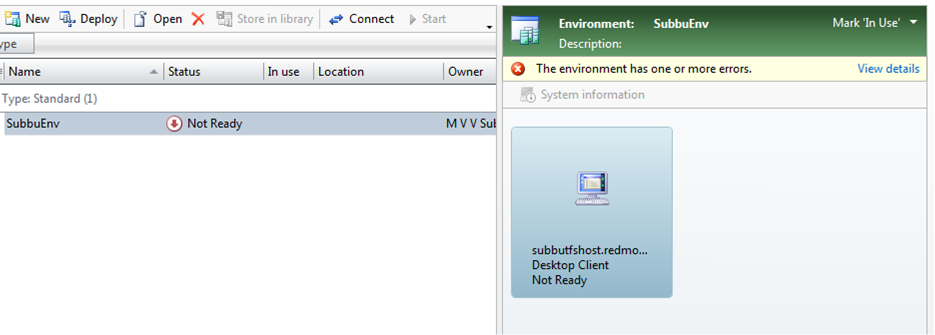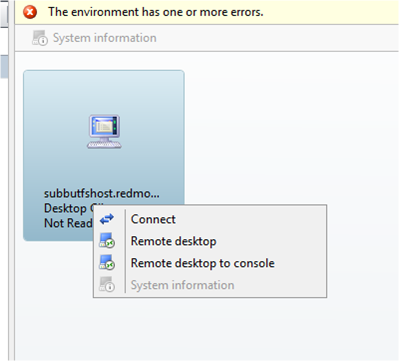Lab Management with SCVMM - FAQs
Question 1: How are System Center Virtual Machine Manager (SCVMM) errors surfaced in Lab Management?
Answer: These can be determined based on configuration, managing, testing, workflows and network For Lab Management, the user entry point is Microsoft Test Manager(MTM), where they will be able to manage their environments (create, delete, take snapshot, restore snapshot etc.). While Lab user is performing some operation on his environment and the corresponding error message is shown in MTM, on the right side section of environment and upon clicking the view detail you can see exact error message. Suppose you have to check SCVMM errors for further debugging you can do this by checking job history for that VM(Name of the VM in SCVMM admin console can be found by doing right click and selecting “System Information” refer screenshots directly below) in SCVMM admin console Jobs tab.
For more information please see the following link (note it’s dated back to 2009, but still applicable). Troubleshooting errors in lab management
Question 2: How do we run Lab Management across network domains? For example, a company has domains for Production, Users, and a Lab domain for the Build and Test controllers along with Lab Management. These domains have no trust relationship. The scenario is a user needs to access all of these.
Answer: For domains, we can define a topology that can be one-way or two-way or no-trust. For more information please see the following link where multiple sample network topologies are discussed.
Team Foundation Server Architecture
Setting up various topologies to test with Visual Studio Lab Management
Question 3: How do we see how users are using Lab Management and the associated creation and consumption of virtual machine resources? For example, a customer needs to determine the state of these machines as well as administer aspects of the Lab Management environment based on observations.
Answer: We can develop custom reports which enable us to create any kind of view we require. The APIs are well documented and can be found at the following links. Note, only the first three links will help create reports.
Querying Lab Environments Using TFS Lab Management APIs
How to find all the automated test runs that happened on a lab environment?
How to find whether lab environment is in healthy state or not?
Create Lab Environment using TFS Lab Management APIs
How to compose a lab environment from existing SCVMM based machines?
How to cancel an ongoing operation on lab environment programmatically?
How to list down all the “importable” virtual machines/templates programmatically?
Question 4: How do we see the owner of an environment in Lab Management via SCVMM?
Answer: Here is a screenshot depicting the owner in SCVMM.
Question 5: Can you provide guidelines for configuring Lab Management?
Answer: This well documented at the following location.
Configuring Lab Management for SCVMM Environments
Lab Management Guide from the ALM Rangers
Question 6: What is recommended as a connection point between SCVMM, the VM templates, VM machine instances and snapshots? Can these storage partitions be achieved on separate SANs via an infini-band connection and what is the sharing protocol? Or is it recommended that we put all these pieces together in a manner that is highly performant.
Answer: System Center provides in depth guidance on optimal hardware configurations. There is some introductory guidance with the following link.
Optimized virtual machine deployments from the VMM library using ODX
Rights Management for Lab Management and SCVMM
- For the combination of a TFS instance and a SCVMM farm, one service account should be used by TFS to access the SCVMM farm.
- TFS provides the ability to provide granular rights to users and that should be used to limit the rights of the user. This can be achieved as described in the following links.
ManagingUser Permissions for Lab Management and
TFSLabConfig Permissions Command.
3. For ensuring that one team does not hog the resources in LM, the quota allocation can be done at Host Group/ Library share level per project. This can be done by adding respective groups to team project at the time of Lab Management configuration. See the section titled - Configure Lab Management for Each Team Project Collection. Please see the following link.
Configuring Lab Management for SCVMM Environments
The lowest granular level is to assign a host group to each team project and limit the number of resources that they can use. This way overuse of resources by one team will not affect others.
4. Created By: LM records who creates environments by setting the owner field and this is also recorded in the SC in the description field.
Additional Links
VS ALM Lab management Frequently Asked Questions
Lab Management Blog from Subramanyam [MSFT]