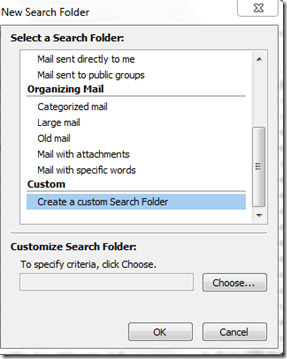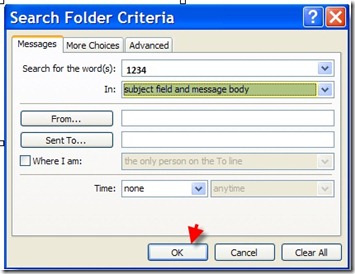Great Practical Use for Search Folders
Hi
I recently had an interesting question posed by my customer with regards to search issues within Outlook 2007 and the way WDS works in Windows Vista and Windows 7
The user in question used outlook for around 80% of their working day. This involved them search for work orders and service requests and dealing and escalating them appropriately.
The work order was the anchor point of reference in what sometimes could be a very complicated email trail. It was therefore essential they could track down the related mails via its numerical reference.
However the Service request or Work Order could be typed in various ways e.g.
W000001234 SREQ000001234 , 1234 W01234,
The common denominator in the above is the actual 4-6 numeric at the end of the string. The user stated that this was the one constant people used in either the subject or the body of the email.
However since Vista the way that searches are handle by the Operating system and how that is integrated with Outlook has changed as explained in this excellent blog by Jonas Barklund
So the major difference is the way the OS and anything integrated or sat on top of the search Engine (Windows Desktop Search) which is built into Vista and Windows 7 deals with searches.
Windows XP is Character based , XP with WDS installed, Vista and Windows 7 is normally word based. Therefore as the blog above states;
“On Windows XP search is character based. That is, if you search for a string 'test', it will find files named 'my test data.doc', 'additional testing.xls' as well as 'latest junk.txt' or (if you tell it to search also contents of files) files containing words such as 'test', 'tester' and 'fattest'.
On Windows Vista, and on Windows XP with WDS installed, search is normally word based. Searching for the string 'test' will only find documents with the word 'test' in them, or words beginning with 'test'. So it will find the files named 'my test data.doc' and 'additional testing.xls' but it will not find 'latest junk.txt'. Moreover, it will find documents containing 'test' or 'tester' but it will not find documents containing 'fattest'.”
So how does this relate to my issue ?
The user wanted to search for any 5 or 6 numeric number string e.g. 123456 in the Header and the body of the message regardless of how it was formatted or positioned in the string and get a positive hit.
Based on the above information Vista sp2 with Outlook 2007 sp2 would not do this as WDS does not execute these type of Character based searches , therefore it was not finding anything . This is by design.
So to get around this issue up steps forward Search Folders. I created within Outlook 2007 a Customised Search folder.
For instructions on how to create a work folder please see below;
Applies to Outlook 2007
1. With Outlook open, click on File > New > Search Folder… or you can hit Ctrl + Shift + (keyboard shortcut)
2. A New Search Folder dialog box will open. The box displays the different types of search folders that you can customize; in this case I selected create a custom Search Folder, then selected Choose to Name the Sarch Folder.
3.Give the Search a name such as “Work Orders Searches”
4. Now click on Criteria…
A Search Folder Criteria dialog box will open, this is where you specify which items you want the search to look for, in this case I want the folder to show me all messages that contain the numbers 1234 in the subject field and message body. (For more options you can click on the More Choices and the Advance tab). Click OK
This now then locates the messages and places them in the Search folder specified.
This search folder can be dragged and dropped into your favourites for easy access.
Comments
- Anonymous
August 23, 2014
Really helpful Microsoft Outlook 2007 http://21stcenturymediarelations.com - Anonymous
September 07, 2014
The comment has been removed - Anonymous
April 02, 2015
ok thanks for the tutorials are very helpful and useful
Jadwal liga Sapnyol http://goo.gl/lP0qea robi.web.id
Jadwal Motogp 2015 http://goo.gl/h0p7vi robi.web.id
Jadwal liga inggris http://goo.gl/t7m4FA robi.web.id
Jadwal liga champion http://goo.gl/YyZ4ov robi.web.id
Jadwal Isl 2015 http://goo.gl/2WgjZL robi.web.id
Jual batu akik http://goo.gl/v4bxjg robi.web.id
https://www.facebook.com/beritamotogpdanolahraga
https://www.facebook.com/beritamotogpdanolahraga/app_190322544333196?ref=page_internal