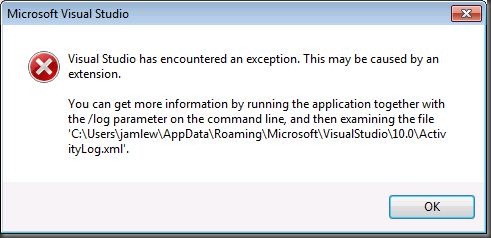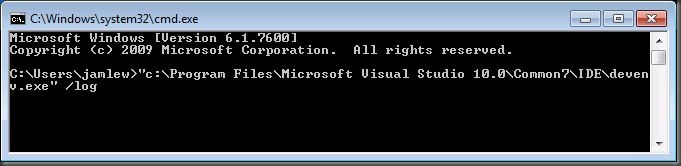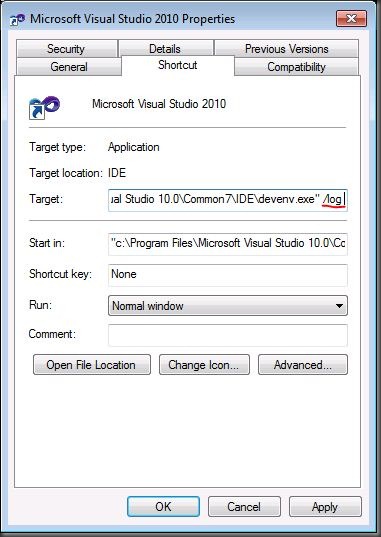Finding the Visual Studio Activity Log
Sometimes when something goes wrong in Visual Studio, you might see the following dialog:
We’ve had a number of users comment that the couldn’t find the file. This is because the file is only written when you run Visual Studio’s executable (devenv.exe) with the /log parameter. If you are reporting an issue to us (especially through the Connect site), the contents of the log file are very useful. If you’re developing a custom extension to Visual Studio, this can also be useful for determining when and why something doesn’t work.
There are two easy ways to run Visual Studio with the /log parameter. First, from the command line:
And second by editing the shortcut you use to run it:
Comments
- Anonymous
June 15, 2010
The comment has been removed - Anonymous
June 15, 2010
The comment has been removed