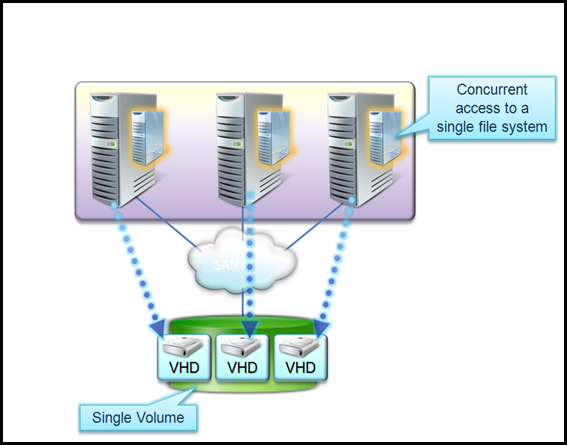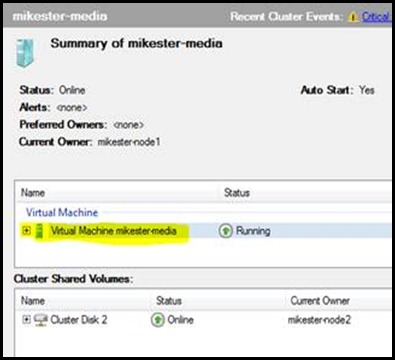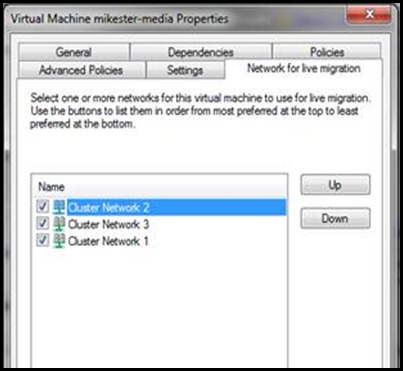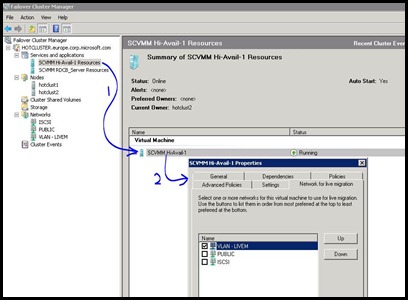Microsoft Virtualization: Hyper V Live Migration Network configuration.
Its quite hectic these days in Virtualization world as i am actively involved in planning Practice Accelerator for Virtualization. In addition to that I’ve been engaged in lots of Virtualization opportunities and whenever i speak to customers and partners, I tend to get lot of questions about setting up preferred network for Live Migration on Hyper V based clusters.
Its highly recommended to use Cluster Shared Volume (CSV) while setting up the storage for Live Migration, CSV has following advantages:
- All the nodes in the cluster has concurrent access to the shared storage.
- Multiple VHDs can be stored on a single shared Volume.
- No Drive letter problems
- Faster failovers
It looks like something like the diagram below, You can see in this diagram, that all the three nodes has simultaneous access to the same share running their respective VHD files. In the event of one node failure there is no drive ownership change and hence faster failover.
By default, Cluster Shared Volumes (CSV) and Clustering use a private network with the lowest value for Metric property. To prevent CSV and Clustering from sharing the same network with live migration, the default network order used for live migration is changed so that a network with the lowest value for Metric property is at the bottom of the list of networks for live migration. This will reduce the possibility of CSV, clustering, and live migration using the same network.
This helps ensure live migration speeds by placing live migration traffic in a separate network path.
In the Failover Cluster Manager, right-click on the virtual machine and select Properties:
By selecting the “Network for Live Migration” tab, you can specify what network is used for Live Migration. You can specify multiple networks in order of preference. For me, I normally have my 10 Gb/E network set as the first network.
See this screenshot:
Once you select the appropriate network, you will see the performance enhancement and decreased failover times However your Virtual Machine is always high available while its being migrated.
I hope it helps, please feel free to reach me if you need more information.
Cheers..
Comments
Anonymous
January 01, 2003
http://www.gilham.org/Blog/Lists/Posts/Post.aspx?ID=747Anonymous
January 01, 2003
Hi Greg, We have released a white paper on network configuration for Hyper V cluster and Live Migration. You should look at this post of mine. http://blogs.technet.com/iftekhar/archive/2010/02/25/hyper-v-live-migration-network-configuration-guide-now-available.aspx Hope it helps :) Regards IftekharAnonymous
April 23, 2010
Thanks Iftekhar. I'd really love to see a post with as much detail as possible for configuring multiple interfaces for distinct heartbeat and live migration connections. For example, I have a dual port NIC on my cluster nodes that can be dedicated to these two functions, but it's not clear how to specify the configuration of this in Failover Cluster Manager. Thanks again.