The Visual Studio Output window: It has more to offer than meets the eye
At first glance, the Visual Studio Output window appears to be a boring tool whose only role in life is to display status information. However, look more closely and you will find that it provides several features that can be extremely useful. Below, I’ve listed the most common scenarios where I use the Output window.
Search
Probably the most common reason for why I use the Output window is because of search. Not many people know this but you can search the Output window just like any other text editor. To search in the Output window, put your cursor in the window and press CTRL+F. The Find dialog comes up and you can search for any string. Why is this so useful you ask? The main reason is that you can search through output from the compiler, Code Analysis, your own program (think output from Debug.WriteLine) or any other tool that displays its output in the Output window. This basically makes up for not being able to search the Error List.
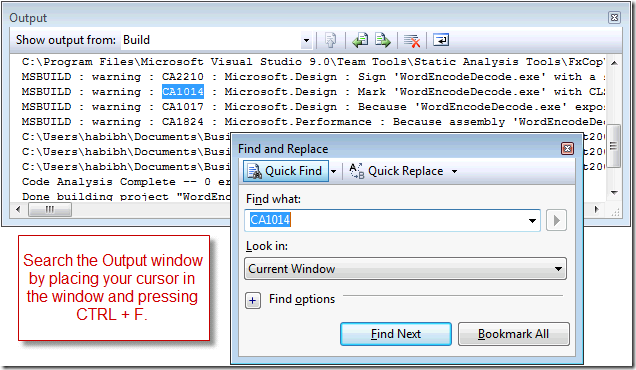
Navigation
Just like the Error List, you can double-click on an error or warning in the Output window and navigate to it in the source code. There is no visual cue to suggest that you can double-click on a message. You just can!
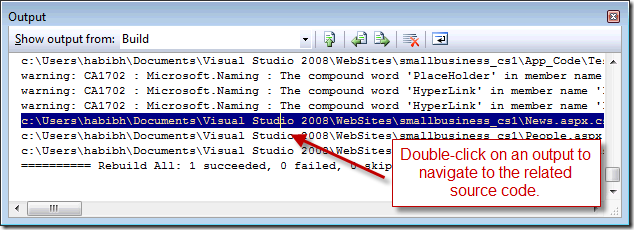
Automatic log file
During debugging, since all the output from an application goes to the Output window, I often use the Output window as a log file. Specifically, at the end of the debug session, you can put your cursor in the Output window and press CTRL+S to save the output as a text file. No copy and past required!
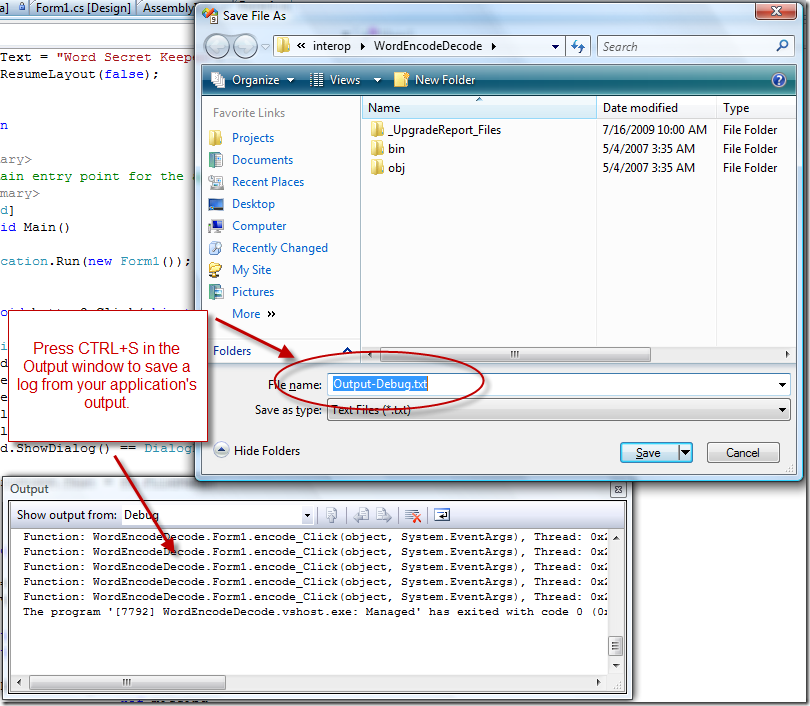
If you use the Output window for other purposes, feel free to leave me a comment.
Habib Heydarian.
Comments
- Anonymous
July 23, 2009
The comment has been removed - Anonymous
July 23, 2009
This is a great tip, thanks for sharing. I'll give it a try.