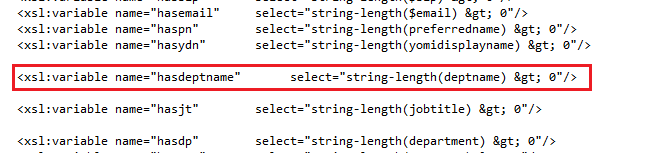Extend Active Directory People Search Result by using Business Connectivity Service - part 2
In this post we will continue what we have done in part 1.
Step 4- Run Incremental Crawl for User Profile content source and Add Managed properties.
1- Run incremental Crawl for user profile content source in FAST Search Query SSA.
2- after Crawl is finished go to metadata properties under FAST Search Query SSA and click on New Managed Property
3- Now we will create "DeptName" managed property to use it in Refinement panel and search options
4- Fill the fields with the following :
Property Name : DeptName
Description :DeptName
Type: Text
Add Mapping
then click Ok . If you go to Managed properties and search for "DeptName" , you will find as the below image
5- Now Start Full Crawl.
************ Step 4 Done ************
Step 5- Customize People Search Result Page
We will do three customizations:
- Add "DeptName" as Refinement Category to Refinement Panel
- Add "DeptName" to Custom Search option
- Show "DeptName" in People Core Result web part.
so let's start with first customization :
Customization 1 : Add "DeptName" as Refinement Category to Refinement Panel
1- Edit peopleresults page in FAST Search Site
2- Edit Web part ( people Refinement panel)
3- Uncheck "Use Default Configuration" and then add the following line to "Filter Category Definition"
<Category Title="Dept Name" Description="Use this filter to restrict results to a specific organization" Type="Microsoft.Office.Server.Search.WebControls.ManagedPropertyFilterGenerator" MetadataThreshold="1" NumberOfFiltersToDisplay="4" MaxNumberOfFilters="50" SortBy="Frequency" SortDirection="Descending" SortByForMoreFilters="Name" SortDirectionForMoreFilters="Ascending" ShowMoreLink="True" MappedProperty="DeptName" MoreLinkText="show more" LessLinkText="show fewer"/>
then save the changes and save the page.
You will get the following result in Left Refinement Panel:
Customization 2: Add "DeptName" to Custom Search option in Search box
1- Edit peopleresults page in FAST Search Site
2- Edit Web part ( people Search box)
3- add to Properties the following line
<Property Name="Dept Name" ManagedName="DeptName" ProfileURI="urn:schemas-microsoft-com:sharepoint:portal:profile:DeptName"/>
then save the changes and save the page.
You will get the following result in Search box options:
Customization 3 - Show "DeptName" in People Core Result web part
1- Edit peopleresults page in FAST Search Site
2- Edit web part (People Search core resualt)
3- UnCheck "Use Location Visualization"
4- add this line to Fetched Properties
<Column Name="DeptName" HitHighLight="true" />
5- add these two lines to XSL Editor as following :
<xsl:variable name="hasdeptname" select="string-length(deptname) > 0"/>
and then add the following line
<xsl:if test="$hasdeptname">
<li id="deptnameField"> Department Name :
<xsl:apply-templates select="hithighlightedproperties/deptname" />
</li>
</xsl:if>
then save the changes and save the page.
You will get the following result :
************ Step 5 Done ************
Notes:
- The above steps also applicable in SharePoint Search without FAST Search.
- These steps applicable to production environment.
- You can check if the data are imported by using Synchronization Service Manager (miisclient) in this
path C:\Program Files\Microsoft Office Servers\14.0\Synchronization Service\UIShell\ - If the length of data more than the defined type in profile property the data will imported but it will not showed in the user profile.