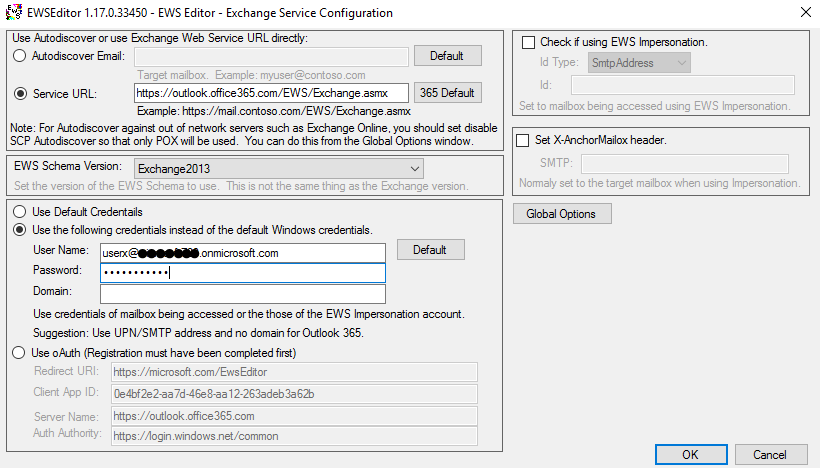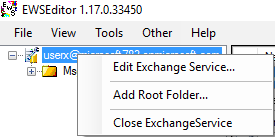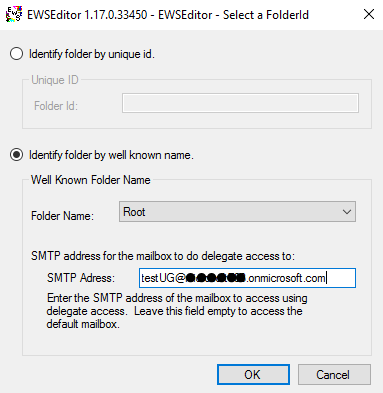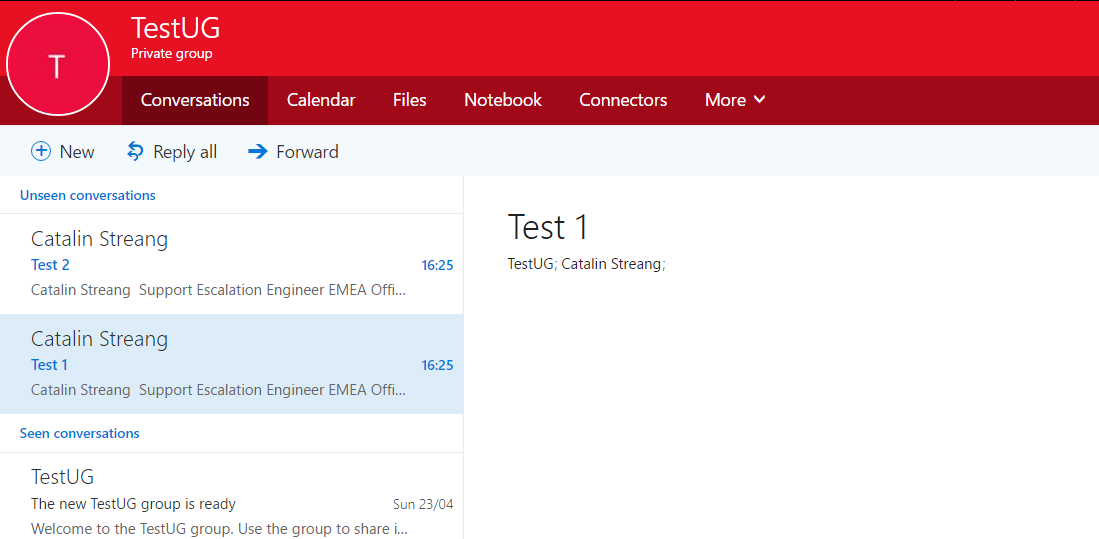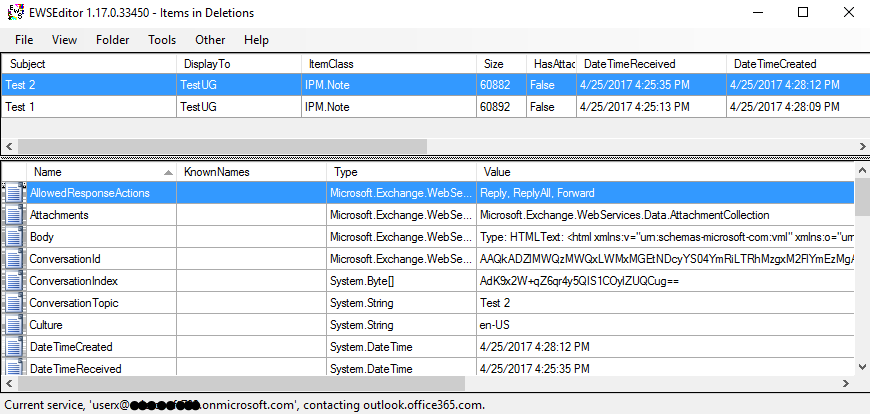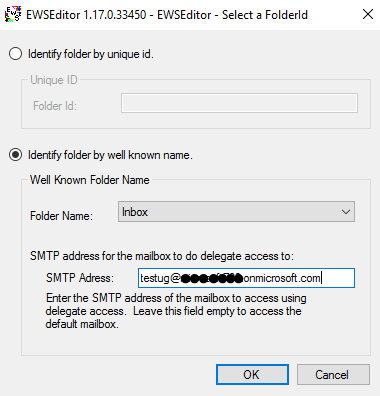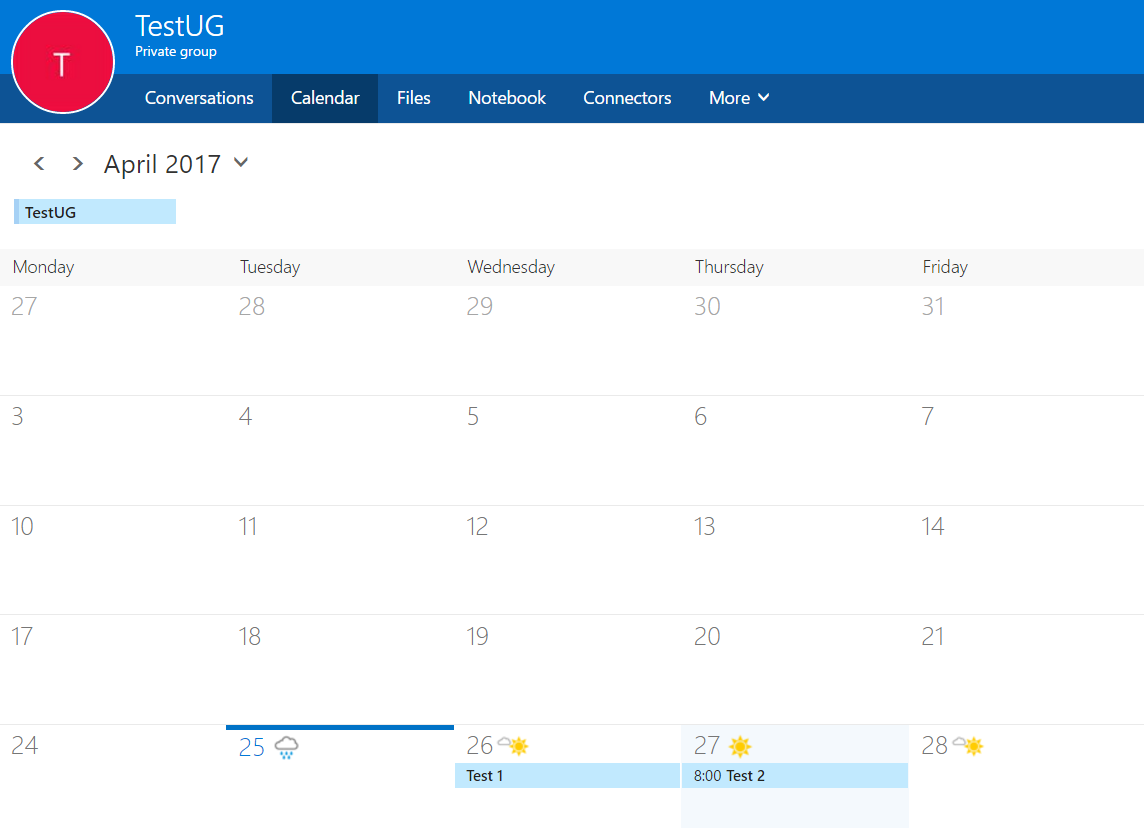Recover deleted items from a group mailbox in Office 365
Hi guys,
I will speak in this blog about the steps that we need to follow when we want to recover our deleted mail/calendar items from a group mailbox.
EWS Impersonation is not an option at the moment, but you can use the steps below:
- Download EWS Editor from https://ewseditor.codeplex.com/.
- Open EWS Editor.
- Go on File – New Exchange Service.
- Select the Service URL and click on “365 Default” on the right side so that the EWS URL gets populated.
- Press 'OK'.
- You will get a pop-up saying, “Do you want to automatically add the mailbox root to the tree view?” - click ‘Yes’.
- Your account will be added along with the ‘MsgFolderRoot’ that you can expand to see all your mailbox folders.
- However, in order to access the group mailbox, right click on your account and choose ‘Add root folder’:
- In the next window, choose ‘Identify folder by well known name’, leave the folder name root and type the group mailbox email address.
After clicking ‘OK’, you will have access to the group mailbox folder structure, same as for a standard mailbox.
I. Recover mail items
Let's say we have two emails in our group mailbox conversation list, that were removed - Test 1 and Test 2.
If you wish to recover them, you need to go on EWS Editor, expand the group mailbox root, find the ‘Recoverable Items’ and expand it.
Right click on the ‘Deletions folder’ and select ‘Open items’. You will get the screen below:
In order to recover an email (IPM.Note), right click on it and choose “Move item…”. You will get the next screen where you have to fill in the group mailbox email address and select the folder name where you want the item to be moved.
Be aware that if you do not enter the group mailbox address, the email will be sent to the specified folder name, but the one belonging to the user mailbox!
II. Recover calendar items
In this scenario we have two test appointments that were deleted - Test 1 and Test 2.
In order to recover them, go on EWS Editor, right click on the 'Deleted items' folder, under Top of Information Store, and choose 'Open items' (or directly double click on the folder).
The appointments that you want to recover are the ones that have as ItemClass – “IPM.Appointment” .
In order to recover them, you need to follow the same steps as for the mail items – right click, choose Move items and select the Folder name and the SMTP address of the group mailbox.
*Note: You can connect to the unified group with any of its members. However, in order to avoid permissions issues when you undertake certain actions (ex. move items), it is recommended to use one of the unified group's owners.
Comments
- Anonymous
August 09, 2017
My deleted Group Calendar items are showing up under the "Recoverable Items" / Deletions, indicated for the mail items, not under "Top of Information Store" / "Deleted Items". When I try to recover them, using the move directions for either the Mail or Calendar, I get an error saying "Value cannot be null. Parameter name: DestinationFolderId".- Anonymous
August 09, 2017
Hi Mike,When you first delete the events from your calendar they go in the Deleted items folder. If you see them in the Deletions folder it means they reached the retention period and got moved there. I don't see any reason why you wouldn't be able to recover them from the Deletions folder. Please make sure that the user mailbox is listed among the group mailbox owners. Also, you may find interesting the EWS script that I wrote on that matter: https://blogs.technet.microsoft.com/exovoice/2017/08/07/recover-deleted-items-from-a-group-mailbox-with-ews-managed-api-2-2/. Catalin
- Anonymous