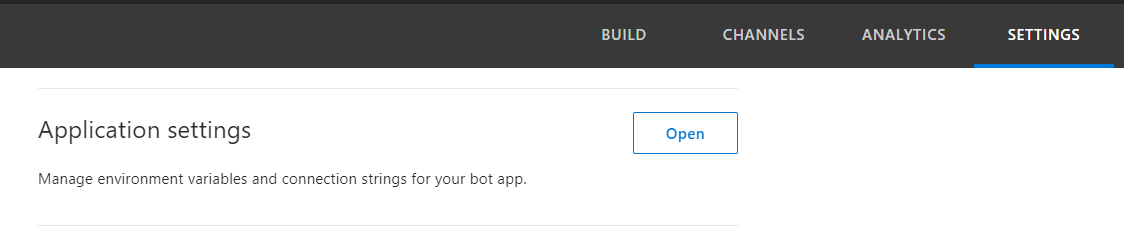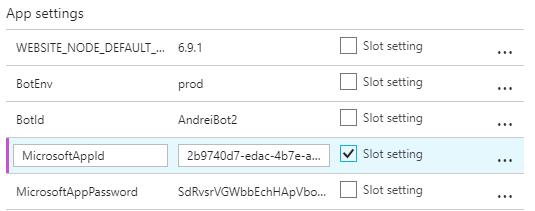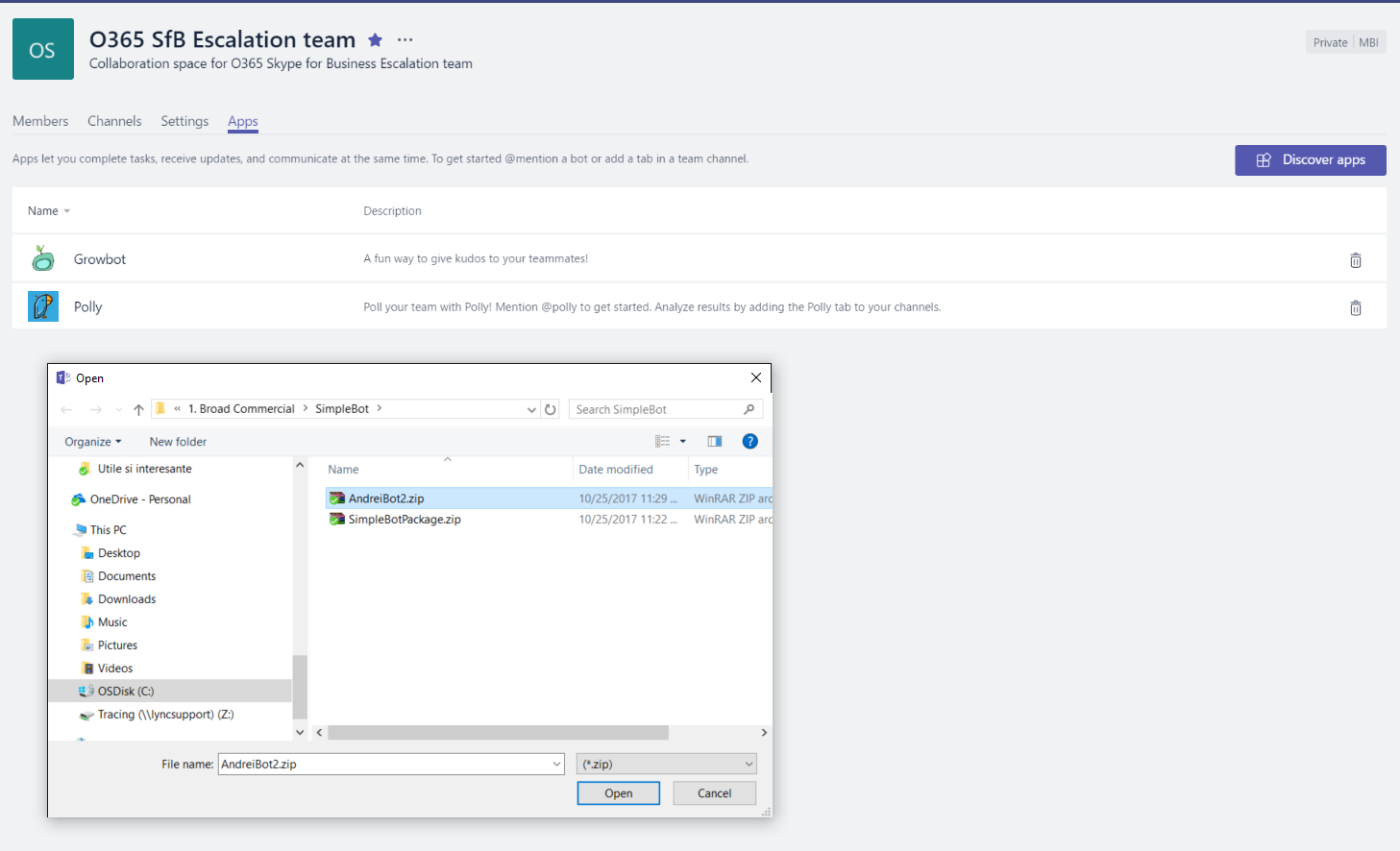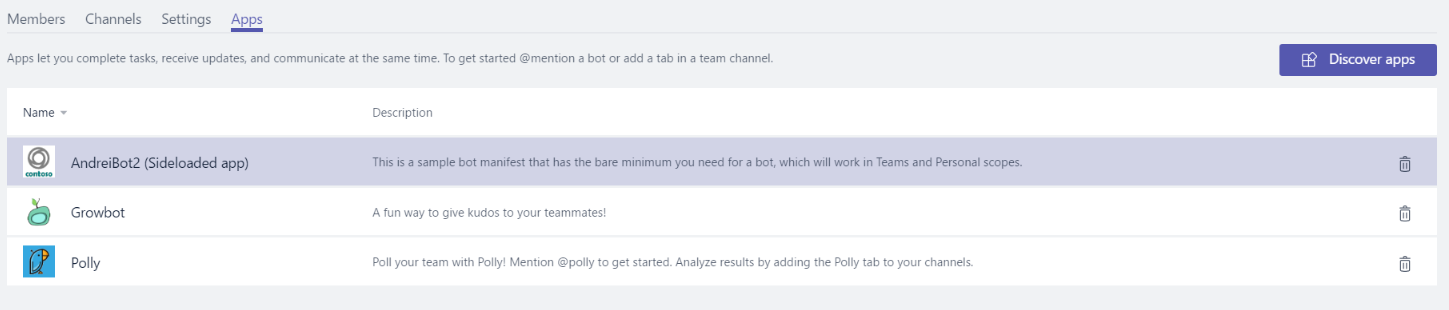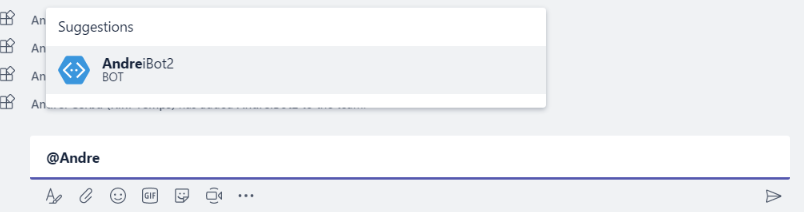Add a Microsoft Teams bot in Channels
If you created an amazing 1:1 bot that you feel that you can share it with your colleagues or that can help them in daily activity, here is a way to add it Channels of different teams.
This article assumes that you created a bot with the Azure Bot Service and you added the bot for 1:1 chat in Teams.
The next step to enable the use of the newly created bot in Teams channels is easy.
You only need to sideload the bot's manifest.
But before that we will need the bot's App ID that you can gather after you login to portal.azure.com -> Dashboard -> Choose your bot -> Settings -> Application Settings -> Open
The bot's App ID will be under MicrosftAppID:
In order to sideload the bot app, you will need the bot's manifest.
Download our sample Simple Bot Package or Full App Package to get started. Each package contains a template manifest with fake data and sample icons suitable for sideloading. These sample packages will not load as-is; you must customize them.
In our example we will be modifying the Simple Bot Package.
After you download it, for a quick utilization, you will need to extract the package and modify the "id", "botId", "name" within the manifest.json file and the thumbnail pictures of your bot if you like.
Of course every other detail can be modified. And after you finished the modifications, save this file with the same name (manifest.json), select all 3 objects (the manifest and the two thumbnail pictures) and add them to a .zip archive.
Note that it's important to save them as a .zip and not a .rar file, because the this is how the sideload app algorithm works in Teams.
Afterwards, go in the Team you want to add the bot, click on Manage Team -> Apps -> Sideload an app.
In the window that appears, browse for the .zip file that you created and let the algorithm do its job:
You will see that the new bot is added:
To use the bot just mention it in any channel conversation from that team:
To remove the bot, just go back in Manage Team -> Apps -> Sideload an app and trash it.
Hope this is useful.
Have a great one! Cheers!
Comments
- Anonymous
November 15, 2017
How would someone go about getting a bot created from QnA Maker implemented through Azure, working in a teams channel?- Anonymous
November 16, 2017
Hello Sam,Once you download and edit the manifest with your bot's details, you're good to go.And once the bot is added, if you call it by adding @Bot in a conversation, it will respond based on your input text.Cheers,Andrei
- Anonymous
- Anonymous
December 20, 2017
The link no longer work. Can you update the links? - Anonymous
December 21, 2017
Hi, the link to download the sample applications to sideload don't work anymore. Can you provide an updated link please?