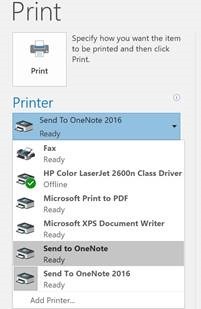Tip o' the Week 381 – Send to OneNote
There are some updates rolling out to the mobile & web versions of OneNote, that will improve a bunch of navigational and creative features, and will appear in the modern Windows app version (though OneNote 2016 will be unaffected) . As well as being a place to collaborate and store information, OneNote is a great place to dump all sorts of stuff you want to keep – from the business cards or expense receipts you might get from Office Lens, to emails or other documents you may want to associate with notes around a given topic.
Of course, there are other ways of getting content into OneNote – from the Share to method that was covered recently in ToW 378, to the OneNote Clipper browser extension, or even the direct email to OneNote function… all of which may both provide a more useful sharing/clipping experience, but are only usable in certain applications or ways. The modern OneNote app keeps getting minor updates that both bring it more into line functionally with the traditional desktop OneNote 2016, but also give it a fresher UI in some respects, especially on touch or pen-friendly devices. |