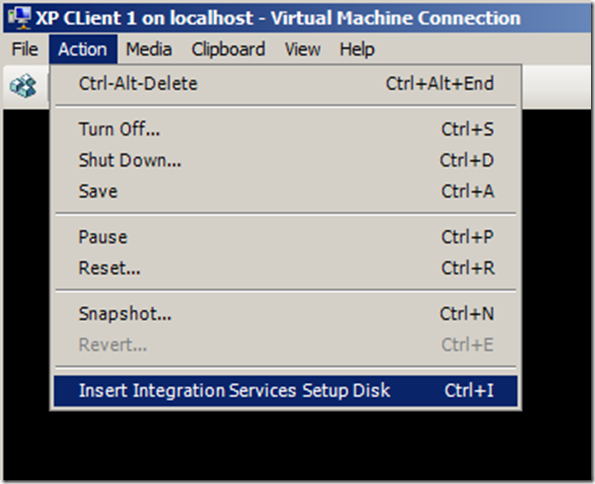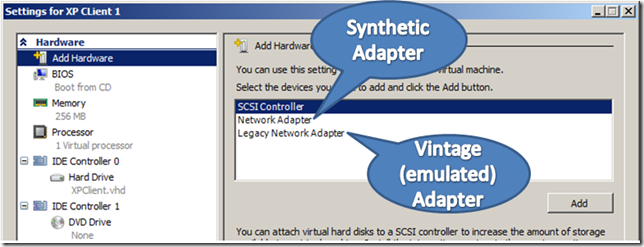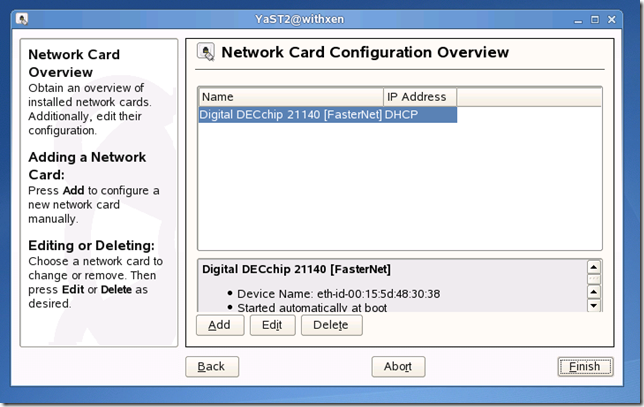How To Run Linux, UNIX, and Other OS’ on Hyper-V
I’ve gotten questions about how I managed to get Hannah Montana Linux (and OpenSolaris and SCO UNIX) to work on Hyper-V. Some folks have tried, but were not able to access network resources (you can clearly see that I was browsing to Bing in the screen shots, but they couldn’t get there!).
When you create a new VM using Hyper-V Manager, it typically configures the virtual machine with a high-performance synthetic network adapter. To use this virtual device, you have to load a network driver – for a supported Windows VM, you can do this by installing the Integration Services (while the VM is running, connect to the console and select Actions> Insert Integrations Services Setup Disk).
This inserts a CD into (mounts an ISO image file in) the virtual DVD drive of the VM, containing the setup and drivers for (among other things) the high performance synthetic network adapter.
If your VM is not a supported version of Windows, this process will not work. The ISO image only contains support for Windows!
There are high-performance network drivers available for Linux (my next post?), but they do not work on all versions of Linux or on non-Linux operating systems (UNIX).
Fortunately, Hyper-V includes emulated device support for a common and widely supported Ethernet NIC the (formerly DEC) Intel 2114X 10/100. Functioning drivers for this network interface card are included in nearly every operating system I’ve loaded in Hyper-V. So why then have some people not been able to get it to work? As I mentioned before, Hyper-V Manager typically configures the virtual machine with a high-performance synthetic network adapter. Hyper-V has two different network adapters you can add to a VM:
To present the 2114X compatible adapter to your VM, simply add it to the configuration (while the VM is not running) and attach it to a configured virtual network switch (You can also remove the synthetic adapter if you will not be using it). A VM with the Legacy Network Adapter should be able to find and access network services, like this SLES VM (which does not have the Linux Integration Services installed):
The 21140 Legacy network adapter doesn’t perform as well as the synthetic network adapter, but it does work! For better performance in Windows or Linux you should load Integration Services.
Next time I’ll get into what the Integration Services can and cannot do for you in Linux, and later how to load them.
-John