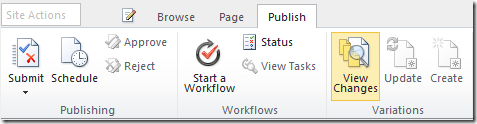View Changes Makes In-Browser Content Localization Easier
View Changes is a new SharePoint 2010 Variations feature that compares two versions of a source page relevant to the corresponding target page. View Changes provides a report highlighting the differences between the source version that has most recently propagated to the target and the prior source version that propagated to the target and was published on the target. By highlighting differences, the View Changes button simplifies in-browser content editing using the Variations feature.
I’m Josh Stickler, the Program Manager responsible for Variations. In this post, I will explain:
- Where to find the View Changes button
- When the View Changes button is available
- Our envisioned content editing process using View Changes
The most common application of the Variations feature is in multi-language sites. Let's look at View Changes from the perspective of Anders, an English-to-Danish translator working with the Danish subsidiary of AdventureWorks, an international camping goods retailer.
AdventureWorks is set up with an English (EN-US) site as its source label and target labels for international markets, each corresponding to a different language. Pages from the source label automatically propagate to the target labels when they are published so AdventureWorks' global web presence is in sync. Translators at each of the targets then process the English-language content for localized consumption. AdventureWorks’ Variations hierarchy looks like this:
Initial Localization
Automatic Creation
Let's imagine that content authors at AdventureWorks in the United States have just published a new page with a sneak peek of this winter's new product lineup. Since “Automatic Creation” is enabled (this is the case by default), the page is picked up by the Variations Propagate Pages timer job and copied to all target labels, including Danish (DA-DK).
E-mail Notification
As the designated owner of the new page, Anders gets an e-mail informing him that this page has been copied to the target label by the Variations feature and is ready for processing.
Target Translation and Publication
Anders navigates to the page on the Danish (DA-DK) variation of the AdventureWorks website and sees the English language content. Since it's all new, he translates all of this content into Danish and submits the page for approval. The page is approved and published and now appears on the Danish variation of the website.
Since Anders received an entirely new page to translate, there were no changes to view; hence, the View Changes button is not available.
Subsequent Modification
Source Modification and Publication
Back in the United States, AdventureWorks decides to announce a new product in its sneak peek lineup. English language content authors add a paragraph describing this new product, an ultra light sleeping bag, and publish the page. The page now propagates to the Danish variation.
E-mail Notification
Anders receives an e-mail notification that new content is ready for processing. He visits the appropriate page on the Danish variation site and the English content appears and is waiting for translation.
But wait, there is a lot of English content here, and Anders has already translated most of it. Only one paragraph has been added. How will Anders know that he doesn’t need to re-translate the whole page?
It’s at this point that the View Changes button comes to the rescue and is available.
Please note that View Changes requires the Variations Propagate Pages timer job to be enabled. View Changes only compares changes between a source version of a page and a target version that has been copied using the Variations Propagate Pages operation.
Version Comparison
Anders clicks the button and a version differential window pops up, highlighting the new paragraph that has been added. Now, Anders knows that only this paragraph has been added and doesn't have to scan through the new and old versions of the English content to determine what he has to translate.
Restore Previous Version
Anders decides he prefers to revert back to the translated Danish version of the page as a basis for adding the new paragraph. With the View Changes window open, Anders knows exactly which paragraph to translate and where it goes. He adds the new content in Danish, submits for approval, and it's published live on AdventureWorks’ Danish variation site. Fantastisk.
In addition to providing target variation site translators with insight into what content has changed when pages are copied from the source, SharePoint 2010 also enables authors on the source to decide when to propagate content to targets. By default in MOSS 2007, when content authors published pages in the source variation site, that page would automatically propagate to all target variation sites, even for small changes that are relevant only to the source variation site.
SharePoint 2010 provides the ability to disable automatic page propagation; source variation site content authors can then use the Update Variations button to propagate content on demand. See my previous post, “Site and Page Propagation” for more information on how to enable this setting.
Thanks for reading! Keep checking back for new blog posts.
Regards
Josh Stickler
Program Manager
Comments
- Anonymous
May 05, 2010
The comment has been removed - Anonymous
June 21, 2010
Great article! There was a lot of useful information in here! I think these articles are great supplements to this post: <a href="bit.ly/dylh5t">Top 6 Features for SharePoint 2010 Power Users</a> and <a href="bit.ly/alt13j">Using SharePoint Content Types to Manage Information Consistently</a> They cover SharePoints effectiveness when using the "content types" feature to manage information consistently and a few of the features we found to be the most useful.
![clip_image002[9] clip_image002[9]](https://msdntnarchive.z22.web.core.windows.net/media/TNBlogsFS/BlogFileStorage/blogs_msdn/ecm/WindowsLiveWriter/15f8b8f0d4d4_AE5B/clip_image002%5B9%5D_thumb.png)
![clip_image002[11] clip_image002[11]](https://msdntnarchive.z22.web.core.windows.net/media/TNBlogsFS/BlogFileStorage/blogs_msdn/ecm/WindowsLiveWriter/15f8b8f0d4d4_AE5B/clip_image002%5B11%5D_thumb.png)