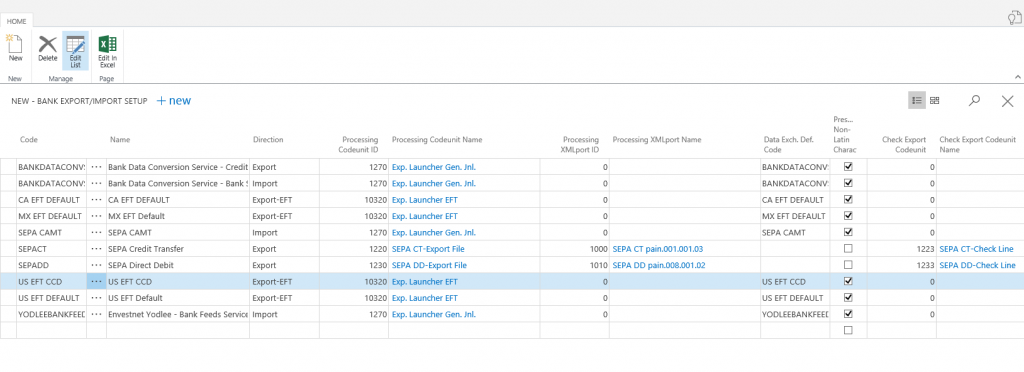Using EFT in Dynamics 365 for Financials
The ability to export payments to a bank file was added in the latest update for Dynamics 365 for Financials. The documentation for this feature can be found HERE
This blog is meant to supplement the available documentation and is not a complete walk-through. Please note that you DO NOT need to have the 'Bank Data Conversion Service' setup to use the EFT functionality. These are two separate features that are setup independent of each other. You will setup and use one or the other.
If you were on an existing tenant that was updated you will be missing the new 'Data Exchange Definitions' files. These are the base files provided for use with EFT in CA, MX and US. You can download the below 365FinEFTFiles.zip which contains the missing xml files. PLEASE NOTE - If you are on a new deployment of Dynamics 365 for Financials as of the end of April 2017 you will already have these files and you can skip to the 'Setup Tips' section below.
Once you've downloaded and unzipped the files you can navigate to the 'Data Exchange Definitions' window and select the option to 'Import Data Exchange Definition'. You can import 1 or all of the files that you need.
Once you've uploaded the Definition file that you would like to use you must then navigate to the 'Bank Export/Import Setup' window. Depending on which Definition file you plan to use you will need to add a new record on this window. Use the following screenshot as guide to set the correct settings for the Definition you plan on using.
Once you've made sure you have the proper 'Data Exchange Definition' file and 'Bank Export\Import setup' record you should be ready to setup EFT.
SETUP TIPS:
On the Bank Account Card make sure the following items are setup:
- 'Country Export Format' should be CA, MX or US depending on your bank. 'Other' indicates you are using AMC banking with the 'Bank Data Conversion' service.
- Specify your bank 'Transit No.'
- Specify your 'Payment Export Format'
- Specify a 'Last Remittance Advice No.'
The Vendor Bank Account must be setup correctly. Select the Vendor > Navigate: Bank Accounts
- The vendors bank should be setup here
- 'Use for Electronic Payments' must be checked
- Specify the 'Bank Branch No.', 'Bank Account No.', and 'Transit No.'
On the 'Payment Journals' page, make sure the batch has the 'Allow Payment Export' box checked
I hope that the above information along with the official documentation answers any questions that you have on setting up EFT in Dynamics 365 for Financials. If you have any questions or problems you can always post on the community forums for help.