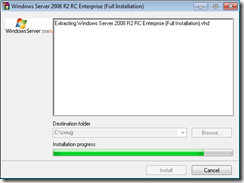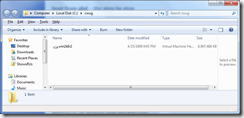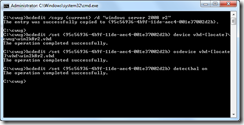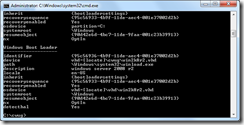did you know - boot from vhd (the step by step guide)
so you’ve got windows 7 running, but what about windows server 2008 r2? it’s 64 bit only and if you’re like me you’ve got interest but won’t be running it daily (i spent some time actually running windows server 2008 with the desktop experience on – it looked exactly like windows vista). here’s the play by play of downloading the windows server 2008 rc vhd, setting it up on windows 7 (32 or 64 bit) and booting from the vhd.
download the self extracting virtual hard drive images here
extract the file to a directory (for this example c:\cwug) and give it a name (for this example win2k8r2.vhd)
1) from an elevated command prompt type: bcdedit /copy {current} /d "windows server 2008 r2"
the output from this command provides you a guid that you will use in the next three commands. replace the %guid% with the actual guid you received from the first command above (screen shot of statements above)
2) type: bcdedit /set %guid% device vhd=[locate]\cwug\win2k8r2.vhd
and then press enter
3) type: bcdedit /set %guid% osdevice vhd=[locate]\vhd\win2k8r2.vhd
and then press enter
4) type: bcdedit /set %guid% detecthal on
and then press enter
bcdedit /enum and press enter to confirm the changes (see screen shot above)