My Lenovo T61p Setup Experience plus info on installing the nVidia Quadro 570M Graphics Driver
I've been running the released version of Windows 7 64 bit on my Lenovo T61p for over a week now, it's rock solid and fast!! Setup was very straight forward but alas for now Windows Update did not install the nVidia Quadro 570M Graphics Driver for me automatically, a bit annoying!! Anyways, simple enough to fix - see below.
Standard Windows 7 Install
Apply Windows Update updates
If Windows Update doesn't detect the nVidia Quadro 570M Graphics Card then go to https://catalog.update.microsoft.com, install the ActiveX control and then search for the "nvidia quadro 570m windows 7" driver - make sure you get the driver that matches your CPU Architecture - x86 or AMD64 for 64bit.
Download the appropriate CAB, create a folder somewhere, double click on the CAB to open, copy all the files from the CAB to the folder you just created and the run setup from the newly created folder...
If Aero is not enabled (which it almost certainly wont be after the graphics driver update) then from the control panel search box type "fix" without quotes and select "Find and fix problems with transparency and other visual effects" and run the wizard.
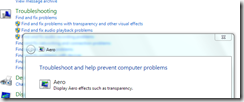
Optimise Disk Access - from device manager, select hard disk, properties and check the "Turn off Windows write-cache buffer flushing on the device" option as below. This is just a me thing, always do it, read the warning etc.
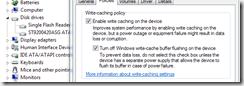
Install Windows Virtual PC Release Candidate
https://www.microsoft.com/windows/virtual-pc/download.aspx
Install Windows Virtual PC RC (Release candidate is the best current version for Windows 7 RTM). Install Windows XP Mode RC if you want to support Windows XP and integrate application in to the Windows 7 Shell - see https://download.microsoft.com/download/5/1/B/51BF59CD-8C09-4153-8C60-F801F6FF59EA/Windows%20Virtual%20PC%20and%20Windows%20XP%20Mode%20RC%20Installation%20Guide.mht
See https://blogs.technet.com/keithcombs/archive/2009/08/04/windows-virtual-pc-and-win-xp-mode-rc-now-available.aspx for more info on Windows Virtual PC
Virtual Disk Boot is well worth investigating - see https://blogs.technet.com/keithcombs/archive/2009/08/01/virtual-hard-disk-getting-started-guide-download-now-available.aspx
Download the Lenovo Function Button Utility for Bluetooth and Wifi from https://www-307.ibm.com/pc/support/site.wss/document.do?lndocid=MIGR-68000 . Run the download file to unpack the driver then navigate to the setup directory and run setup to install the driver. I didn't install the Display Magnifier - there is one built in to Windows 7. This is the only other Lenovo driver I manually installed, I follow the less is more principle when setting up my system...
Loaded up my favourite Windows 7 Desktop Theme Pack - https://blogs.msdn.com/mswanson/archive/2009/01/25/my-windows-7-theme-pack.aspx, but yeah the themes in the box rock too!!
Added in my preferred Windows 7 Federated Search Connectors - https://www.sevenforums.com/tutorials/742-windows-7-search-federation-providers.html
Add the Outlook Federated Search Connector (you need Office SP2 Installed) - from "Search Programs and Files" search off the start menu type "Searches" (no speech marks), select the "Searched" folder and drag and drop the Microsoft Outlook Connector to your Windows Explorer favourites. I renamed to Outlook.
 I've come to prefer the Taskbar pinned to the left side of the screen - habit carried over from my ASUS Eee PC 1000H netbook. To do this right mouse click on the Taskbar, select properties and the set the Taskbar location on screen option.
I've come to prefer the Taskbar pinned to the left side of the screen - habit carried over from my ASUS Eee PC 1000H netbook. To do this right mouse click on the Taskbar, select properties and the set the Taskbar location on screen option.Installed Office 2007, Visual Studio 2008, SQL Express and Developer Editions, Office Communicator, blah blah blah and fully service packed.
Create a Windows 7 Windows Virtual PC Image and installed Office 2010 and Visual Studio 2010 betas and pinned them to my Windows 7 host Taskbar - love it, seamless and all beta stuff running in separate environment
Cheers Dave
Comments
- Anonymous
September 14, 2009
Does your brightness adjustment work? Mine only works after rebooting in a certain brightness setting (power scheme) regards