How to resolve Security Privileges errors

From the Microsoft Dynamics GP Application Level Security Series.
When access is denied by the application security system to a window, you will receive the following error message:
You don't have security privileges to open this window. Contact your system administrator for assistance.
Sometimes, the window you expected to open does not, which probably means that the security on that particular window needs to be changed. Other times the window still opens even after the security error, which probably means that a hidden system window failed to open.
Either way, the error message itself does not provide enough information to be able to identify the resource causing the issue.
Version 8.0 and 9.0 only: If you are using Advanced Security, you can use the interactive dialogs to identify the resource causing the error message:
- Click Tools, click Setup, click System, and then click Advanced Security.
- In the Advanced Security window, click Options, and then click to select the Allow security override using the system password check box.
- The next time that the error occurs, Advanced Security identifies the resource and provides options to change the security settings.
- You can disable the option after the security issue is fixed, or you can leave it active.
For all versions: You can use the Support Debugging Tool for Microsoft Dynamics GP and its Security Profiler feature to identify the resource causing the error message. As we are only using Standard Mode features, any user can be used.
Below are the steps, please skip steps already completed previously:
Click here for the links to download the tool from PartnerSource.
Extract the archive files to your application folder.
Launch Microsoft Dynamics GP and select Yes to include new code.
Log into Microsoft Dynamics GP.
From the menus click Microsoft Dynamics GP (for v10.0), click Tools, click Support Debugging Tool.
From the Support Debugging Tool window, click Options, click Security Profiler. Screenshot below:
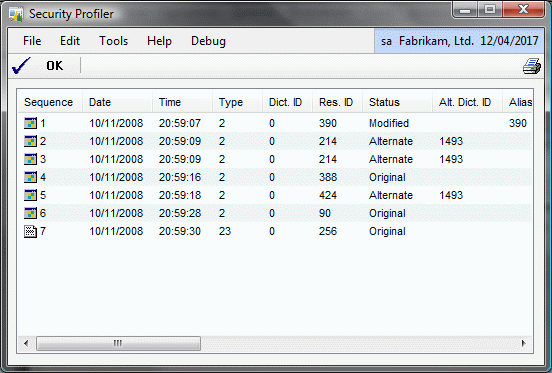
Now perform the actions to generate the security error message.
While the Security Profile window is open all security checks made are recorded and the results and full details of the resources involved are displayed. The resource(s) causing the error will be shown as Access Denied.
Note for v10.0 only: If the window is a third party hidden window, please contact the developer of the product in question and request that they update their code to remove their hidden window from the security system. The methods involved are described in the Integration Guide manual installed with Dexterity.
For v8.0 & v9.0: You can then use Advanced Security (Tools >> Setup >> System >> Advanced Security) or Standard Security (Tools >> Setup >> System >> Security) to grant access.
For v10.0 or later: You can use Security Tasks and Security Roles to grant access. For information on how to identify the Security Tasks and Security Roles linked to a particular form, please see the How to identify the Security Tasks and Security Roles associated with a specific window or report post or the How to identify the Security Tasks and Security Roles using the Support Debugging Tool post.
Edit: Build 10 of the Support Debugging Tool now includes a Security Information window which can be opened from the Security Profiler and Resource Information windows. This window will display the Security Tasks and Security Roles associated with the select resource and provide easy navigation to the security windows to make changes if desired. Just right click and select Security Information to open the window. For more information see Support Debugging Tool Build 10 released.
If the errors occur during login before the Security Profiler can be used, please see the How to resolve Security errors on Login post.
For more information on security, please look at the following blog and FAQ Knowledge Base (KB) Articles:
Solving Security Privileges Errors Using the Support Debugging Tool
Frequently asked questions about role-based security in Microsoft Dynamics GP 10.0 (KB 951229) 
David
15-Jan-2009: Add details of new Security Info window in Support Debugging Tool build 10.
16-Dec-2010: Added link to post on using Support Debugging Tool to solve security errors.
Comments
Anonymous
November 18, 2008
PingBack from http://blogs.msdn.com/developingfordynamicsgp/archive/2008/11/10/microsoft-dynamics-gp-application-level-security-series.aspxAnonymous
November 19, 2008
Posting from DynamicAccounting.net http://msdynamicsgp.blogspot.com/2008/11/resolving-gp-security-privilege-errors.htmlAnonymous
November 24, 2008
Posting from the Dynamics GP Blogster http://dynamicsgpblogster.blogspot.com/2008/11/microsoft-dynamics-gp-10-security.htmlAnonymous
April 07, 2010
hi, i have problem in setting up user security in GP10. I have assigned the security role for purchase agent and he is gets the error message when he tries to open purchase order transaction window from transactions->purchasing. "You don't have security privileges to open this window. Contact your system administrator for assistance." could u plz suggest what roles and security task i need to set up for user to access purchase order entry screen. thanks nisha.Anonymous
April 07, 2010
H Nisha Use the Security Profiler window in the Support Debugging Tool to identify the window, then use the Security Information window to see what roles and tasks are needed for access. David