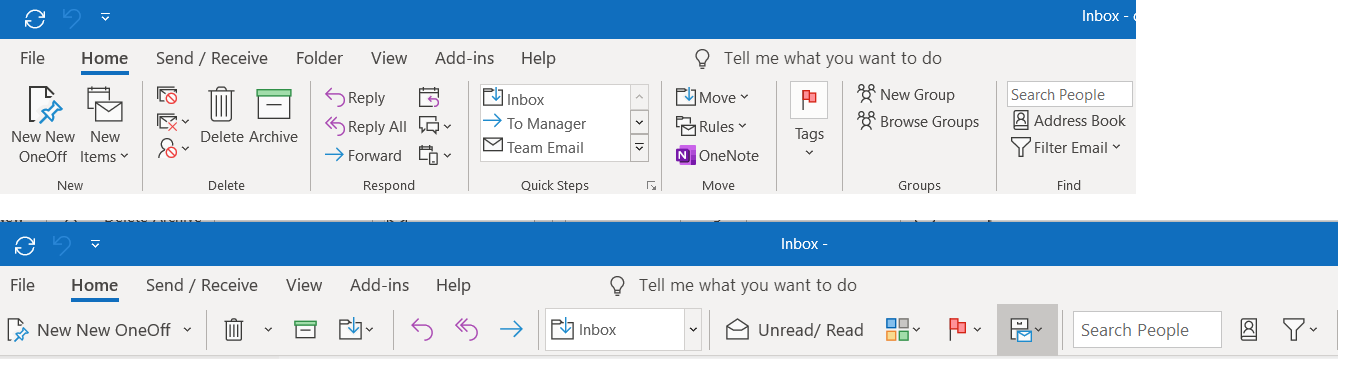Office 365 and new Outlook simplified ribbon
Well, if you’re using Outlook for a while, then you will be familiar with Outlook ribbon - contains all of the options and commands that you use to accomplish tasks in Outlook. For example, you can click buttons on the ribbon to create a new email, delete emails, open a new meeting request, or assign a category to an item. I used to hear people telling it occupies lot of space in the screen.
In order to overcome that, we’re introducing a new feature in Outlook that allows you to use a new, simplified ribbon. This smaller, more compact ribbon shows you the most common commands in a streamlined interface that resizes dynamically with your Outlook window. So, now Outlook offers you the choice of two different styles of ribbon: the Simplified Ribbon or the classic ribbon. If you choose the new, Simplified Ribbon, your favourite menu items and commands may be in different locations than you're used to.
In the below snapshot, the classic ribbon is on top and the Simplified ribbon is shown below.
How can i turn off the simplified ribbon:
You can turn off the Simplified Ribbon and return to the expanded, classic ribbon by clicking the downward caret on the right side of the ribbon.
Can i customize the simplified ribbon?
Yes, you can get it started from here.
Is there any guide/reference for the simplified ribbon?
Yes, we do have it, please refer.
Where i can get more detailed info?
You can get it started from here and detailed reference.
Hope this helps.