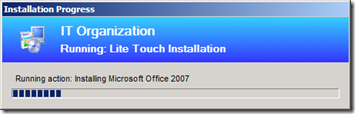Back to basics #3 – Branding the deployment and fixing the 0xc000000e problem
Two more tips for the blog. Actually, one is a tip and the other is the solution to a common problem I see!
During the execution of a task sequence in MDT (normally while creating an image, or deploying one) the computer will display the Installation Progress window in the centre of the screen, on top of all others (see here and here for tips on how to move this window out the way). By default, this window says “IT Organization” in bold letters; something like this:
But wouldn’t it be good if you could change it to look like this?
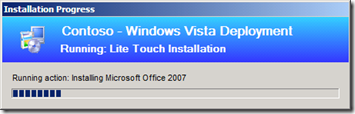
By simply setting the variable _SMSTSOrgName in the customsettings.ini file, you can replace the text “IT Organization” with anything you like (as long as it is not longer than the width of the progress window!).
For example, the below customsettings.ini file will set the text to “Contoso – Windows Vista Deployment” in the progress window:
[Default]
OSInstall=Y
SkipProductKey=YES
SkipFinalSummary=NO
SkipComputerName=YES
SkipApplications=YES
Computername=%SerialNumber%
_SMSTSOrgName=Contoso – Windows Vista Deployment
If you wish to change the “Running: Lite Touch Installation” text on the window it is not so straightforward. You need to edit the line oEnvironment.Item("_SMSTSPackageName") = "Lite Touch Installation” (usually line number 599) in the script LiteTouch.wsf, replacing the text in the quotes with the text that you want to display. However, you should be aware that if you modify any of the out-of-the-box scripts that are provided with MDT you might no longer be eligible for any support from Microsoft; consult with your local Microsoft contact for more information.
These are one of the first questions I often get asked by customers who have existing MDT servers. While it might seem a rather basic and obvious configuration to some, a lot of people seem to have not found out how to change it and consequently believe that they have to maintain the default setting of “IT Organization”!
Recently, I was trying to use an external USB drive as a media deployment point to boot some computers in a laboratory. Nearly every machine booted fine, but a couple of them always failed with the same not-so-helpful error message:
Status: 0xc000000e
Info: An unexpected error has occurred
A rather poor quality photo of the error taken with the camera in a mobile phone!
Click on the picture to enlarge it.
Failure always occurred at the same point, just as the computer was about to boot WinPE from the RAM-disk, after loading the WIM file into it from the USB device. Initially, it was suspected that there was a problem with the WinPE WIM file that MDT had generated, but running the “Update” command on the deployment point a couple of times did not solve it. Then, memory was suspected, but this proved to be a functioning correctly as well. What was also strange was that the same files booted correctly on other computers. To make matters worse, some computers of the same make and model booted correctly, while other ‘identical’ machines did not??!?!?!
In the end, the problem was solved by upgrading the BIOS on the computer to the latest version published by the manufacturer. It seems that the manufacturer had supplied all new computers but with different BIOS versions, within the same shipment; once the BIOS was upgraded to the newer version the computer booted to WinPE correctly. A word of warning though, you should consult with the manufacturer/hardware supplier before performing any BIOS upgrades. And, don’t forget the adage: “If it ain’t broke, don’t fix it”. From experience, upgrading the BIOS on a machine that does not exhibit any problems may break something that you have already working.
Whilst I had seen the problem before, I never really was able to investigate it because the client always just gave me a new computer and took the old one away. So, thanks to a colleague of mine, David Marín, for solving this (after banging his head against the monitor for quite some time trying to work out what was going on!)
This post was contributed by Daniel Oxley a consultant with Microsoft Services, Spain
Comments
Anonymous
January 01, 2003
Yes, this is also explained in this post. You need to modify one of the script files.Anonymous
January 01, 2003
Thanks Stefan for spotting my typo, all fixed now! Regards, DanielAnonymous
January 01, 2003
@Adam, This is easy to do. I used to use a script calling these functions: Private Declare Function CloseWindow Lib "user32" (ByVal hwnd As Long) As Long Private Declare Function FindWindow Lib "user32" Alias "FindWindowA" _ (ByVal lpClassName As String, ByVal lpWindowName As String) As Long But a far simpler solution would be to use AutoIT - in a couple of lines of script you can minismise the window. HTHAnonymous
November 20, 2008
I have made this change however it doesnt seem to work when doing a OSD deployment, is there a way to get the Branding to work during an OSD deployment?Anonymous
November 21, 2008
I tried both SMSTSPackageName=Contoso – Windows Vista Deployment and _SMSTSPackageName=Contoso – Windows Vista Deployment and neither of them worked either. I'm using MDT 2008 sp1.Anonymous
January 22, 2009
Is it also possible to change the text of "Running: Lite Touch Installation" to something else?Anonymous
June 12, 2009
This is great i am really keen on branding, i am also looking for a way to minimize the wpeint cmd shell when PE first loads, is there a way of doing this please?Anonymous
January 13, 2010
The comment has been removedAnonymous
January 13, 2010
Buen post, compañero. Muchas gracias.Anonymous
July 04, 2012
I'm getting the same boot error on some Lenovo ThinkPad T420, while not on some of the others. I've tried updating to the latest BIOS but with no success. I'm stuck! :(