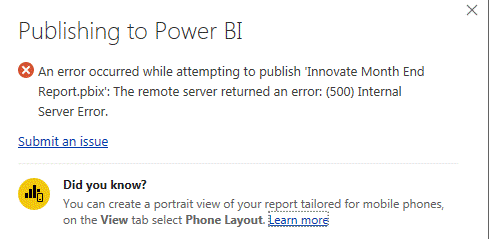You cannot publish more than 200 Dataset/Report together within an Workspace in Power BI service
We have come across an interesting scenario recently while working on one of the customer issues. The issue was not being able to publish the PBIX file to Power BI service in one particular workspace.
The Power BI Desktop shows below error while publishing to service:
Error message:
Well to give you more insights on the Dataset: The dataset was not huge enough, it was in terms of few MB's of size.
We focused on the workspace for more details. The workspace has 198 Datasets already published within it.
The workspace already had a few datasets, Reports and Dashboards:
We already had the following:
-> No. of dataset: 198 datasets, 190 report and 105 dashboards.
The dataset was already published on service, few reports enhancements were made in Power BI desktop and published back to service. (Please note: It is not a necessity that the same dataset should already be present in same workspace)
We enabled the Power BI Desktop Tracing :
-> Screenshot for the enabling the Tracing in PBI Desktop :
The Error message in the Trace file found :
Look for the error stating the below :
\"httpStatusCode\":\"500\",\"exceptionType\":\"Microsoft.PowerBI.Client.Windows.PowerBIService.PowerBIServiceException\",\"errorCode\":\"ResourceLimitsPackageCountExceeded\",\"errorDetails\":\"{\\\"code\\\":\\\"ResourceLimitsPackageCountExceeded\\\",\\\"pbi.error\\\":{\\\"code\\\":\\\"ResourceLimitsPackageCountExceeded
If you see the same error in the trace, then it concludes that the workspace in which we are trying to publish the datasets has exceeded the its default limit.
The reason for the error:
The workspace allows only maximum of 200 datasets to be published with in it. This limit of 200 includes the combination of datasets and reports together. So, if you try to publish beyond this limit then you would get the above error in Power BI desktop.
We have a few workarounds to resolve this issue:
** Workaround 1:
-------------------------
-> Flush out the unwanted/unused dataset from the workspace.
** Workaround 2:
-------------------------
-> Create another workspace and use it particularly for large datasets.
** Workaround 3 :
-------------------------
-> You can also use the Get Data method to import local files into Power BI Service by keeping the PBIX files into OneDrive or any local folder or any other Power BI supportable data source locations.
Note: The Product team is aware of this limitation with in Power BI service UI and they are working to provide a resolution soon.
Author: Firdous Fathima – Support Engineer, SQL Server BI Developer team, Microsoft
Reviewer: Krishnakumar Rukmangathan – Support Escalation Engineer, SQL Server BI Developer team, Microsoft