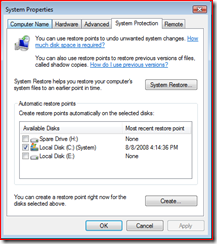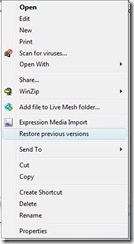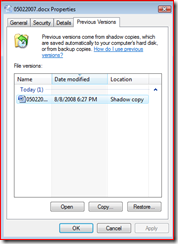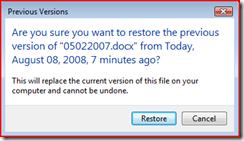Why Vista? (Volume 7 -- Shadow Copies)
Did you know there's a time machine included with every copy of Windows Vista Enterprise, Business, and Ultimate? It is not, unfortunately, the DeLorean from Back to the Future. Of course, you don't need to be going 88 miles per hour to use it, nor does it require plutonium and a flux capacitor. (If you have no idea what the heck that paragraph was about, let me help.) The time machine I am referring to is called Shadow Copy by some and Previous Version by others. Whatever name you give it (lifesaver, savior, best thing ever, etc.), it allows you to go back in time to recover files.
What happens, for instance, if you accidentally delete a document off of your machine? No problem, right? Recycle bin to the rescue. What happens, though, if you have emptied the bin? Still no problem, right? Just restore the file from your latest backup. Of course, that assumes you are backing up your local machine on a regular basis. (Nothing worse than pulling out your backup only to find that it was too old to have contained the file or so new that the file has already been deleted.)
Shadow copies are yet another tool in your data protection arsenal. When System Protection is turned on, Windows Vista automatically creates snapshots, referred to as Restore Points. (This happens when new programs or drivers are installed. In addition, Vista takes daily snapshots. They can be created manually using the tools available on the System Protection tab.)
These restore points contain copies of files that were on your machine when the snapshot was taken. The "Restore Previous Version" functionality allows you access to these copies.
This keeps you from running to your actual backup files. Windows even stores previous versions of your folders, which you can access at any time. Right clicking on a file or folder gives you access to " restore previous versions" (as shown below).
The idea here is that the recycle bin doesn't save you from every emergency. Imagine, for instance, that you spend a lot of time on a document. You hand it off to your co-workers, manager, whomever and get feedback. You change the entire look/feel of the document based on that feedback. You save it and send it around again, only to hear, "You know what? I liked it better the first way. Can you go back and do it like that again?" Or maybe it is a document that gets updated with new information every month. After this month's updates (which you got done early), someone says, "Before you put in this month's updates, can you provide me with the current numbers?" Oops.
These are extremely simple examples, but you can see where I am going. It isn't always about recovering a deleted item. Often, it's about getting back an earlier version of the document.
In order to illustrate this, I just manually created a restore point. I then went in and changed the contents of a document on my hard drive. You can see the older version listed in the picture below.
If I had multiple snapshots on this machine, I could have multiple versions of the file in this dialog box. In this case, I only have the one, so this is the choice I have. I can open that document (useful to make sure it is the right document before restoring it), copy it, or restore it. Restoring the document will replace the current version of the document with the older version. (Doing so also generates a warning to ensure you meant to do that...)
While this is NO replacement for regular file backup (and it isn't the kind of time machine that can get you tomorrow's lottery numbers), this can be exactly the solution you need in some cases. It's easy to use and it is automatic (turning on system protection means that Windows takes snapshots for you on a regular basis). And it is yet another reason to upgrade to Windows Vista.
Technorati Tags: Windows, Windows Vista, Vista, Microsoft, Shadow Copies, Previous Versions, Time Machine, Back to the Future
Comments
Anonymous
January 01, 2003
"The Last and Final Chapter" -- that sounds ominous, doesn't it?  Maybe "WindowsAnonymous
January 01, 2003
PingBack from http://www.vistafactory.com/why-vista-volume-7-shadow-copies/Anonymous
August 02, 2015
http://www.whatsapprank.com/2015/06/new-best-whatsapp-status-quotes-messages.html
http://www.whatsapprank.com/Anonymous
November 12, 2015
http://h2obeta.law.harvard.edu/viewProfile.do?userId=1669483
http://heelsandhandguns.com/author/fast9te9ch
http://h30434.www3.hp.com/t5/user/viewprofilepage/user-id/2573721